Enrollment Options
All links open in a new window.
1. Manual Enrollment
Enroll Users
Users can be manually enrolled into a course from the Participants page in a course. First navigate to the Participants link in your Navigation drawer, then click the Enroll Users button.
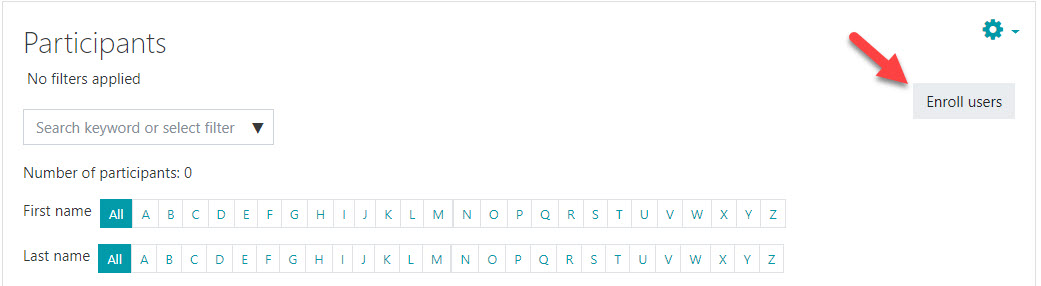
A popup window will appear. Use this window to search for users to enroll. You can select multiple users with different roles. When all users have been selected, click the "Finish enrolling users" button.
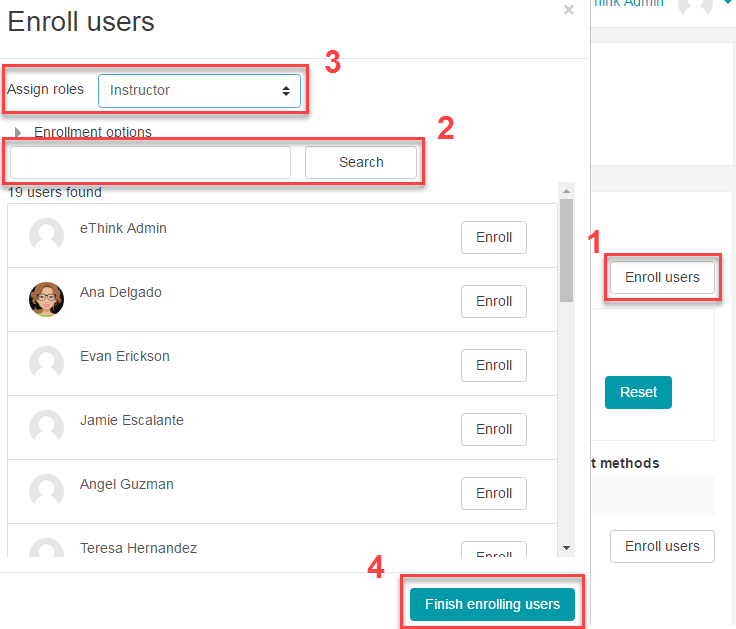
Remove A User
When using the Manual Enrollment method, users can be enrolled, suspended, and removed from a course at any time. If a user is removed from the course, then added back later, you'll have the option to recover their submitted course work. This option is typically enabled by default. You can also make changes to the users' roles.
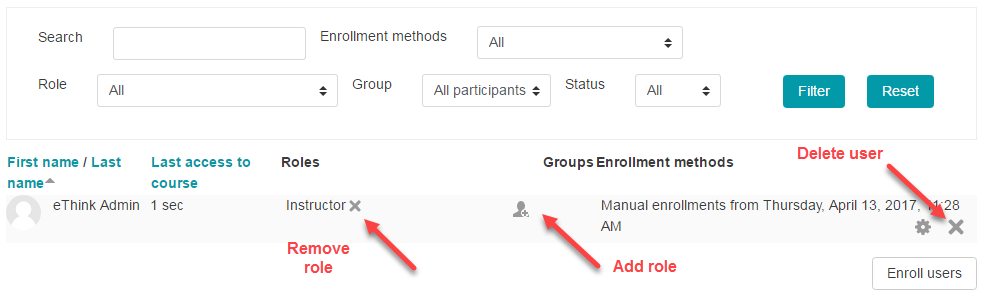
Admin Tip: Handling Incompletes
If you have a learner who needs additional time to complete a course, but the instructor does not want the course to be available to all learners, we have a special "Incomplete Student" role we can add to your site. This role is configured so you can assign it to students at the course level. Any student with this role can access the course, even when it's hidden from other students.
