Enrollment Options
All links open in a new window.
2. Self Enrollment
The self-enrollment feature allows students to enroll themselves in a course without an administrator or instructor having to manually enroll them. This is an enrollment method, and must be manually added to the course where you'd like to use it. To do this:
- Navigate to the Participants page in the course.
- Click the gear icon in the top-right corner.
- Select "Enrollment Methods".
- If Self Enrollment is listed on the next screen, but is hidden, click the eye icon to Enable this method.
- If Self Enrollment does not appear on the next screen, select it from the "Add method" drop down menu.
- You can modify the settings for Self Enrollment by clicking the gear icon in the Edit column.

If Self Enrollment is enabled for a course, learners can find the course by either searching for it on your site, or by using the direct link to the course (assuming you or an instructor provide it to them).
Enrollment Keys
Enrollment keys can be added to courses with self enroll enabled to prevent unwanted users from signing up for the course. To set an enrollment key, return to the enrollment methods page and click on the gear icon to the right of self enrollments (in the Edit column). From here you can configure multiple settings for Self Enrollment, including the instance name, enrollment state date and duration, a welcome message, an enrollment key, and several more options.
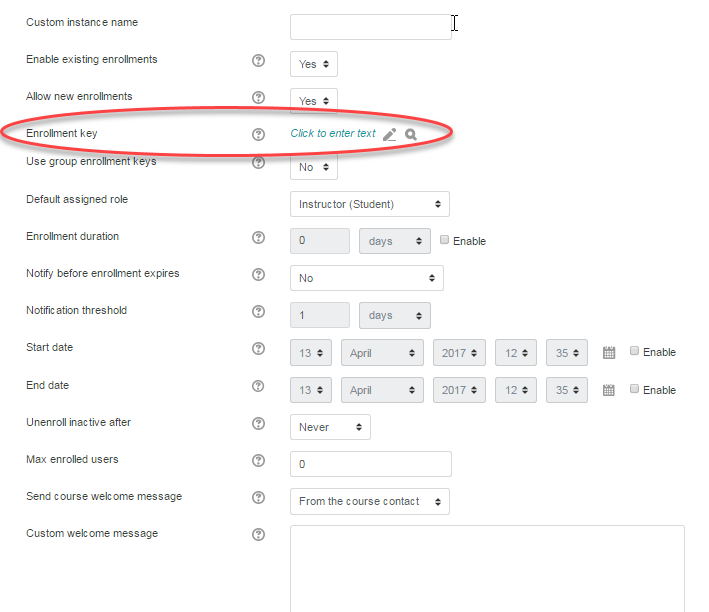
The video below will demonstrate how to set up self enrollments within a course, how to use an enrollment key, and what self enrollments will look like for your learners.
