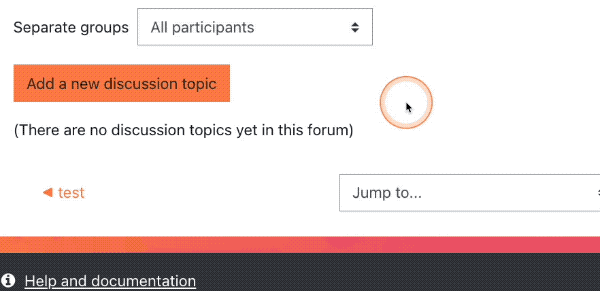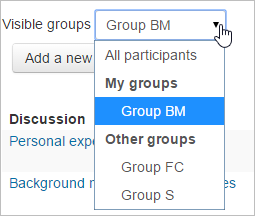Advanced Use of Forums
Building on what you learned in the Moodle™ Basics course, this book will go further into advanced settings and uses for Forums.
1. Creating and Using Group Forums
Important Note: You must first create groups in your course before you can use groups in a Forum.
Configuring a Group Forum
If you'd like to configure a Forum to use groups, we strongly recommend doing this when it's created, or before a learner posts. To enable groups for the Forum:
- Edit the Forum settings
- Click the Common Module Settings header to expand it
- Change Group Mode to Visible Groups or Separate Groups
In both Visible and Separate Groups, learners cannot create posts for other groups, or reply to members of other groups. The instructor will also need to create posts for each group to reply to. In other words, if you have four groups, you will need to create four individual posts (one for each group). This can be done in bulk using instructions found further down this page.
The primary difference between Visible and Separate Groups is that in Visible Groups, all learners can see what members of other groups post and reply. In Separate Groups, learners will never see members of other groups. A good metaphor here is imaging you live in a house with neighbors on both sides. If one neighbor puts up a fence, you won't see them when they're out (Separate Groups). If your other neighbor has no fence, you will see them when they're out (Visible Groups).
Instructors can view and post in all forum discussions, regardless of the group mode setting.
Note: The Single Simple Discussion Forum type cannot be set to separate groups.
Using a Group Forum
When accessing a Forum configured to use Visible Groups, the learner's own group will be shown first in a filterable list at the top of the page. list, followed by other groups.
Bulk Posting To All Groups
If you want each group to reply to the same post, you'll need to create a post in each individual group. To do this in bulk:- Open the Forum
- Click the Add a New Discussion Topic button
- Under the Message box, click the Advanced link
- Type your subject and message
- Check the box next to "Post a copy to all groups"
- Click the Post to Forum button at the bottom of the page