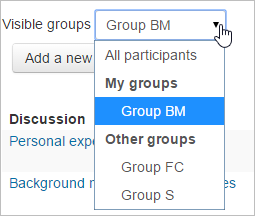Advanced Use of Forums
| Site: | Tri-City United Moodle Site |
| Course: | Advanced Usage of Moodle™ - v3.11 |
| Book: | Advanced Use of Forums |
| Printed by: | Guest user |
| Date: | Sunday, September 7, 2025, 3:18 PM |
Description
Building on what you learned in the Moodle™ Basics course, this book will go further into advanced settings and uses for Forums.
1. Creating and Using Group Forums
Important Note: You must first create groups in your course before you can use groups in a Forum.
Configuring a Group Forum
If you'd like to configure a Forum to use groups, we strongly recommend doing this when it's created, or before a learner posts. To enable groups for the Forum:
- Edit the Forum settings
- Click the Common Module Settings header to expand it
- Change Group Mode to Visible Groups or Separate Groups
In both Visible and Separate Groups, learners cannot create posts for other groups, or reply to members of other groups. The instructor will also need to create posts for each group to reply to. In other words, if you have four groups, you will need to create four individual posts (one for each group). This can be done in bulk using instructions found further down this page.
The primary difference between Visible and Separate Groups is that in Visible Groups, all learners can see what members of other groups post and reply. In Separate Groups, learners will never see members of other groups. A good metaphor here is imaging you live in a house with neighbors on both sides. If one neighbor puts up a fence, you won't see them when they're out (Separate Groups). If your other neighbor has no fence, you will see them when they're out (Visible Groups).
Instructors can view and post in all forum discussions, regardless of the group mode setting.
Note: The Single Simple Discussion Forum type cannot be set to separate groups.
Using a Group Forum
When accessing a Forum configured to use Visible Groups, the learner's own group will be shown first in a filterable list at the top of the page. list, followed by other groups.
Bulk Posting To All Groups
If you want each group to reply to the same post, you'll need to create a post in each individual group. To do this in bulk:- Open the Forum
- Click the Add a New Discussion Topic button
- Under the Message box, click the Advanced link
- Type your subject and message
- Check the box next to "Post a copy to all groups"
- Click the Post to Forum button at the bottom of the page
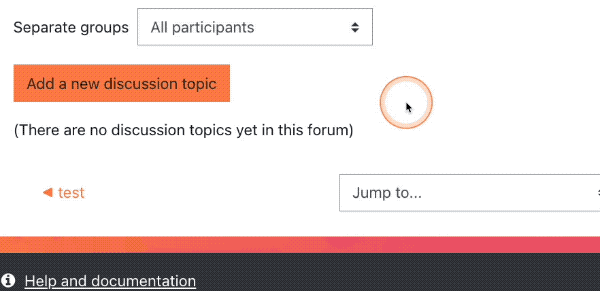
2. Pinned & Starred Posts
Pinning Forum Posts
When adding a new discussion, you can 'pin' the post so that it remains at the top of the list for all users. Any forum discussions created later will appear beneath the pinned post. If you later 'unpin' the post, it return to its normal position in the list of posts.
To pin a forum post:
- Open the Forum
- Find the post you'd like to pin
- Click the ⋮ icon to open the options menu
- Select "Pin this discussion"
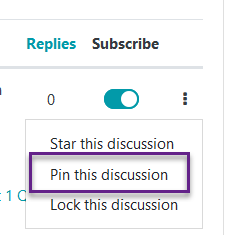
Your pinned post will have a pin icon to the left of the post subject.
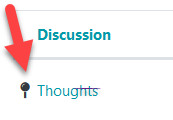
Repeat the process to unpin the post.
Starring Forum Posts
Discussions may also be 'starred' either by repeating the steps to pin a post, but selecting "Star this discussion" instead. This is an individual setting and will move the discussion to the top of your discussion list, beneath any pinned discussions.

3. Discussion Locking
If you have quite a few forums in your course, you may have encountered a situation where you missed a reply from a learner because they posted it in a forum that hadn't been actively used in several weeks. Located in the forum settings, Discussion locking is a great strategy for balancing the desire to allow learners to view previous discussions, while also alleviating the pressure to respond to new posts on old forums without hiding the forum from learners (which also hides any corresponding grades). Using discussion locking you can set the forum to automatically lock after a certain period of inactivity. There are several time period options, ranging from 1 day to 1 year.
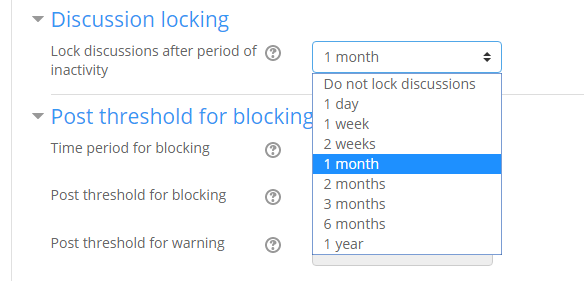
You can also lock individual discussions rather than a whole forum by opening the forum, clicking the ⋮ icon, and selecting "Lock this discussion." This can be especially useful if a discussion is escalating out of control.
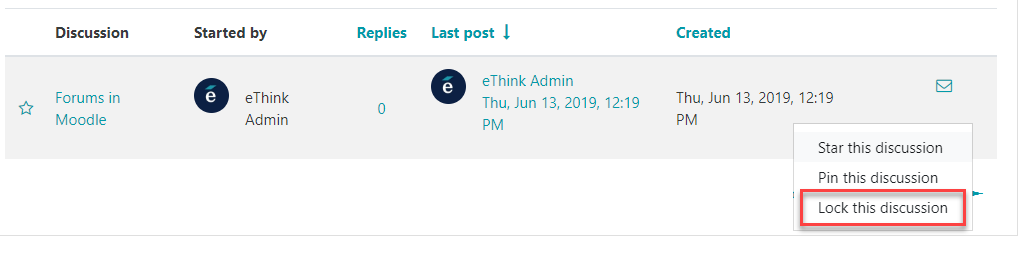
Locking a discussion or forum means learners can no longer reply to it. When they access the locked forum, they’ll see a message that says “This discussion has been locked so you can no longer reply to it.” The reply link and Add a New Discussion button will both be hidden.
Note: Learners will not be able to see whether a forum is locked from the course home page, so you may want to add that to the forum's description (and set the description to be visible on the course home page) to avoid creating any confusion.
An instructor, or anyone else with the capability to reply to locked discussions, can unlock a discussion by replying to a locked discussion or post (or unlocking it manually).
4. Grading Forums
The Forum activity enables instructors to easily assess learner contributions directly from their posts, or in a streamlined grader interface. Multiple grading options are available, including simple point values, rubrics, or marking guides. The Forum Grader also coalesces all of a learner's posts and replies onto one page, allowing you to easily view them all at once.
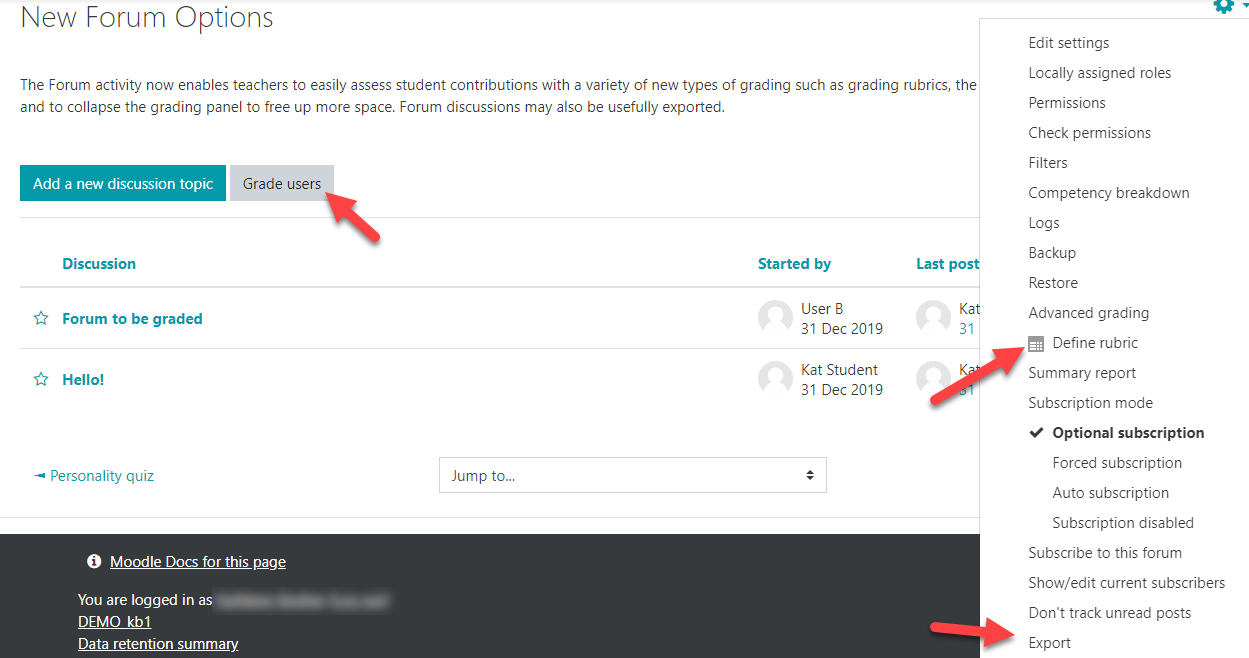
Important Note
The Forum Grader currently displays users who have a suspended course enrollment, even if those users are hidden from instructors on the course Participants page.
4.1. Whole Forum Grading tools
There are three ways to grade Forums: Simple direct grading (a point value), a rubric, or a marking guide (sometimes renamed "grading guide" depending on your region). Your grading method can be defined in the Whole Forum Grading section of the Forum settings.
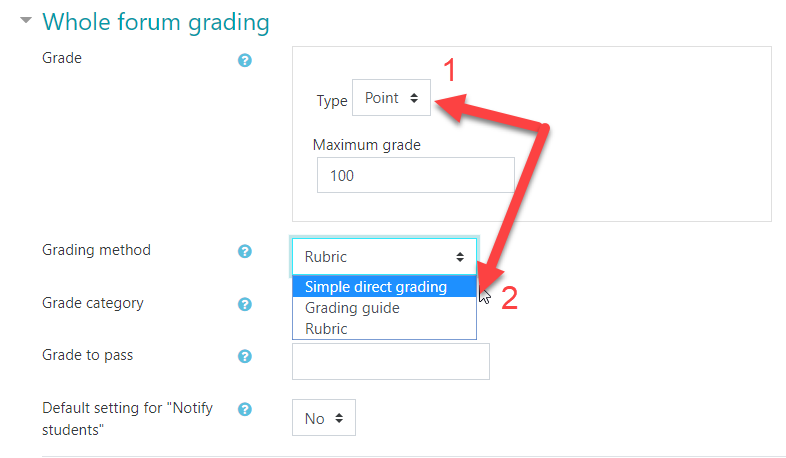
Like the Assignment activity, Rubrics and Marking/Grading Guides will be created on a separate page, and can be based on templates you previously created.

Once users have posted to your forum you will have the opportunity to assess and grade their work by opening the forum and clicking the Grade Users button.

If you previously used the Assignment Grader, this interface will feel familiar. .
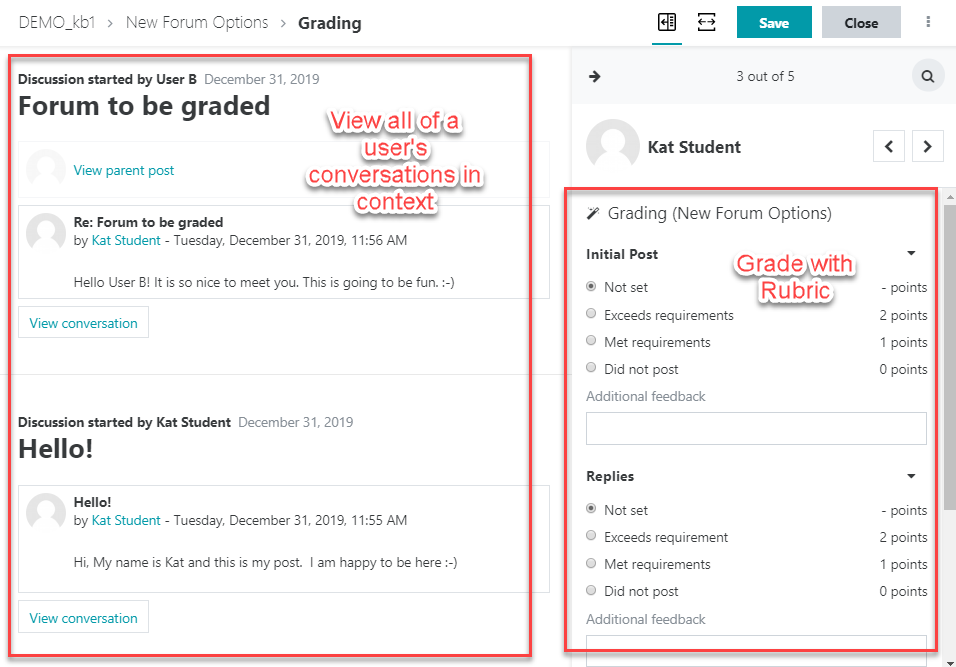
Forum Grader Tip
Some instructors want to enter points and feedback in the Forum Grader, which currently only allows points when using Simple Direct Grading. As a workaround, set your grading method to Making/Grading Guide, then create a Marking/Grading Guide that only has one criterion called Feedback. When you load the Forum Grader you'll now have a spot for both points and written feedback.
4.2. Rating Forums
Ratings is a legacy grading option for Forums. We currently recommend using the Whole Forum Grader instead. If you choose to use ratings, you can configure the forum to allow ratings to be given by just the instructor, or the instructor and students. Only instructors can rate items by default.
Enabling Ratings in a Forum
- Edit the Forum
- Click the Ratings heading to expand it
- Select an aggregate type (how the ratings will be calculated into the learner's final grade)
- Select a point value
- We strongly recommend not using scales for this step.
5. Subscription and Read Tracking
When a user is subscribed to a forum, it means that they will receive a notification of each new posting. The Forum Notification Preferences page of this book covers how to configure those notifications.
By default there is a 30 minute editing window after a learner or instructor submits a post. During this time your post can still be edited. Editing a post resets the 30 minute window. After the 30 minute window expires, learners will no longer be able to edit their post (though instructors and administrators can on their behalf). Please keep this 30 minute window in mind if learners tell you they aren't seeing their posts show in their email digest.
Depending on the email settings of each forum member, they may be notified immediately after the 30 minute edit window is closed, or in a batch at a time set by the site administrator (see below).
Users can typically choose whether or not they want to be subscribed to each forum. However, the instructor can choose to force subscription to a forum, which auto-subscribes all users (even those that enroll at a later date). Subscription options can be updated in the Forum settings under the Subscription and Tracking heading.
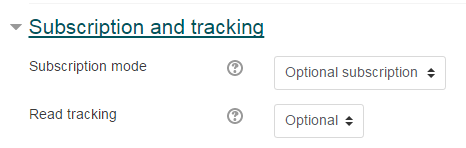
In this section you can also enabled Read Tracking for the forum. This feature will visually highlight posts a user has not yet read when they open the forum.
![]()
If read tracking is set, unread posts will be highlighted in the following places:
- Dashboard
- Course page
- Within the forum itself
- In forum discussion threads
This is an easy way to point learners toward discussion posts they have not yet read, and help them remain both engaged and aware of the forum's movement and progression.
6. Reports
Within the Forum summary report, teachers can quickly see valuable data relating to forum activity for every student: how many discussions they have started, how many replies they have sent, their most recent posts, a word and character count if enabled, along with other useful data.
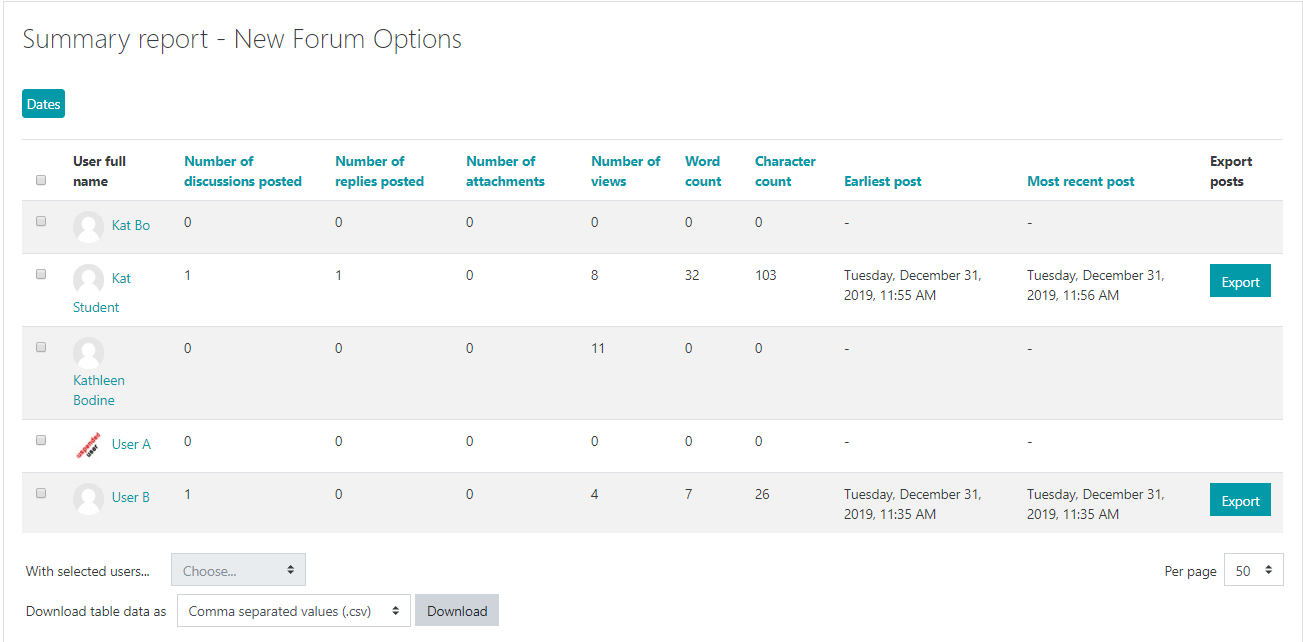
7. Forum Notification Preferences
When a user is subscribed to a Forum it means they will be notified (according to their Messaging settings preferences) of every subsequent post in that Forum. Normally the default notification setting will send a user an email copy of every new post in any forum they are subscribed to. There are pros and cons to this method, users can usually modify their forum notification settings.
There are two locations where settings related to forum subscription can be controlled.
1. At the course-level: Users can enter a course, navigate to the forum overview page, and individually select which forums they would like to be subscribed to or receive as part of an email digest. To access this page the instructor must have added the Activities block to the course.
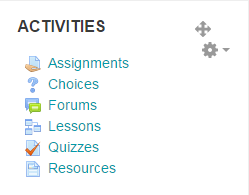
2. From the User Preferences link: This system level user setting is located off the Preferences page (accessed by clicking their name or icon in the top-right corner of the page). Users can set their own site-wide default. Some sites disable permission for non-administrative users to do this. We recommend users change their forum notification preference to one of the daily digest options. Though this means they'll only receive forum notifications once a day instead of immediately, it also means they only receive one email instead of (potentially) dozens.
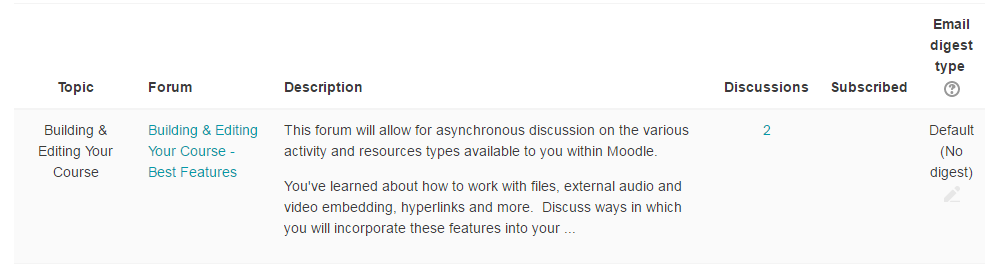
Users can usually choose whether or not they want to be subscribed to a forum. However, if an instructor forces subscription to a particular forum, then everyone in the class will get receive the message notification regardless of their system-level preference.