Using Badges
1. Using Badges
Badges are a way for users to display achievement, and for you as an administrator to track progress and mastery. Badges will display in a user's profile when earned so they are an easy visual indicator of a student's progress. Badges can be pushed out to social media if certain settings are applied. By default, badges will be enabled on your site. Those with permission to do so can add a badge to a course and tie activity completion to it. When completion standards are met the badge will issue.
Add a New Badge
From the gear icon at the top of your course page, click the menu and select the option for "More" menu items. From here, locate the section on badges and choose Add a New Badge.

Now you'll have the opportunity to create your new badge. You should name the badge something clear and relevant to what it will indicate. Examples include Student Orientation Badge, HR Compliance, and Achievement in Learning. Describing your badge will help users who will also be working with and managing your course badges identify what it is for, and it will support users who earn it in explaining the criteria behind it.
Next, select an image for your badge - please consider the recommendations below.
Mozilla Backpack recommends that the image for a badge be a square PNG (or SVG). The file size should be a maximum of 256kb and should not be smaller than 90px square. When you create your badge image, it is recommended that you view it at a size of 50px square to ensure that the content remains legible when scaled down.
Moodle recommends a PNG or a JPEG so as you can see there is a slight discrepancy. To date, our suggestion is you use a PNG (format accepted by both sites) with the size suggestions above.
Lastly you should indicate who awarded the badge and whether it should expire in a certain period of time or remain indefinitely awarded.
Tie in Completion Criteria
Now that your initial setup is done, you need to tell your Moodle course what is required of learners before they are issued the badge. This is your badge criteria.
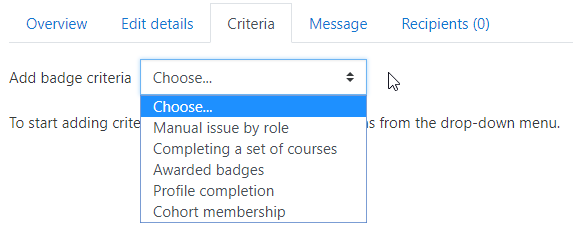
Enable
Once you've decided your criteria you have one last step before anyone can actually earn your badge, and that is to enable access. Moodle will present you with a warning if this step is not yet complete.

