Tracking User Progress
Reports
The location of course reports depends on the theme your site is using. In Boost, click the gear icon in the top-right corner of the course home page, then select "More" at the bottom of the menu. In Fordson, open the Course Management Panel and look under the User Links heading (the fourth column).
The Activity Report provides a summary view of all of the course's resources and activities, and how frequently those resources and activities are being accessed by course participants. Next to each item you will see the total number of views, as well as the timestamp of when it was last accessed.
The Course Participation Report provides a more refined look at your course's activities, and how your students are interacting with them. You can choose from the following options when refining your search: Specific Activity, Days to Look Back, Role to Show, and Actions to Show. The definition of View and Post for the selected activity type will be given on screen. This will tell you who has not completed a particular action according to the parameters you set, and allows you to send the learner a message to remind them that it is still incomplete.
The Activity Completion Report is an invaluable tool for instructors to quickly assess how learners are progressing through the course. Instructors can override completion for individual users through this report by clicking the checkbox that aligns with the learner and the activity. Instructors will be prompted to confirm they want to override the completion for that activity. Overridden activity completion appears as a red check mark.
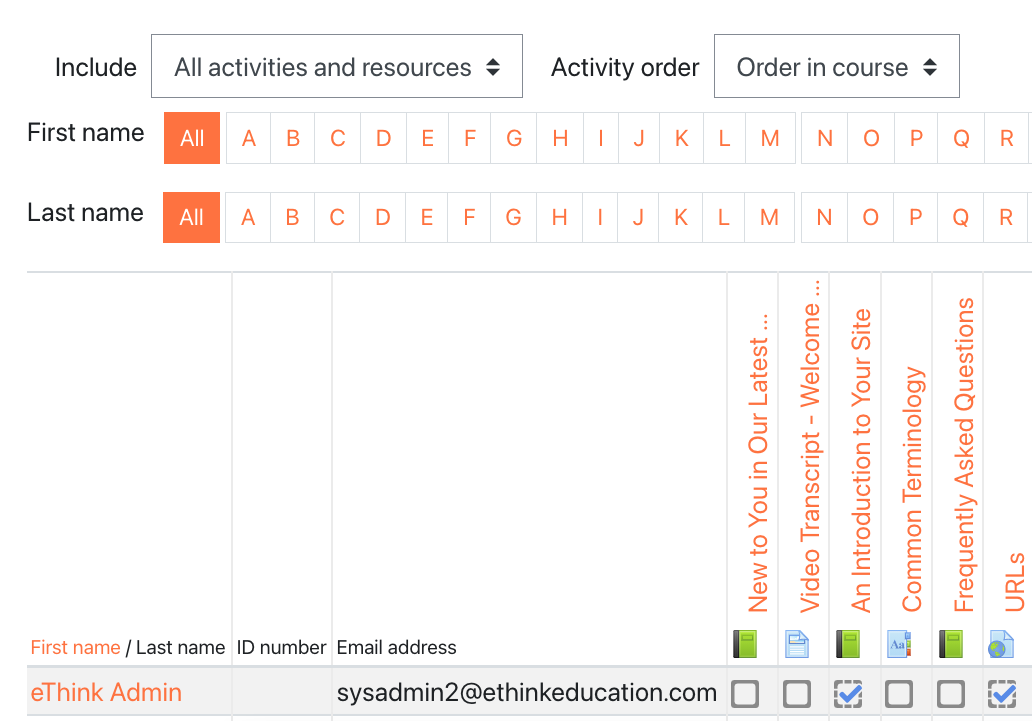
Instructors can also filter the report to show specific types of activities or resources (e.g. just the course Assignments), and has an option to sort the activities by their order in the course, or alphabetically by name.
