Creating User Accounts
All links open in a new window.
4. Using Self-Service Account Creation
Email-based self-registration allows users to create their own account. If enabled, new users will be prompted to create a new account when they first visit your site's login page. After completing the registration form, an email containing a secure link to confirm a valid address will be sent to the user. The user can use that link to gain access to the site. Once their account is created, it can be manually enrolled in courses (or the user can self-enroll in courses configured to allow self-enrollment).
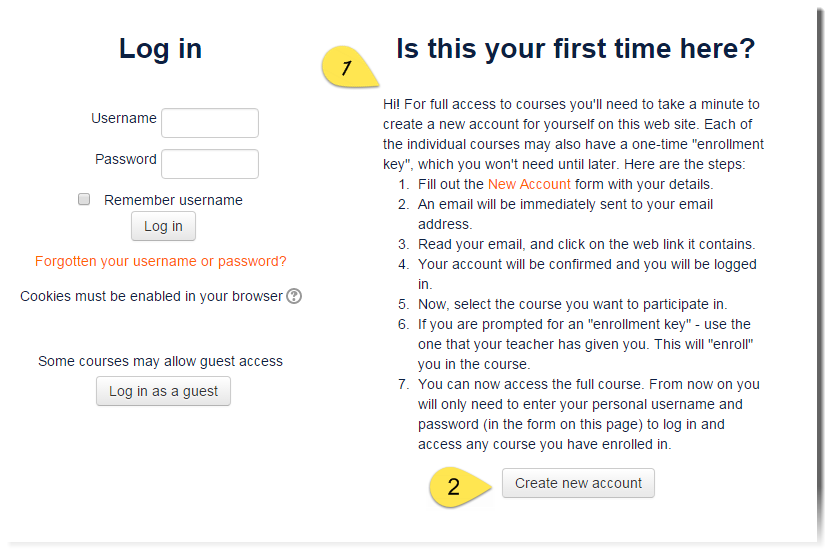
Unlike other user account creation methods, self-registration does open you up to the possibility of spammers creating accounts in order to use forum posts, blog entries etc. for spam. To minimize this risk, self-registration can be limited by the allowed email domains setting. This is a good option if all prospective users have an email provided from a specific domain. Another option to help limit spam accounts is to enable a reCAPTCHA element on the registration page.
Self-registration does not prevent the use of manual authentication for other users, so it is possible to batch create some accounts and open self-registration for others.
Enabling Email-Based Self-Registration
Enabling email-based self-registration is a two-fold process. The plugin needs to be enabled, and authentication settings need to specify the site should use self-registration. eThink by Open LMS manages this configuration as part of your fully managed implementation and support model.
Other Optional Settings
Limiting To Specific Email Domain(s)
One way to limit who can self-register is to restrict all new email addresses to particular domain(s). For example, if your school or district provides email address to all staff and/or students, use the "Allowed email domains" to permit only self-registration from this domain. (A domain is the part of the email address that comes after the @.) This will assure accounts are created with legitimate school provided email addresses, and will make it easier to identify users with their true identity.
Simply provide your eThink implementation team with the list of domains you wish to allow.
Enable reCAPTCHA
reCAPTCHA adds a visual/audio confirmation form element to the sign-up page users must complete as part of the registration process.
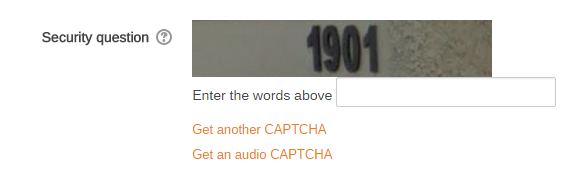
For more about reCAPTCHA or to register your domain, visit Google's ReCAPTCHA site (opens in new window).
After submitting the form, a site key and secret key will be generated. Provide both keys to your implementation team, who will complete the configuration for you.
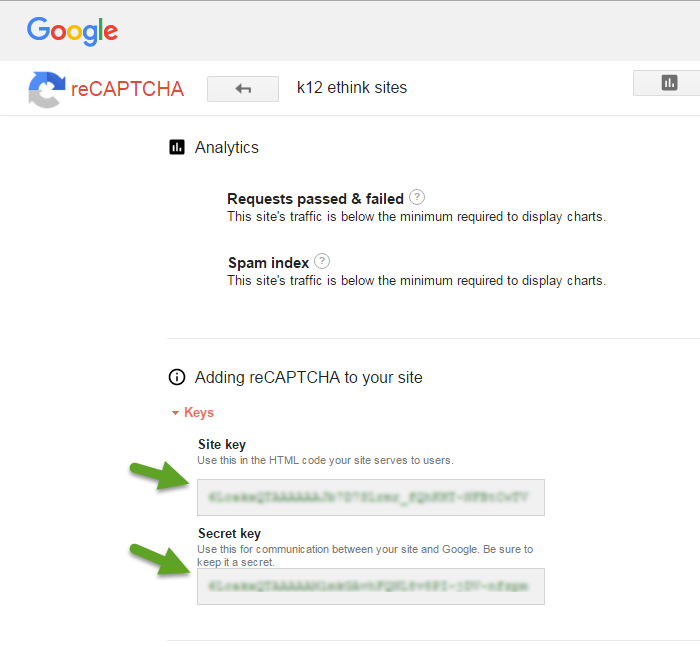
Customizing Instructions On The Login Screen
The text users see on your login screen below the "Is this your first time here?" header can be customized. Just provide the desired text to your implementation team.
