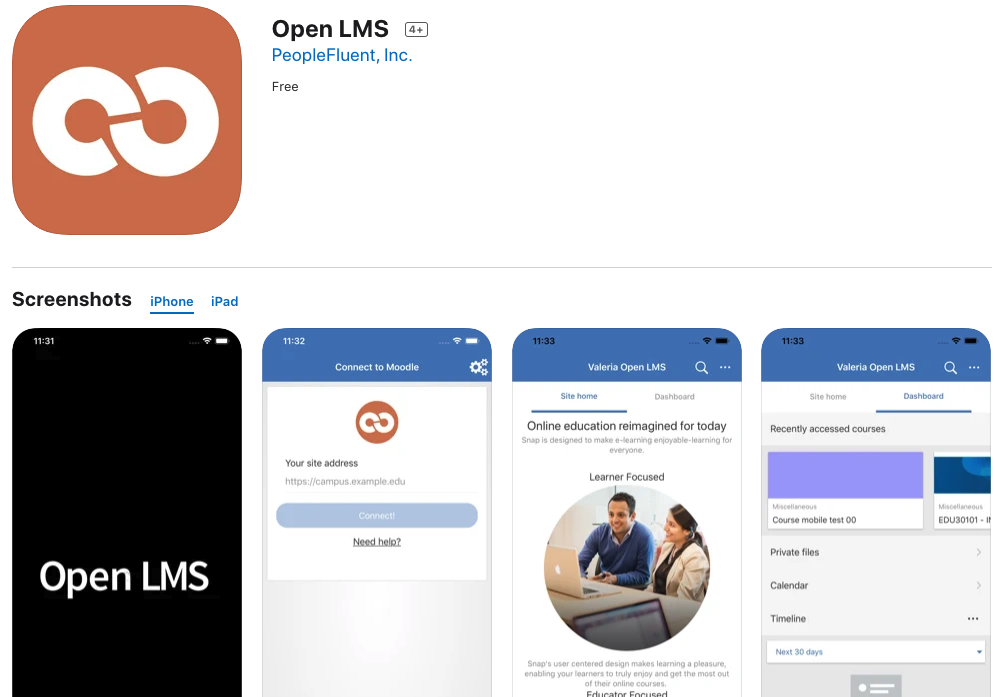Learner Orientation - v3.11
Section outline
-
Welcome to our introductory skills course for learners!
This course covers many of the common features you'll use as a learner.
Course Objectives:
- Practice using course features you may encounter in your courses.
- Identify tools such as URLs, files, videos, and audio files.
- Demonstrate your ability to use common activities, such as forums, quizzes, and assignments.
This course will remain available for you to refer back to later if you need a refresher on how an activity or resource works.
To begin, watch the welcome video in the Getting Started section below.
-
The Announcements forum is where your instructor may post general news and announcements. Only instructors can make posts in this forum, and any posts made here will also be delivered to the email address associated with your account.
If you feel like you're receiving too many forum notification emails, we recommend switching to a daily digest instead. This will send you one email a day with all of your notifications instead of an email for each notification. To do this:
- Click your name in the top-right corner
- Select "Preferences"
- Select "Forum Preferences" (under User Account)
- Set your Email Digest Type to either Complete or Subjects
- Click the "Save Changes" button
-
Did you take an older version of this course? This Book highlights the new features you can expect to see in this version. This upgrade includes:
-
Please watch the welcome video below and then begin reviewing the materials in this course. Practice viewing and interacting with each of the resources linked in each section before continuing to the next.
-
This glossary contains several terms that you should be familiar with as a learner.
-
This FAQ "book" resource contains answers to the many of the most common questions we've received from students.
If you click on the link above, you can use the Table of Contents to jump to the topic that interests you.
-
Click Play to Listen:
Your instructor may ask you to view or download various files, such as the course syllabus, additional readings, web links, videos, or listen to audio files. This is an example of an embedded audio file that you may see within a course. These are all referred to as resources in Moodle™. Click on the links within this topic to see how each resource type displays for you and unlock the next section about assignments in Moodle™.
Your instructor may ask you to view or download various files such as a course outline, notes, web links, videos, or listen to audio files. These are referred to as "resources" in Moodle™.
Click on the links below to see how each resource type displays for you.
-
-
You may be asked to "turn in an assignment" through Moodle™. There are various ways an instructor might set up an assignment submission area, so you should closely review the instructions for guidance. Review the various materials below before practicing an assignment submission on your own.
-
This book outlines a few ways your instructors may set up an Assignment, and how to submit your work in the Assignment activity.
-
Click here to practice submitting an Assignment. You may submit using the method of your choosing.
Tell us:
- Where are you using Moodle™?
- What is your level of Moodle™ experience?
- What is your favorite feature so far?
- Where are you using Moodle™?
-
-
Online forums are where an instructor may ask you to post your opinion on a topic, respond to a course reading, or introduce yourself to the class.
Hybrid and fully-online courses will most often have a discussion forum requirement. Watch the next video demo linked below before practicing with different forum types on your own.
-
Please watch this video in order to unlock the two practice forums.
-
-
-
-
Now that you've reviewed the video about quizzes, let's try a practice run.
This quiz has ten (10) questions, and a time limit of one hour. The timer will scroll with you as you move up and down each page. Earn a score of 80% or better to complete this quiz. You can take the quiz as many times as you need to earn the required score.
-
-
Below are two more examples of other activity types you may encounter within your Moodle™ course work.
-
This is an example of a feedback activity, where an instructor may ask you complete a brief survey.
-
This is an example of a "Choice" activity where the instructor poses a question and specifies multiple responses which you can choose from. It can be used as a quick poll to stimulate thinking about a topic, allow the class to vote on a direction for the course, or as a sign-up sheet.
For this example, make your choice based on the following question...
If you had to pick one, which of the following U.S. states would you choose to live and work in?
-
Please review this resource on how to navigate throughout the various activities in a course.
-
Please review this information to learn how you can quickly move from the bottom of the course page to the top.
-
-
-
Congratulations! You have successfully completed the Learner Orientation course. If your site administrator has set up badges within your course, and you have successfully completed all required items, you will earn a badge. This badge will display in your user profile as evidence of your success.
-