More about the Lesson Activity
The lesson module is one of the more advanced activities to set up, but it is commonly used and has incredible benefits for organizing your instructional content so we go into further detail on it here.
5. How to Build a Lesson - Content Pages
Now that you’ve selected the appropriate settings to configure your Lesson environment, it's time to move on to building its content. The three primary options are content, questions, and clusters. Of the three, we recommend beginning with a content page. Once you add a content page you’ll be presented with the opportunity to name the page, add your content, and then tell the Lesson what to do once the student has reviewed all of the content on the page.
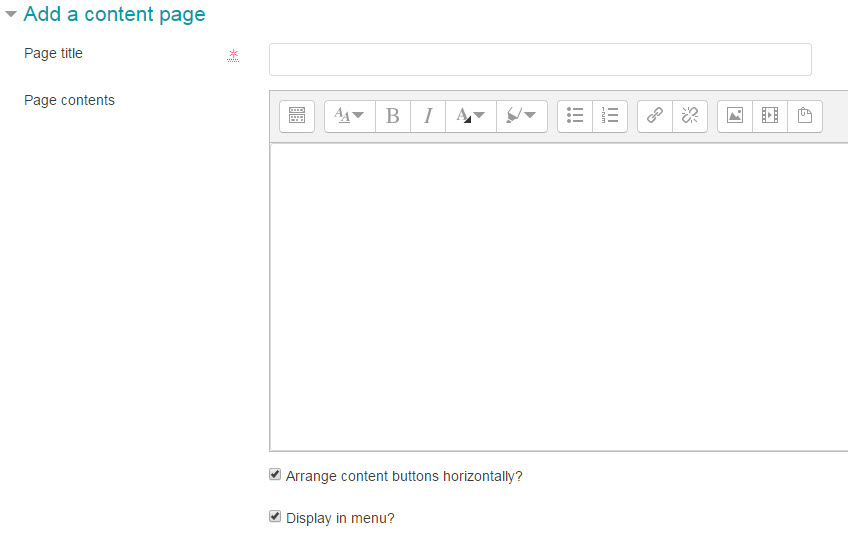

As we mentioned previously, you can make use of the text editor within the page contents space to incorporate images, audio and video, as well as hyperlinks and informative text. At the bottom of the page you'll see four content options (you can change this value in the Appearance section of the Lesson settings). You do not have to use each content option, and can just use the first one if your Lesson is linear. Each content option also comes with a "Jump", which is simply the page the learners are taken to if they select that response.
If you're building a linear lesson, you only need to update Content 1's description and set the jump to "Next page" if it doesn't default to that option. If you're building an interactive (branching) Lesson, you'll use additional content options to set different choices and jumps.
Example: You use the content page to outline a case study of a patient presenting with several specific symptoms. You edit the three of the content options at the bottom of the page with descriptions of different protocols, and specify different pages the learners will be taken to if they select that protocol.
