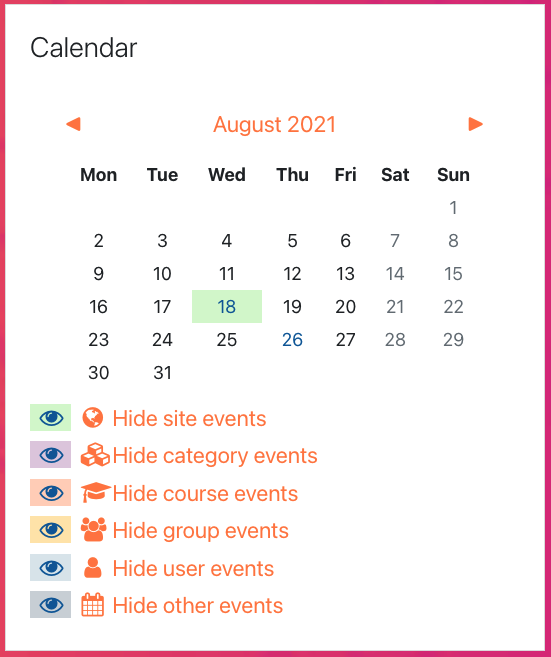An Introduction to Your Site
Blocks
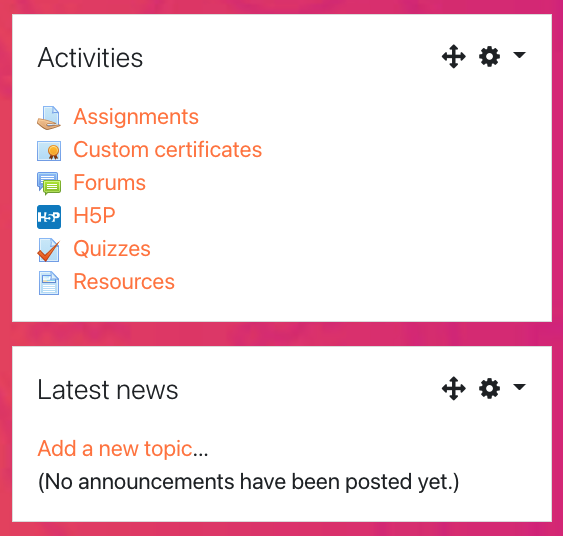
Throughout Moodle™ you will see chunks of content called Blocks. Blocks are like widgets on your phone: Specialized chunks of content that are meant to do one or two things. They usually appear in the right-hand column in your course, but may be in a different spot depending on the theme your institution is using.
Common blocks you may see include the Activities block, which has filters to show specific types of activities in your course, and Latest News, which shows the most recent Announcements forum posts and due dates. Below you'll find more examples of blocks you'll likely see and interact with.
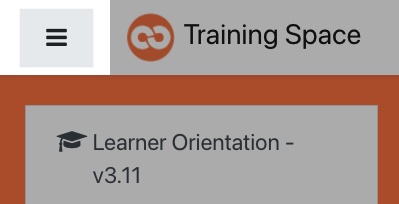 The Navigation Drawer is located in the left column of your course, and allows you to
preview the activities and resources that are linked within a given
week (these may not appear depending on the course format your instructor has chosen). If you're on a smaller screen, you may want to collapse the navigation drawer. To do this, click the hamburger icon in the top-left corner of the page.
The Navigation Drawer is located in the left column of your course, and allows you to
preview the activities and resources that are linked within a given
week (these may not appear depending on the course format your instructor has chosen). If you're on a smaller screen, you may want to collapse the navigation drawer. To do this, click the hamburger icon in the top-left corner of the page.
You can also access your Grades from the navigation drawer. Here you'll see all of the graded items in the course that have been made visible to you, any grades you have earned on graded assignments, and a running total grade for the course. Some grade items might be hidden by your instructor. If you can't find a grade and believe it should be visible, reach out to your instructor for more information.
The Calendar block is another useful tool because it can highlight important dates for you. Whenever your instructor sets an opening and due date on an assignment or quiz, those dates will appear as highlighted. When you hover over that date, it will display a preview of what is opening or closing on that day.