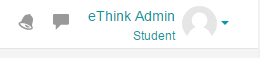User Roles and Contexts
| Site: | Tri-City United Moodle Site |
| Course: | Orientation for Admins - v3.11 |
| Book: | User Roles and Contexts |
| Printed by: | Guest user |
| Date: | Saturday, September 6, 2025, 7:46 PM |
Description
All links open in a new window.
1. Introduction to Roles
A role is a label for a user's status in a specific context. In other words, it establishes what they can do on the site, and where. Teacher, Student and Manager are examples of roles.
A context is a "space" in your site, such as a course, an activity, a block, etc.
Roles can be assigned in different contexts across your site. For example, when teachers or students are enrolled, they are assigned those roles within the course context. This means wherever they are in the course, they will have that role and its associated permissions.
Roles can also be assigned across the entire site, known as system roles. eThink's Client Admin role, which you are likely using, is an example of a system role for administrators at your institution.
Here are the different contexts where roles can be assigned:
- System - the whole site
- User - another user
- Category - a whole course category
- Course - a single course
- Module - an activity module
- Block - a block
The most commonly used roles on your site are likely:
- Client Admin: System wide editing teacher role with added permissions for site administration.
- Teacher: Can do anything within a course, including changing the activities and grading students.
- Non-Editing Teacher: Can teach in courses and grade students, but may not alter activities.
- Student: Generally have fewer privileges within a course.
- Observer: Individuals with this role can view courses, but cannot add or modify any course content. Usually applied at the category or site level.
- Guest: Has minimal privileges and usually can not enter text anywhere. Typically used to grant access to individual courses.
2. The Client Admin Role
If you had previous site administrator experience prior to joining the eThink by Open LMS community, you will notice the Site Administration area has fewer options.
As a client of eThink by Open LMS, you receive full support from us in a managed support model. This means we'll take care of updating and maintaining any settings that could cause critical errors or disruptions to your site. This includes making system setting changes for you, including installing, updating, and configuring plugins; updating your site theme; and managing server-side scheduled tasks. The role you're using is a parallel administrator role called “Client Admin”, which is a more streamlined administrator role. We are contractually obligated to ensure your site is online and performing optimally at all times, and therefore it is important we are involved in any advanced system setting changes. Any major site changes can be requested by opening a new support request (opens in new window) through the Open LMS support portal.
A good example of where the managed support model can be beneficial for clients is changing role permissions. This is a function we do for you. This allows us to offer guidance on any unintended consequences of the proposed change(s), and it puts the burden of filtering through the hundreds of Moodle role permissions on us.
For a full list comparing the capabilities of the Client Admin role to a full a site administrator, please consult the overview attached in this Knowledge Base article.
3. The "Log in as" Feature
An extremely useful permission administrators have is the ability to log in as other users. This makes troubleshooting issues reported by instructors and learners much easier since you can actually see what they see. In order to Log In As another user, you must view their profile, then click on the “Log in as” link that appears under the Administration heading.
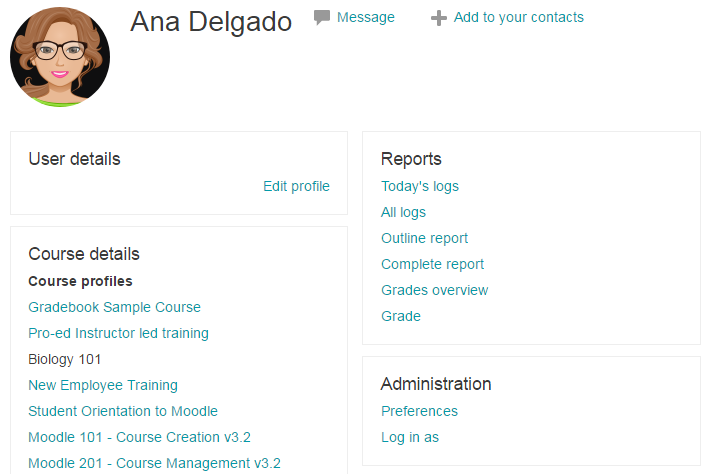
There are certain situations where logging in as an instructor to perform certain administrative tasks is considered a best practice, such as importing questions to the Question Bank or making changes to Forums. In these instances, it's a good idea to log in as the instructor of the course to perform these actions so the questions and/or forum postings remain associated with the instructor's account.
When Should I Use Log In As?
The Log in as feature is most useful when troubleshooting reported issues that you cannot replicate with your administrator account. Issues that involve "missing" content are good examples, as content usually isn't missing–it's just been hidden by that user's specific view settings. For example, if an instructor reports they cannot see any student submissions when they open an Assignment, but you can see the submissions when you view the Assignment, using Log in as will help you determine if there's a filter the instructor has added that is preventing them from viewing the learner submissions (like a filter for first name, last name, or workflow status).
The user menu in the top right corner will remind you that you are currently logged in as another user, and give you the option to logout. You must log in again as an administrator once you are finished impersonating a user.

Admin Tip
Content embedded through the use of iframe code may not display properly, or at all while logged in as another user. Logging in as another user disables user-specific scripts, which may prevent content embedded from sources like VoiceThread from appearing.
4. The "Switch role to" Feature
The “Switch role to…” feature allows a user to switch temporarily to another role so they can see what the course would look like to someone with that role.
The "Switch role to..." list is set depending on your role in that course. Teachers can usually switch their role to Student, Non-Editing Teacher, or Guest, while Client Admins have additional options.
In order to switch to another role, look for the "Switch role to…” option in the menu aside your profile picture and click on the name of the role you want to function in the course as.
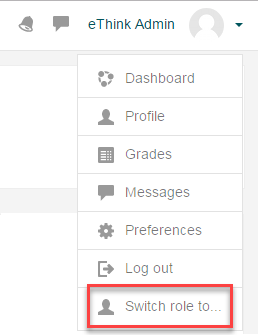
Important Note: This feature does not always give you a true picture of what the course would look like to someone with that role. For example, the Assignment activity does not give instructors an accurate view from the learner's perspective because it won't allow anyone who is not enrolled with the Student role to create a new Assignment attempt.
This feature works best for checking the availability of activities and resources at the course level. Switching your role to Student (or Learner) is a handy way to quickly see what is visible and what is hidden from learners.
Once you're done testing as a learner, you can click the "Return to my normal role" option in the menu next to your profile picture (the same place you switched the role from).