Creating and Managing Courses
3. Manual Course Creation
To create a course site manually, first navigate to the category where you would like to add this course. From Site Administration, click the Courses tab, then select "Manage Courses and Categories."
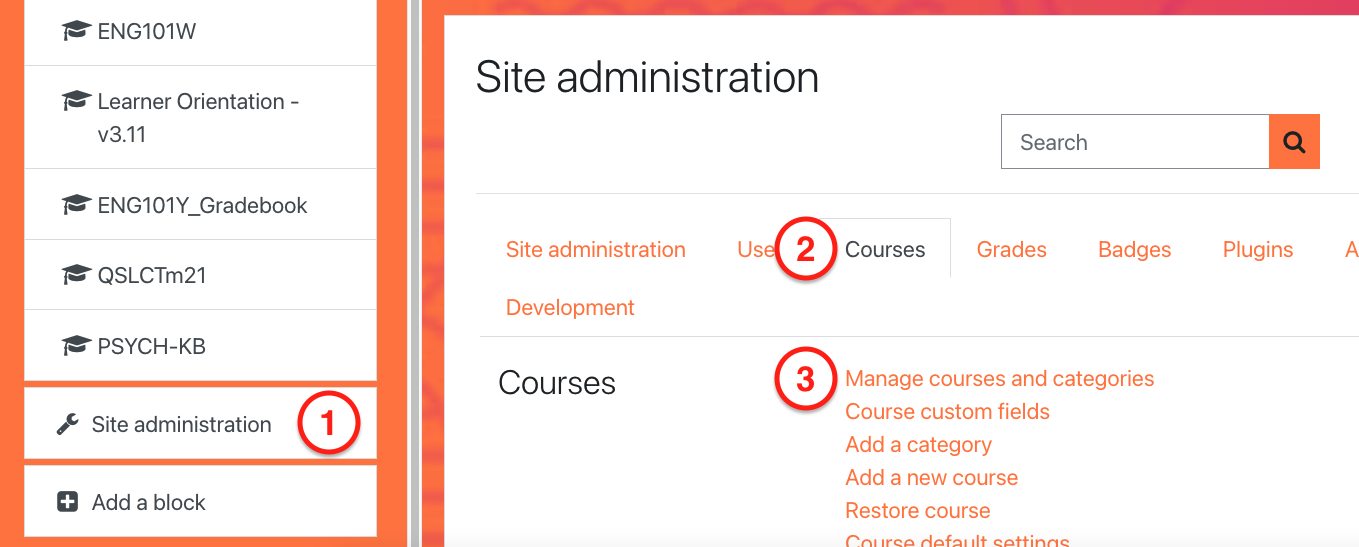
On the next page, click the name of the category or subcategory where you'd like to add the course. When the page reloads, click the “Create a New Course” button.

On the next screen, you will assign a Full Name and Short Name for the course. The Full Name is typically longer and more descriptive, and the short name can be some abbreviation of the full name if desired. The convention used to name manual courses is entirely up to you, but we recommend developing some sort of standard to make it easier to locate these courses later on.
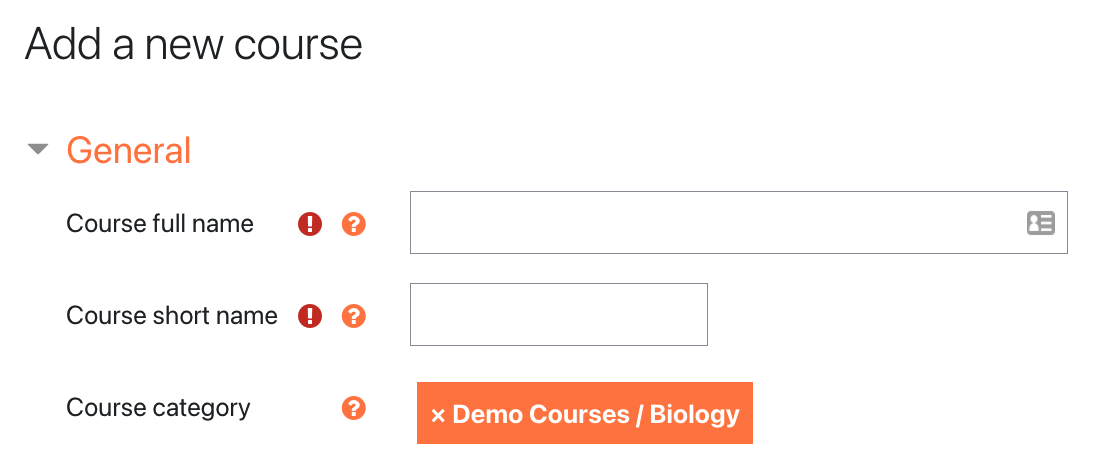
The next setting, course visibility, is set to your site default. If you want it to prevent enrolled learners from accessing the course right away you should ensure this is set to "hide". Configure remaining settings based on the needs of the instructor who requested the course.
When you've finished configuring your settings, click the “Save and display” button at the bottom of the page. You'll be redirected to the Participants page in the course where you can manually enroll instructors and learners, or add another enrollment method. Please see the Enrollment Options Book in this course for more information on how to enroll users into your courses.