Importing Content from Previous Courses
Completion requirements
View
The course Import feature allows a user the ability to directly pull content from any other active course on their site, saving the instructor the time required to recreate this content from scratch. For this reason, it is a practice you should try to master.
How To Import
1. Navigate to course in which you are wishing to bring content into
2. From the gear menu located at the top right, select Import
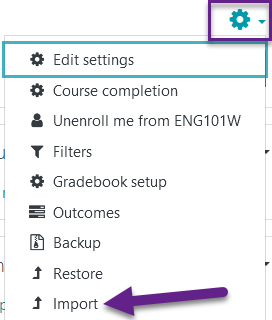
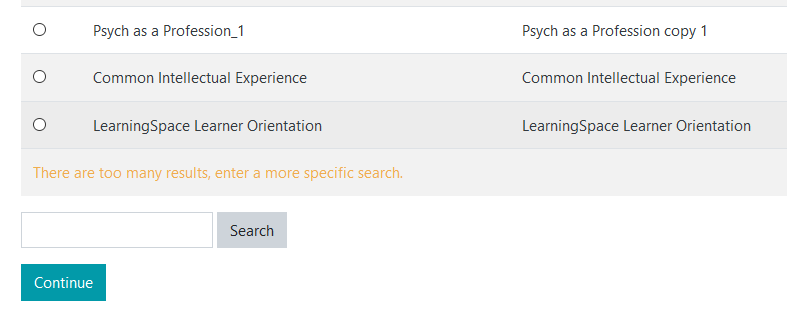
- Please choose whether or not to include Activities, Blocks, Filters, and Questions Banks
Note: You cannot import Quiz activities if you do not select the Question bank at this step in the process. - Select the specific activities/resources you wish to import over.
- Confirm the content you are bringing over looks correct in the Review step.
- Perform the import.
You'll then see the new content within your course and can move it into the topic/week section of your choosing.
Notes
If you want the gradebook configuration to carry over (categories and applied weights), select all activities during the import, and then delete the ones you don't need afterwards.
