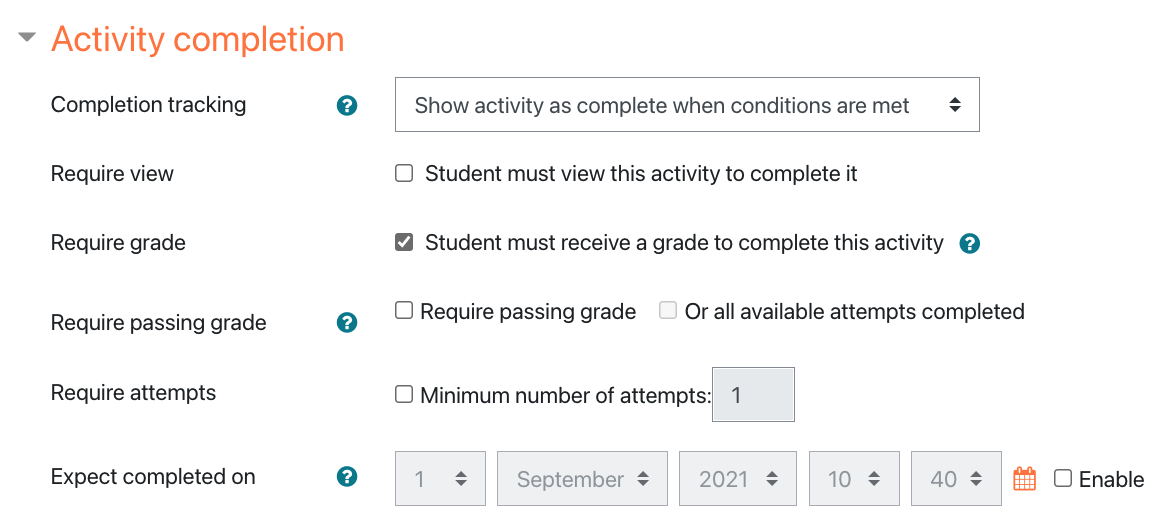All about the Quiz Module & Question Bank
This lesson module will introduce you to testing within Moodle using the Quiz module.
Quiz Settings
Best Practices for Creating a Quiz
Like other activities and resources in your course, you'll add a Quiz by turning editing on, clicking the Add an Activity or Resource link, and selecting Quiz. There are dozens of settings on the next page, but only a handful need to be reviewed for the vast majority of Quizzes you'll create. The settings are broken into sections. These sections can be expanded by clicking the "Expand all" link at the top of the page.
This page is meant to be a comprehensive overview of the basic settings you'll likely use when creating a Quiz. The same content is provided below in video form. If you want just the bare minimum you'd need to know to successfully create your first quiz, jump ahead to 07:34 in the video for an accelerated tour of just the essential settings.
https://www.youtube.com/watch?v=977bjvh4Yvc
General
You must first provide a name for the Quiz, and can optionally add a description. The description is a good place to include directions and expectations for the Quiz. The name will appear as a link within a topic in your course, in the gradebook, and other places where the Quiz is displayed.
Timing
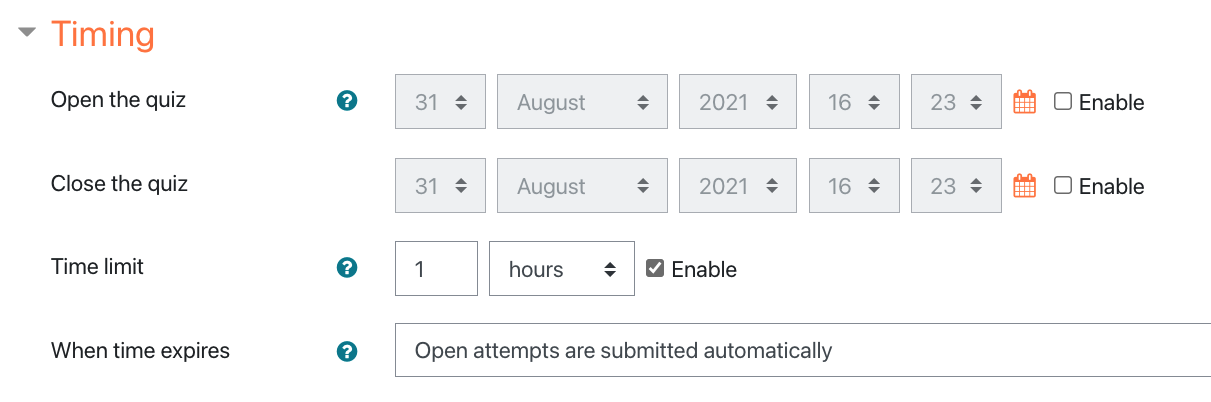
- Open the Quiz: Quiz open and close times prevent a common problem with hidden grades. Some instructors only want the learners to be able to attempt the Quiz during a specific timeframe, and will hide or show the Quiz to enforce this restriction. Hiding the Quiz also hides the grade, and changes how the Course Total displays to learners. We recommend using Open and Close times instead. The Open the Quiz time determines the earliest time your learners can create a Quiz attempt. Before that time they will be able to view the Quiz name and description, but they will not be able to create an attempt. Quizzes with start times in the future display both the open and close date for learners.
Note: You can make the Quiz available at different times for different groups or users with the Group or User override options.
- Close the Quiz: After the closing time, the learners will not be able to start new attempts. Answers a learner submits after the Quiz closing date will be saved, but they will not be marked.
- Time limit: Quizzes do not have a time limit by default, which allows learners to have an indefinite amount of time to complete a Quiz attempt. If you specify a time limit, a countdown timer will be displayed over the Quiz attempt, and will scroll up and down the page with the learners. What happens when the timer runs out is determined by the "When Time Expires" setting. We recommend setting it to "Open attempts are submitted automatically."
Grade
In this section you can specify the grade to pass, which category the grade is sorted into in the gradebook (if you've created categories), the number of attempts each learner can have, and the grading method if you allow multiple attempts. If you only allow one attempt, you will not see the Grading Method setting.
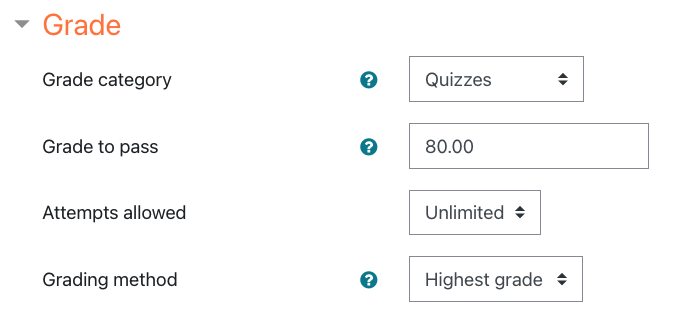
Note: The Grade to Pass setting is for activity and course completion settings. It is not the number of points the Quiz is worth. This value will be set later when you add questions to your Quiz, not on this settings page.
Layout
In this section you'll select how many questions should appear on each page. We recommend one to five questions per page, and do not recommend displaying more than five questions at a time. Each time a learner navigates to the next page of a Quiz, their answers are saved. Setting your Quiz to display no more than five questions per page helps to avoid lost work if a learner experiences a technical disruption. You can manually change which questions appear together on the same page when you add questions to your Quiz. So even if you've set your Quiz to display one question per page, you can put two questions on the same page if they must be presented together in the assessment.
Question Behavior
- Shuffle Within Questions: If shuffle is selected, then the order of responses in questions will be randomly shuffled for each learner.
- How Questions Behave: This setting determines how you want feedback to be displayed to learners. Most of the time you'll be using Deferred Feedback, which means the learners won't see how they did until after they submit their attempt.
Review Options
The review options section controls what information learners can see, and when. We field a high volume of support requests related to these settings, so they're worth spending extra time to learn.
Review Options is used to control the visibility of the same seven elements of the Quiz, at four distinct times related to a learner's attempt. Those elements are:
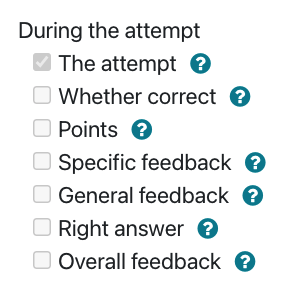
- The Attempt
- Note: You cannot disable this in the "During the Attempt" phase because a learner can't take a Quiz they're not allowed to see.
- Whether Correct
- Points
- Specific Feedback
- General Feedback
- Right Answer
- Overall Feedback
Some elements, like the feedback, can only be displayed if you've added them in the Quiz or question settings. Other elements, like Points or Whether Correct, can only be displayed during an attempt if you've changed the How Questions Behave setting to something besides Deferred Feedback.
You'll need to select which of these elements you want your learners to see during four distinct phases of a quiz attempt. Those phases are:
- During the Attempt: In other words, what should the learners see while they're taking the Quiz.
- Immediately After the Attempt: These settings are for the first two minutes after the learners click the "Submit all and finish" button to complete their attempt.
- Later, While the Quiz is Still Open: These settings take affect two minutes after a learner submits their attempt, and before the Quiz close date (if one has been set).
- After the Quiz is Closed: This phase requires you to set a Quiz close date and time, and for that date and time to be reached. If the Quiz does not have a close date, this phase is never reached.
Note: Some learners will require extended time to complete a Quiz, which is provided through the User Override feature. This can create a unique scenario where feedback will temporarily appear to not be displaying properly. If the following is true:
- A learner has been given a user override that sets a different Quiz close date and time than the one you set in the Quiz settings, and
- The close date and time in the override is past the close date and time in the Quiz settings, and
- The Review Options are configured to only show elements like The Attempt, Points, Whether Correct, and Right Answer after the quiz has closed
Activity Completion
With completion tracking you can indicate how this activity is marked complete for learners. For most quizzes you'll select "Show activity as complete when conditions are met", and then select those conditions. This can include any combination of requiring learners to view the quiz, receive a grade, receive a passing grade, complete all available attempts, or complete a specific number of attempts. If you add an "Expect completed on" date, that will display in the course calendar and in the Timeline block on the Dashboard.