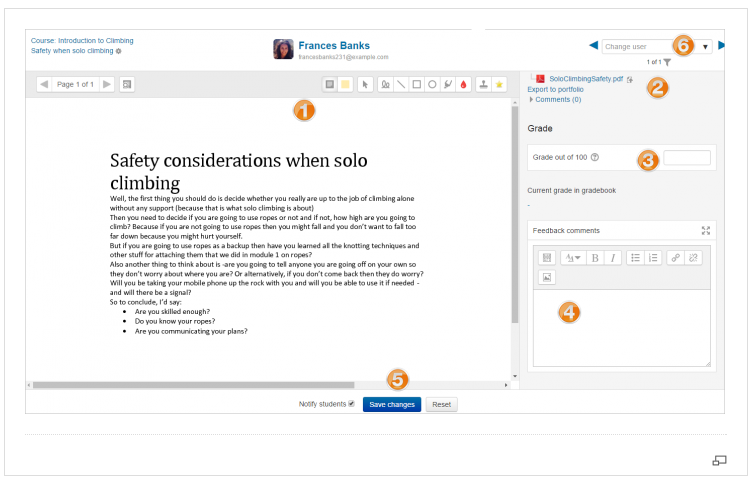All About Assignments
This book covers the basics of creating and using the Assignment activity. In our Advanced Usage of Moodle™ course you'll learn more about grading methods, including the use of rubrics for assessing and providing feedback on learner work.
3. What Does Grading Look Like?
While it is possible to download all learner submissions for offline review, many instructors prefer to review and grade submissions using the assignment grader interface.
To review submitted work, click on the Assignment, then Grade button.
Here, the submission may be annotated (1) and/or downloaded (2). You can also enter a grade (3) and typed feedback (4). When you're done, save your changes (5) and move to the next student (6).
Note: Your exact view will depend on your Assignment settings. For example, if you've enabled Feedback Files, there will be a file upload box in the grade panel on the right.