Advanced Uses of Quizzes
| Site: | Tri-City United Moodle Site |
| Course: | Advanced Usage of Moodle™ - v3.11 |
| Book: | Advanced Uses of Quizzes |
| Printed by: | Guest user |
| Date: | Sunday, September 7, 2025, 3:18 PM |
Description
Learning new ways to use quizzes in your courses can improve the user experience, and offer you new ways to more easily assess learners.
1. Introduction
Throughout this book you'll find information on feedback, review options, viewing results and pulling reports.
An optional lesson also found within this Making the Most of Assessments topic was pulled from our Moodle™️ Basics training course. If you'd like a review of some of those more basic uses of quizzes, please refer to that additional lesson.
Read on for more.
2. Pre-Building Feedback
A simple way to any quiz is to add feedback for your learners. This feedback can be very specific (down to individual questions), or broad (including grade ranges for overall performance on the Quiz). Though many question types offer feedback for incorrect or correct responses, it's much easier to begin with General Feedback that all learners will see regardless of their response.
General Feedback
When creating quiz questions you can choose to offer General Feedback that appears with the question during a review (this is dependent on your Review Options selections in the quiz settings). This general feedback could include a link to further instructional resources, a brief video of you applying a complex equation to solve the problems, or further applications of the concept the question is assessing.
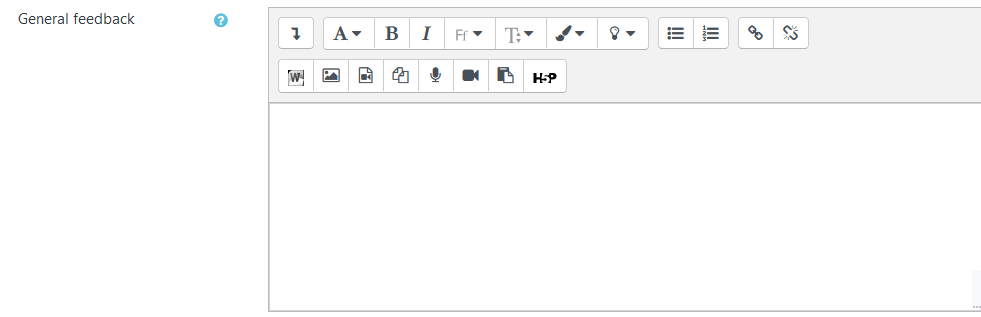
Overall Feedback
Like General Feedback, the visibility of Overall Feedback is determined by your Review Option selections in the quiz settings. Overall Feedback appears on the quiz review page, which means learners can view it without having to open their submitted attempt. Overall Feedback can also be set based on the grade the student received. In other words, learners who receive a lower score could receive remedial information in their Overall Feedback, while learns who score higher can receive praise or acknowledgement. Overall Feedback can be added at any time in the Overall Feedback section of the quiz settings.
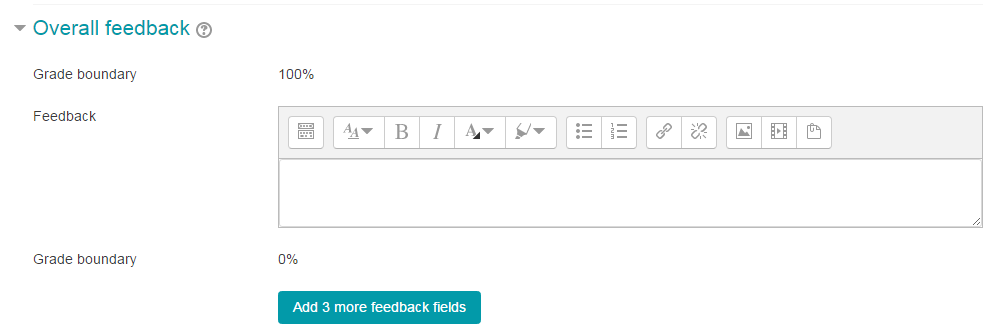
Overall Feedback Based On Grade Range
You can optionally create different types of Overall Feedback based on a learner's grade. For example:
Grade boundary: 100%
Feedback: "Well done"
Grade boundary: 60%
Feedback: "Please study this week's work again"
Grade boundary: 0%
In the setup above, learners who score between 100% and 60% will see the "Well done" message, and those who score between 59.99% and 0% will see "Please study this week's work again". That is, the grade boundaries define ranges of grades, and each feedback string is displayed to scores within the appropriate range.
Grade boundaries can be specified either as a percentage, for example, "31.41%", or as a number, for example, "7". If your quiz is out of 10 marks, a grade boundary of 7 means 7/10 or better.
You can add more grade boundaries by clicking the "Add 3 fields to form" button (the page will refresh).
3. Review Options
The Review Options section of quiz settings are used to determine what elements of a quiz a learner can see, and when. There are four distinct phases of most quizzes: during a quiz attempt, immediately after the attempt, later on while the quiz is still open, and then once it is closed.
Special Note: "Immediately after the attempt" begins immediately after a quiz is submitted, and last for two minutes. After those two minutes expire, the phase changes to "Later, while the quiz is still open".
Let's cover the options available here in this collapsible section of your quiz settings.
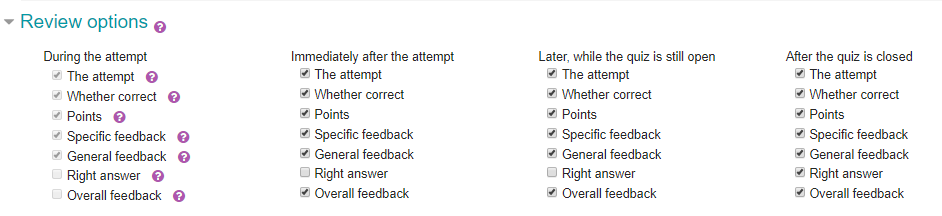
-
Review options defined The attempt Will show how the student responded to each question Whether correct Displays whether the students' response to each question is correct or incorrect Points Reveals the marks awarded to the student and the grade for the quiz Specific feedback Will show the feedback for the response to the answer as set when adding the question to the quiz. Each response to a question can have feedback for both correct and incorrect answers General feedback Displays the general feedback for the whole question as set when adding the question to the quiz. You can use the general feedback to give students some background to what knowledge the question was testing Right answer Reveals the correct answer to each question, whether the student answered correctly or not Overall feedback Displays feedback for the entire quiz as set in the quiz settings
For each of the above items, you can determine the timeframe when the learners will see them:
- During the attempt
- is only available when ‘How questions behave’ has been set to ‘Immediate feedback’, ‘Immediate feedback with CBM’ and ‘Interactive with multiple tries’. If set to one of these options then a ‘Check’ button will appear below the answer and when clicked the learner will submit that response and then receive immediate feedback.
- Immediately after the attempt
- means within 2 minutes of the student clicking "submit all and finish".
- Later, while the quiz is still open
- means after 2 minutes, but before the close date (if the quiz does not have a close date, this phase never ends).
- After the quiz is closed
- means what it says (you must enable a close date and time for your quiz for this option to work).
- Tip: Checking any of the boxes in the timeframe row will reveal the test to the student. For example, to allow students to see their quiz immediately after taking it but not later, make sure none of the boxes in "Later" or "After" rows are checked. The student will be able to see their grade but not get into the quiz.
- -------
- If you or your learners cannot find the quiz grade(s) in the gradebook, reviewing the Review Options settings should be part of your troubleshooting. One of the most common culprits is setting grades to be visible after the quiz is closed, but not adding a close date and time for the quiz in the Timing section. Setting a close date and time will allow the grades to be displayed in the gradebook (assuming the date and time you've set has been met).
Quiz Grades Missing in Gradebook
4. Results and Reports
Please review the video below, which outlines ways to use the various quiz reports available to you as well as re-grade, override grades, and more. Descriptions of each report are listed below this video.
Grade Report
Grade report show all the learners' quiz attempts, with the overall grade, and their earned grade for each question. There is a setting form at the top of the page that can be used to control what is displayed. There are links to review all the details of a learner's attempt, just as the learner would see it. This page can also be used to generate a dry run of a regrade, or a full regrade (useful if you've had to update an incorrectly coded response to a quiz question).
Responses Reports
This is very similar to the Grades report, except that it shows the responses the learners gave, rather than the marks they earned. It is also possible to show the question text or the right answer, to compare with the learner's response. This is helpful when the questions are randomized.
Statistics Reports
This report gives a statistical analysis of the quiz and the questions within it. The front page of this report gives a summary of the whole test. There are then links to drill down into a detailed analysis of a particular question.
The full report (overview, and detailed analysis of all questions), as well as the quiz structure analysis table, can be downloaded in a variety of formats.
Manual Grading:
The manual grading report makes it easy to manually grade essay questions in the quiz.
The first screen of the report lists all the essay questions in the quiz that need to be (or have been) manually graded, alongside the number of attempts. There is an option to also show the questions that have been automatically graded, which is useful if you ever need to edit or override those grades by hand.
5. Random Questions
Random Questions
If you've built a pool of questions in your course Question Bank, you can use the Random Question type to pull a pre-determined number of those questions. You can add random questions to your quiz by clicking 'Add' and then '+ a random question' while editing it (Note: editing the quiz, not the quiz settings).
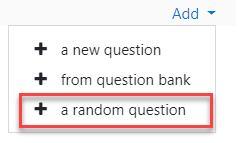
This might be useful if you have multiple learners who will be taking the quiz at the same time since random questions increase the likelihood that each student will see a different version of the exam.
If you mix random questions with non-random questions that are in the same category in your Question Bank, the random questions will be chosen so that they do not duplicate one of the non-random questions. This does require the instructor to add an appropriate number of questions to the Question Bank category the random questions are pulled from.
The more questions you add to the Question Bank category, the more likely it will be that students get different questions on each attempt. When a quiz with random questions is retaken, the random questions will be different from the ones in previous attempts.
You can add one or more random questions by choosing the number and category in the question bank. Note the die icon to highlight random question selection.
