Tracking User Progress
| Site: | Tri-City United Moodle Site |
| Course: | Advanced Usage of Moodle™ - v3.11 |
| Book: | Tracking User Progress |
| Printed by: | Guest user |
| Date: | Sunday, September 7, 2025, 3:16 PM |
Description
Your course has powerful, built-in features for tracking (and communicating) student progress. Learn more about them in this book.
Activity Completion
Activity completion allows the instructor to set criteria learners must meet in an activity or resource for it to be marked complete. These conditions might be viewing, receiving a grade or a student marking an item as complete manually. Though a user's activity completion status was displayed as a checkbox in previous versions of your site, completion criteria and status is now displayed as a series of labels. For more information and examples, please review the New to You in Our Latest Update! Book in this course.
We recommend enabling activity completion settings on all resources and activities. This will add more value to the activity completion and course participation reports that instructors can use to monitor learner progress in the course.
Completion tracking must be enabled in the course settings first. In the course settings, scroll to the Completion Tracking heading, then set "Enable completion tracking" to "Yes".
![]()
Once enabled there, the activity completion settings will appear alongside the other settings for any resource or activity you add to your course. They're usually located just above the "save and display/return to course" buttons.
Examples of Completion Tracking
Resources: Require view
For resources, you can require learners to view the content (like a File, Page, or URL) before it's marked as complete.
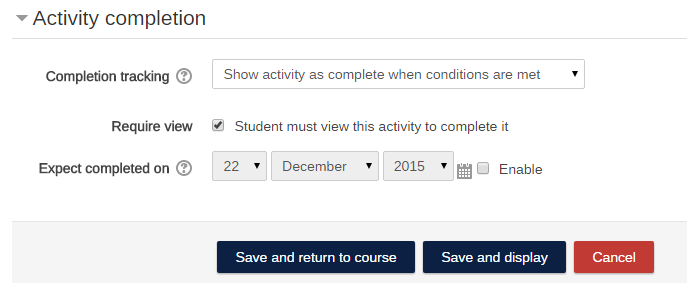
Note that if a course uses Folders, you will only be tracking views of the folder at the top level and cannot tell through completion tracking or course logs if the individual files within the folder have been accessed by learners.
Forums: Require 3 discussions or replies
It's not uncommon in online or hybrid courses to require students to participate in discussion forums. Activity completion can be configured to require learners meet specific participation thresholds. For example, a Forum can be configured to be marked as complete only after the learner creates one original post in response to the question(s) posed by the instructor, as well as at least two replies to replies posted by their peers.
To monitor whether or not students meet this requirement, you can set the require posts to 3. Though you can individually specify how many replies and posts, using "Require posts" instead ensures these settings will apply no matter what forum type you use.
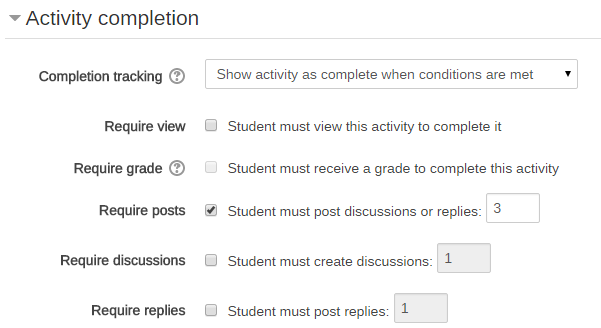
Assignments
Assignments can be marked as complete by any combination of the learner viewing, creating a submission, or receiving a grade. Most instructors consider submission of the assignment the condition completion, but require grade will prevent the assignment from being marked complete until after it is graded.
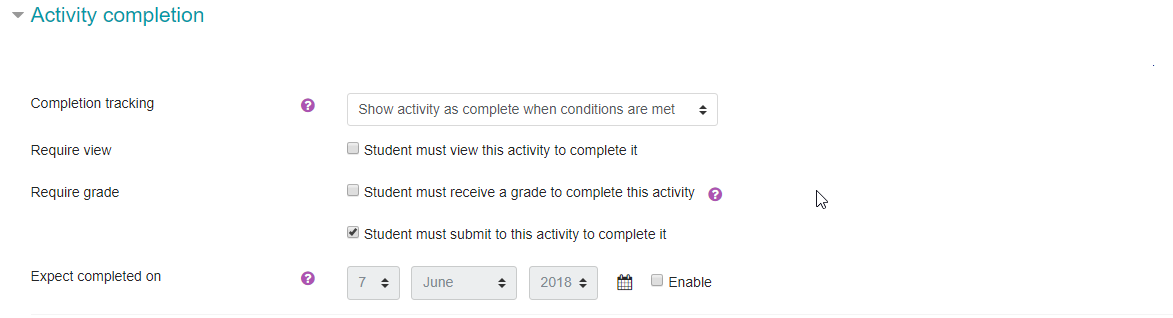
Quizzes
Quizzes can be marked complete with any combination of several options:
- Viewing the Quiz
- Receiving a grade (selecting this criteria also enables the next two options)
- Receiving a passing grade
- Completing all available attempts
- Completing a minimum number of attempts (if multiple attempts are allowed)
If all of the questions within the Quiz are automatically graded, then it will be marked complete once the learner submits their attempt (assuming they meet any additional grading requirements you may have set). If there are essay questions that require manual grading, the Quiz must be graded before the activity will display as completed to the learner.
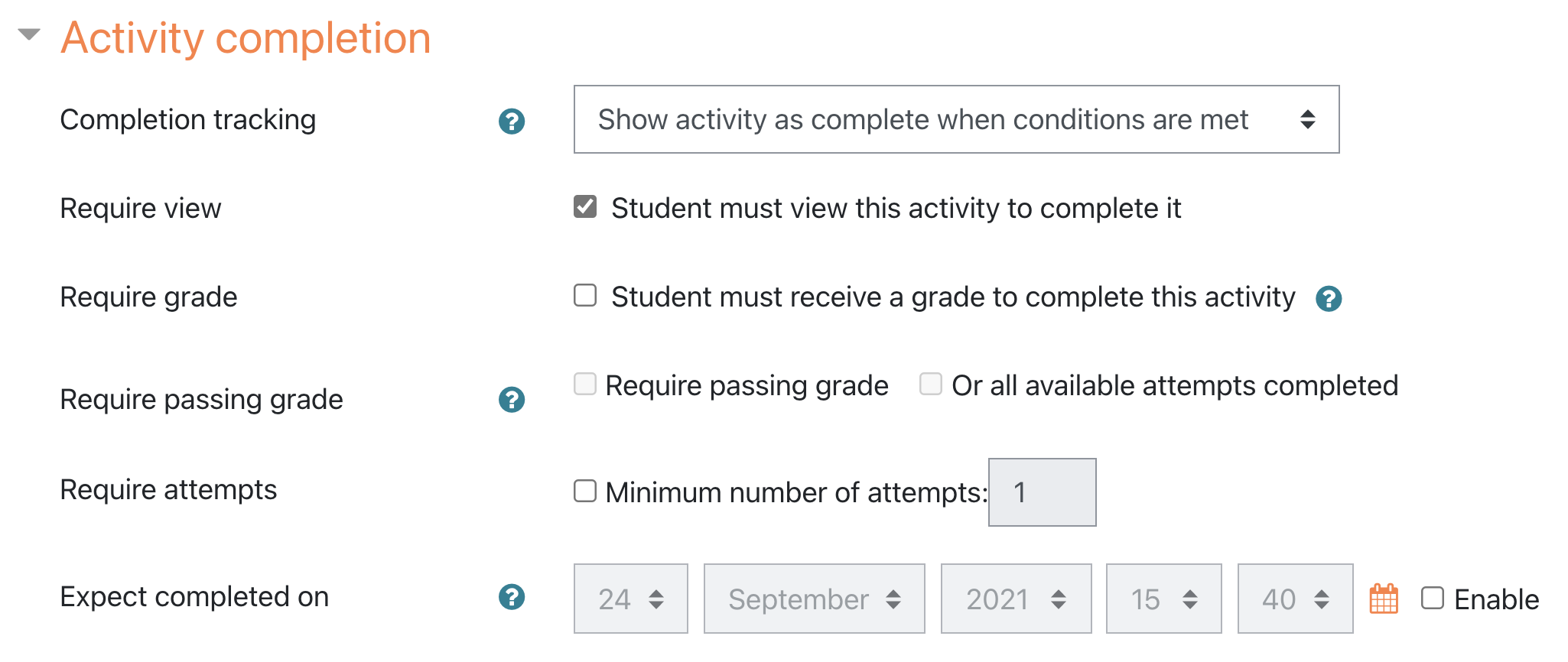
Student View
Prior to upgrading to 3.11, activity completion was displayed on the right side of the course page as a single checkbox.

Beginning with 3.11, activity completion is now displayed as a series of labels. One label will display for each criterion set for the activity or resource, so some course content may have several labels.
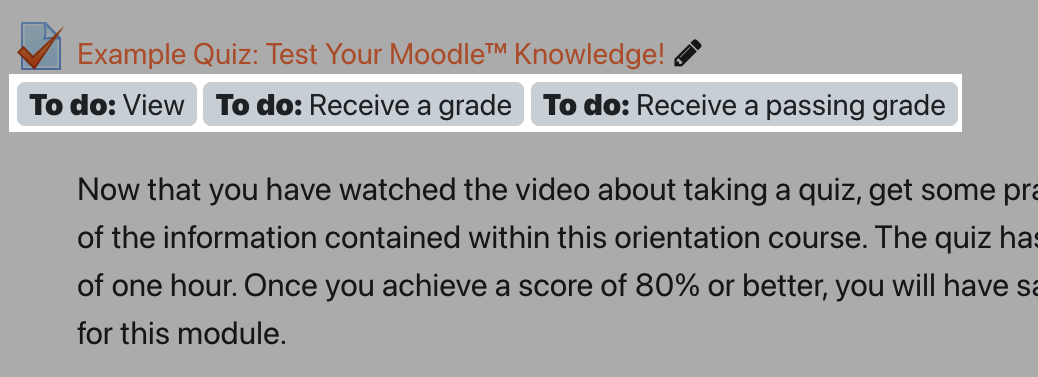
Though the labels use more space than the checkboxes, they more clearly communicate expectations to learners. Labels are clearly marked as done when completion criteria has been met.
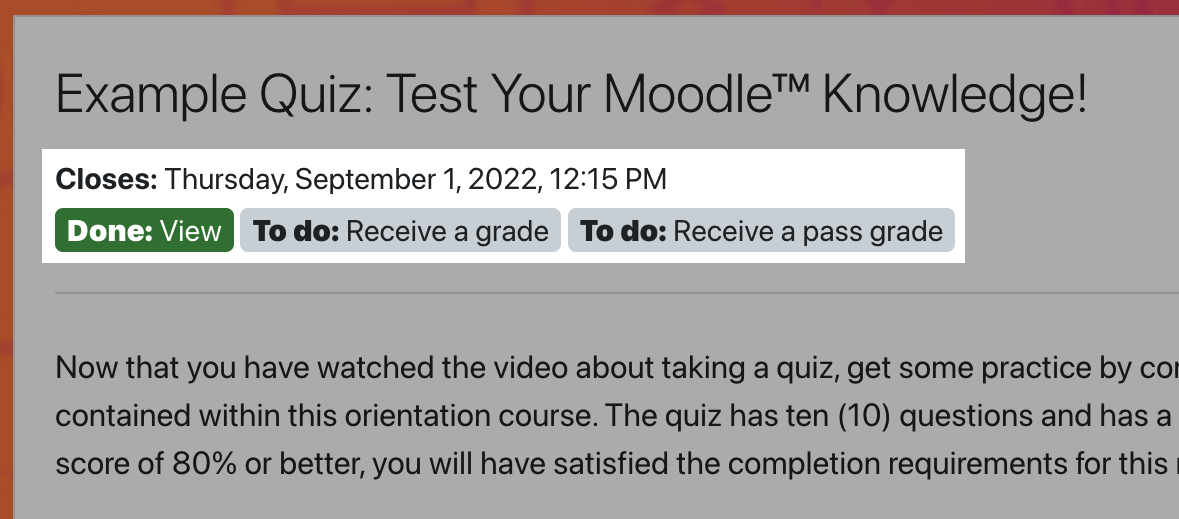
Accessing The Bulk Editing Interface
The location of the bulk editing interface for activity completion depends on the theme your site is using. In Boost, click the gear icon in the top-right corner of the course home page, then select "Course Completion" at the bottom of the menu. In Fordson, open the Course Management Panel and look under the User Links heading (the fourth column). On the Course Completion page, click the Bulk Edit Activity Completion tab.

Bulk Editing Activity Completion Settings
All course content will appear on this page, whether it has activity completion settings configured for it or not. Use the checkboxes to select the activities and/or resources you'd like to edit, then click the Edit button at the bottom or top of the page.
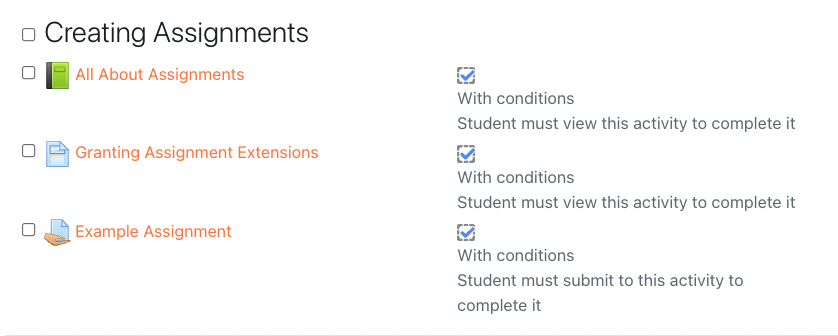
Unlocking Activity Completion Requirements
If you are editing activity completion requirements that one or more learners have already met, you will be prompted to unlock the requirements first. This does remove the learners' activity completion status for those activities and resources.
This is not always a destructive change. If the new activity completion requirement(s) relate to pre-existing data (like a grade or submission), the requirement will be marked as complete automatically after you save the updated settings. The exception is requiring learners view an activity or resource. If you add View as a requirement, learners will have to view that content again for the requirement to be marked as complete.
Example: Requirements that can be safely changed or added
- An Assignment requires learners receive a grade to be marked as complete.
- A learner creates a submission, which is graded by the instructor. The activity is marked as complete for them.
- The instructor then changes the activity completion requirement so learners must create a submission for the Assignment to be marked as complete. They have to unlock the completion requirements, clearing the learner's complete status.
- Since the learner has already created a submission, when the instructor saves the new requirements, the learner will be marked as complete for the Assignment automatically (usually within 1-5 minutes).
Bulk Editing Mixed Activities and Resources
If you select different types of activities and/or resources for bulk editing, you will only be edit the activity completion requirements they share in common. For example:
- An Assignment activity can be marked as complete if a learner:
- Views the assignment
- Creates an assignment submission
- And/or receives a grade
- A Page resource can be marked as complete if a learner:
- Views the page
- If you bulk edit both the Page and Assignment, you will only be able to bulk edit a requirement that the learner view them since it's the only requirement they both share.
If you need to bulk edit requirements related to grades or submissions, we recommend repeating the bulk editing process choosing just one activity or resource type at a time.
Reports
The location of course reports depends on the theme your site is using. In Boost, click the gear icon in the top-right corner of the course home page, then select "More" at the bottom of the menu. In Fordson, open the Course Management Panel and look under the User Links heading (the fourth column).
The Activity Report provides a summary view of all of the course's resources and activities, and how frequently those resources and activities are being accessed by course participants. Next to each item you will see the total number of views, as well as the timestamp of when it was last accessed.
The Course Participation Report provides a more refined look at your course's activities, and how your students are interacting with them. You can choose from the following options when refining your search: Specific Activity, Days to Look Back, Role to Show, and Actions to Show. The definition of View and Post for the selected activity type will be given on screen. This will tell you who has not completed a particular action according to the parameters you set, and allows you to send the learner a message to remind them that it is still incomplete.
The Activity Completion Report is an invaluable tool for instructors to quickly assess how learners are progressing through the course. Instructors can override completion for individual users through this report by clicking the checkbox that aligns with the learner and the activity. Instructors will be prompted to confirm they want to override the completion for that activity. Overridden activity completion appears as a red check mark.
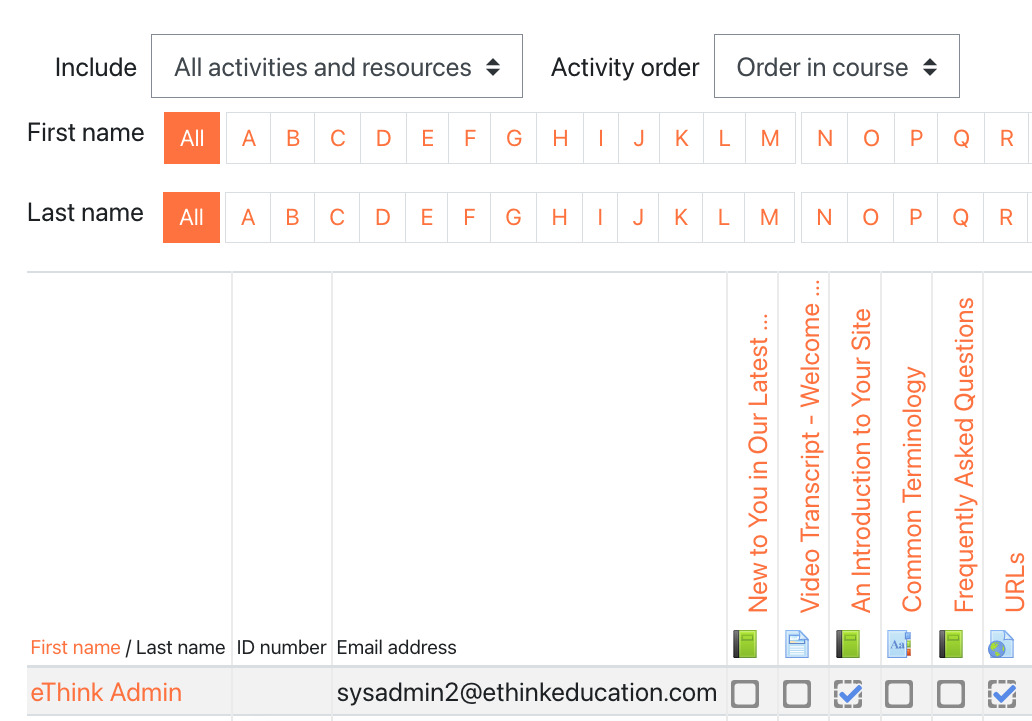
Instructors can also filter the report to show specific types of activities or resources (e.g. just the course Assignments), and have an option to sort the activities by their order of appearance in the course, or alphabetically by name.