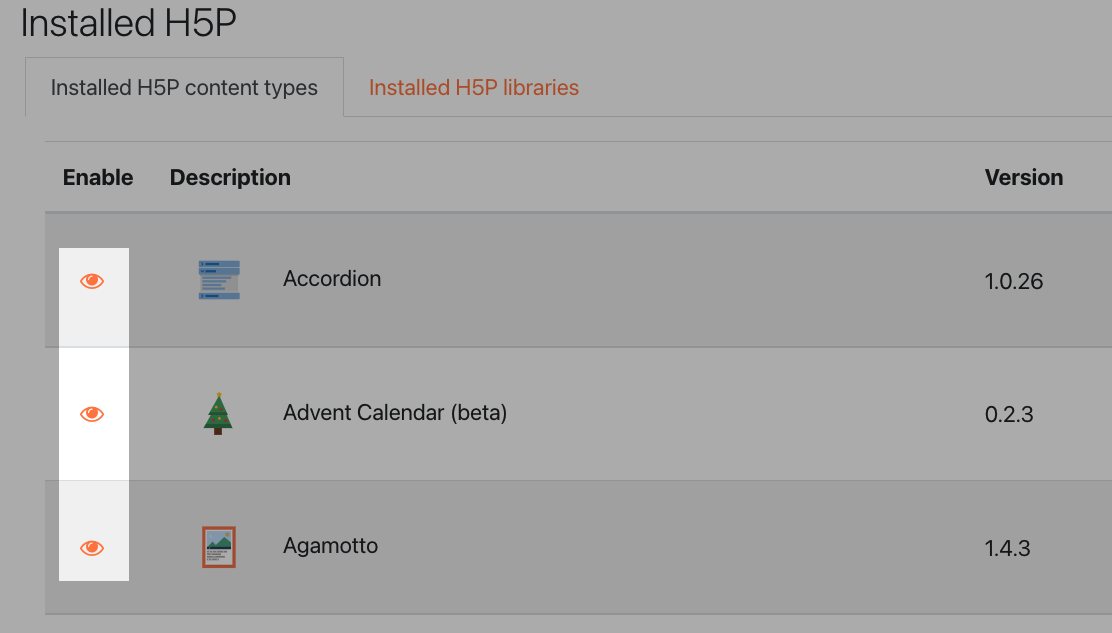New to You in Our Latest Update!
| Site: | Tri-City United Moodle Site |
| Course: | Orientation for Admins - v3.11 |
| Book: | New to You in Our Latest Update! |
| Printed by: | Guest user |
| Date: | Saturday, September 6, 2025, 7:48 PM |
Description
Did you review an older version of this course? This Book highlights the new features you can expect to see in this version. This site upgrade includes:
- A revamped support portal for opening and managing your support requests.
- Information for setting up the Brickfield Labs Accessibility Toolkit (Starter version).
- Disabling specific H5P content types to prevent instructors from using them.
- New labeling for activity completion and due date requirements.
All links open in a new window.
1. New Open LMS Support Portal
In early summer 2021 we transitioned from the eThink Zendesk to the Open LMS Zendesk. The functionality is largely the same, but the link and your password have changed. (Link opens in new window) Please update your support bookmark to https://support.openlms.net/hc/en-us
If this is your first time accessing the Open LMS Zendesk site, click the "Get a password" link, then enter the email address you used in the eThink Zendesk site. If this doesn't work, click "Forgot my password" instead.
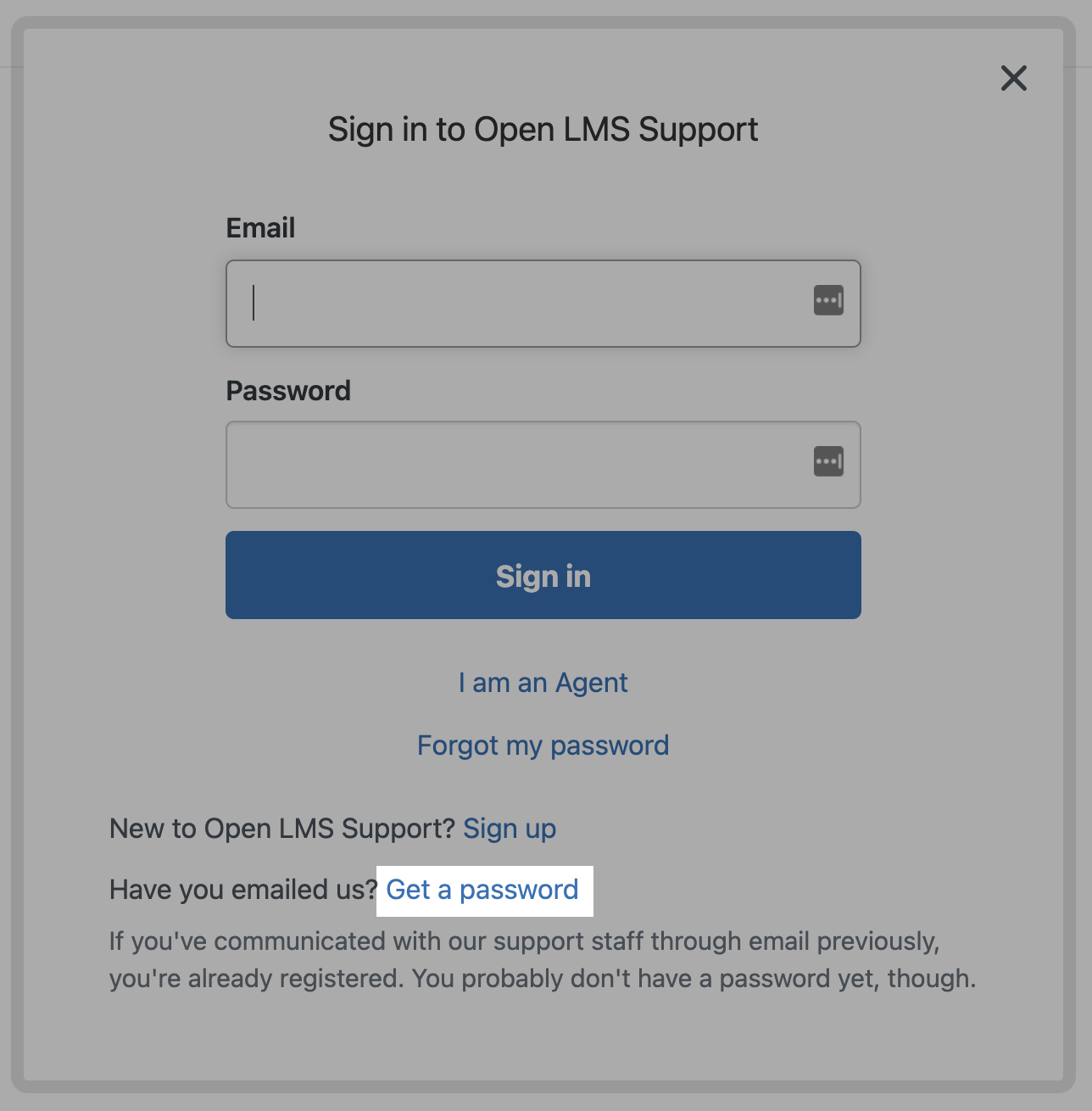
Using the support site to submit support requests comes with several advantages, including:
- Access to the internal knowledge base articles that are only available to clients.
- Options to easily sort, find, and update existing tickets.
- Descriptive fields to clearly communicate to support staff where issues are on your site, and how to replicate them (including links, steps to replicate, and affected users).
- A historical record of all tickets that have been opened for your organization, including tickets opened by your colleagues.
- A single email thread for tickets, rather than a new email chain for each update.
2. New Labeling for Activity Completion Requirements
In previous versions of Moodle™, an activity or resource an instructor had assigned activity completion criteria to would have a checkbox icon displayed next to the activity on the course home page. This upgrade changes the activity completion indicators to a series of labels that more clearly communicate expectations and requirements to learners.
For example, a Quiz can be configured to be marked complete once the learners:
- View the activity
- Receive a grade for the activity
- Receive a passing grade for the activity
All three requirements must be met for that Quiz to be marked as complete, and each requirement would receive its own label beneath the Quiz name on the course home page.
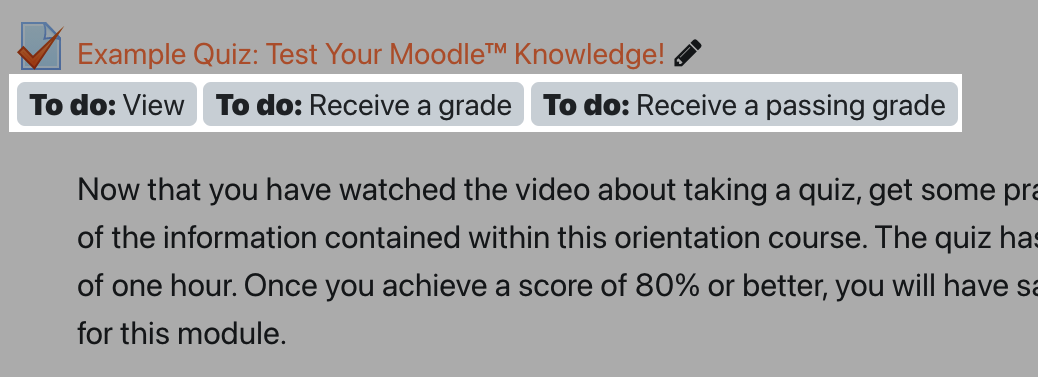
These requirements will change the label from "To Do" to "Done" for learners as they complete them. Keep in mind that it's possible for a learner to complete some, but not all requirements. For example, "viewing" the Quiz referenced above would update the view requirement from "To Do: View" to "Done: View". But the learner would still need to both receive a grade, and receive a passing grade for the Quiz to actually be marked as complete.
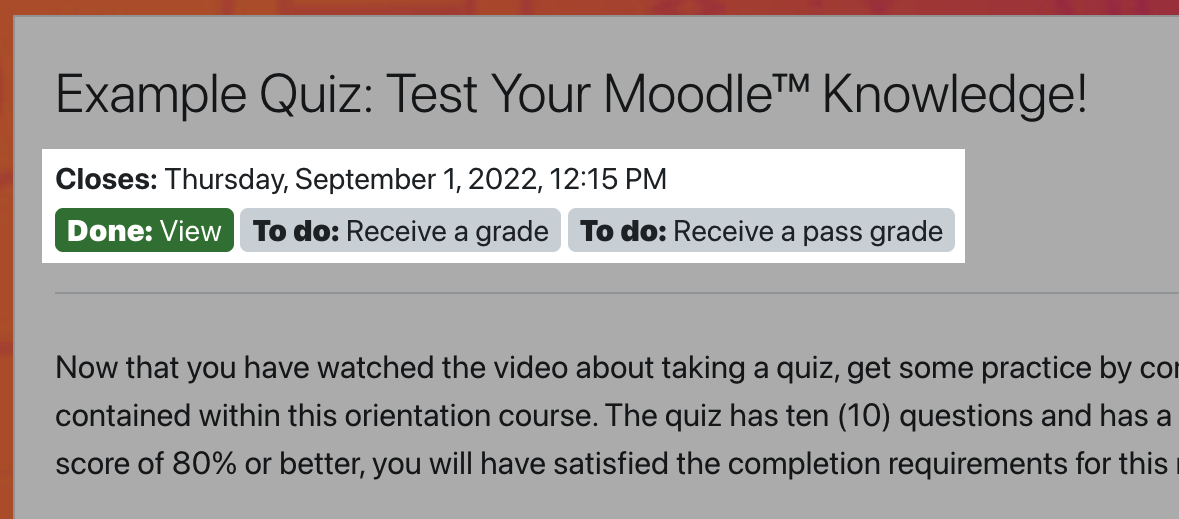
These requirements now appear inside the activity or resource as well, and will be listed at the top of the page. If you're viewing an activity with a due date, such as an Assignment or Quiz, that date will also appear at the top of the activity page.
Clearer Due Dates
This upgrade also includes a new course setting that will display due dates for all activities like Quizzes, Assignments, and Forums, on the course home page.
To enable this setting:
- Open your course settings (this process depends on which theme your site is using)
- Scroll to the "Appearance" heading, and click to expand it
- Set "Show activity dates" to Yes
- Save
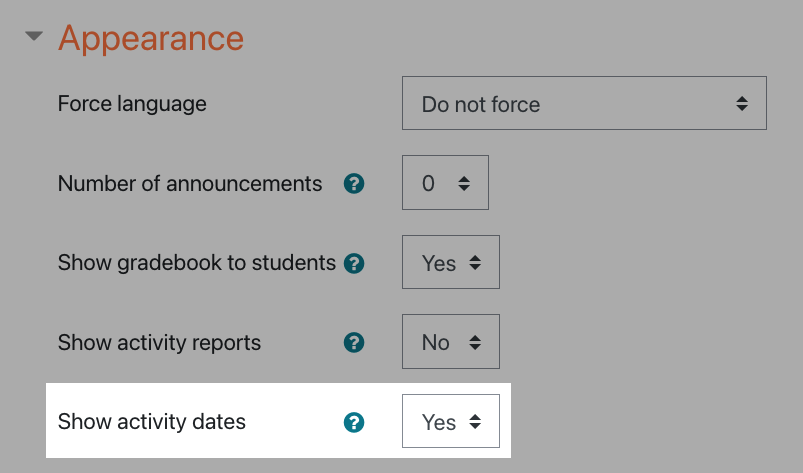
Enabling this setting will display all due dates beneath the title of the activity, and above the activity completion criteria labels on the home page of the course.
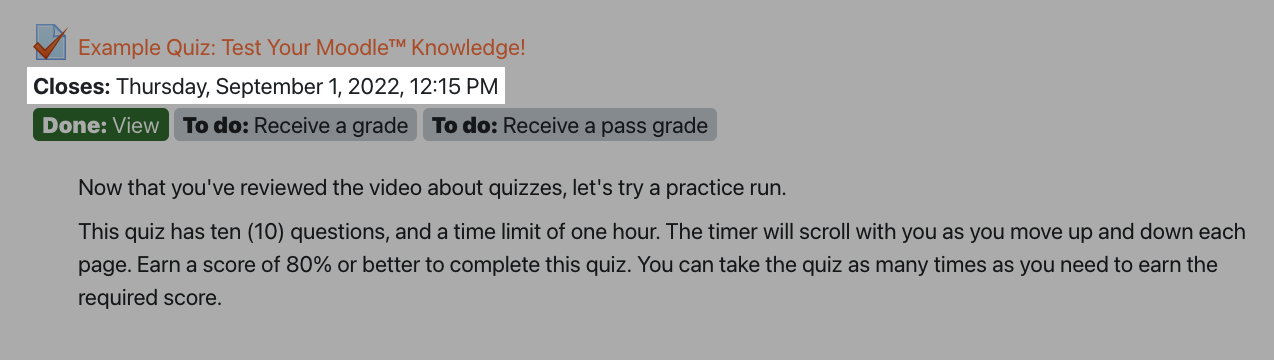
Bonus: Improved Activity Completion Report Filtering
The learners aren't the only ones benefiting from improved activity completion communication. In this upgrade instructors gained new filtering options in the course Activity Completion report, including filtering by groups, specific activity or resource types, and changing the order of activities in the report.

3. Brickfield Labs Accessibility Toolkit
The starter tier of the Brickfield Labs accessibility toolkit is available on your site. If you were not asked to do so prior to your site upgrade, you'll need to obtain valid keys for your site to use this plugin. Please visit (opens in new window) the Brickfield portal to register your site and obtain your API and Secret keys. Once you have the keys, please send them to us in a new support request. You can open a support request through the (opens in new window) Open LMS support portal.
This suite of tools helps instructors identify and fix accessibility issues with course content by conducting a course-level Accessibility Review. More information on this process is available in the New to You in Our Latest Update! book in the Moodle™ Basics course. The Accessibility Review in the starter plan comes with four reports:
Report Types
- Error List
- Activity Breakdown
- Content Types
- Summary Report
An overview of each report is available on the next page in this book.
3.1. Accessibility Toolkit Reports
Error List
The Error List is arguably the most immediately functional of the reports available. This report is simply a complete list of all accessibility issues the analysis found in a course, broken down by the Activity name, the type of issue, the troublesome text, and which line of text it's located in.
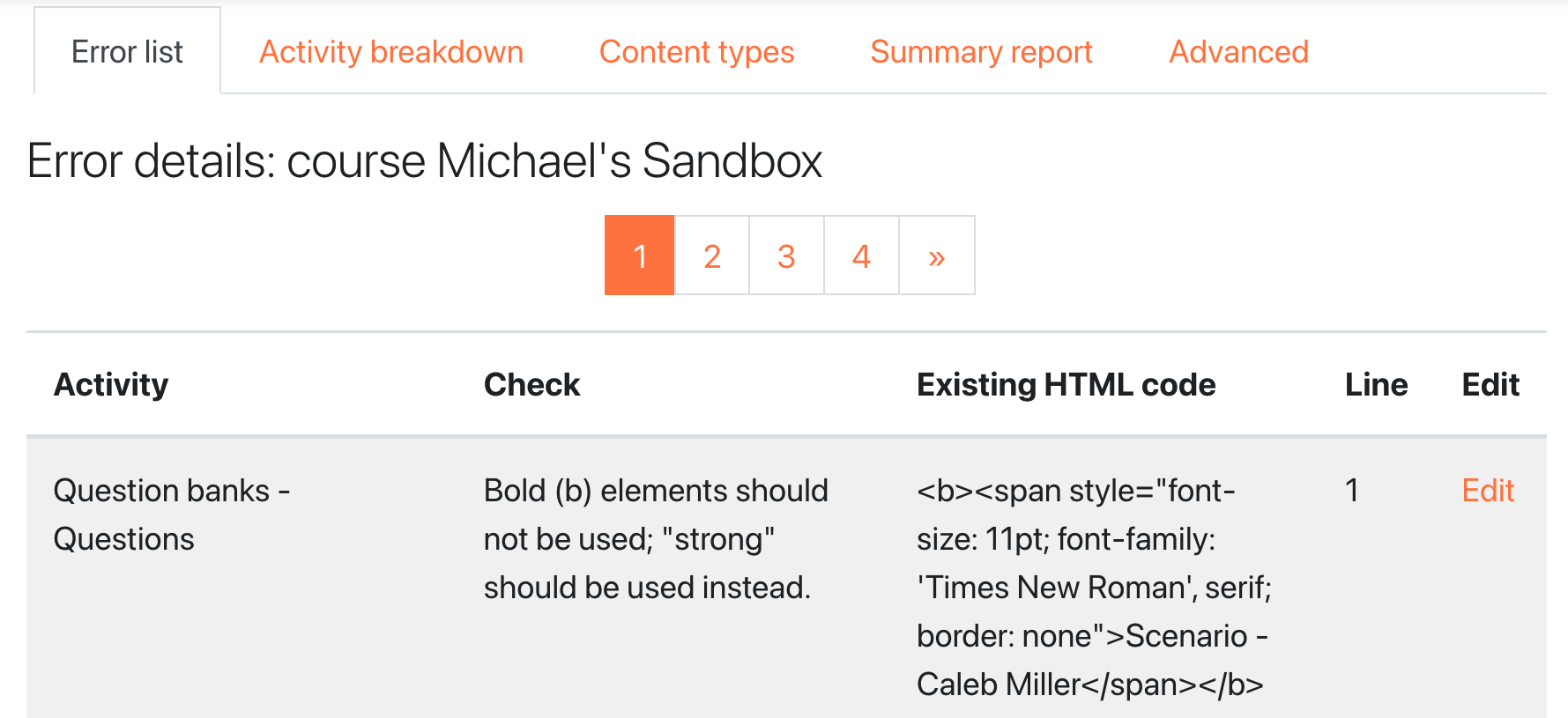
Our favorite feature of this page is the Edit link next to each item. Clicking the edit link will take you directly to the editing page for that content, saving you the time of having to manually find the content in the course.
Activity Breakdown
The Activity Breakdown report shows a stacked bar chart of all resource types present in your course, with columns indicating how many of each type passed or failed analysis. This report is a helpful way to identify areas where instructors and content developers are doing a great job making content accessible, and areas where improvement is needed. Clicking the "Show chart data" link beneath the chart will expand a table that lists the same data.
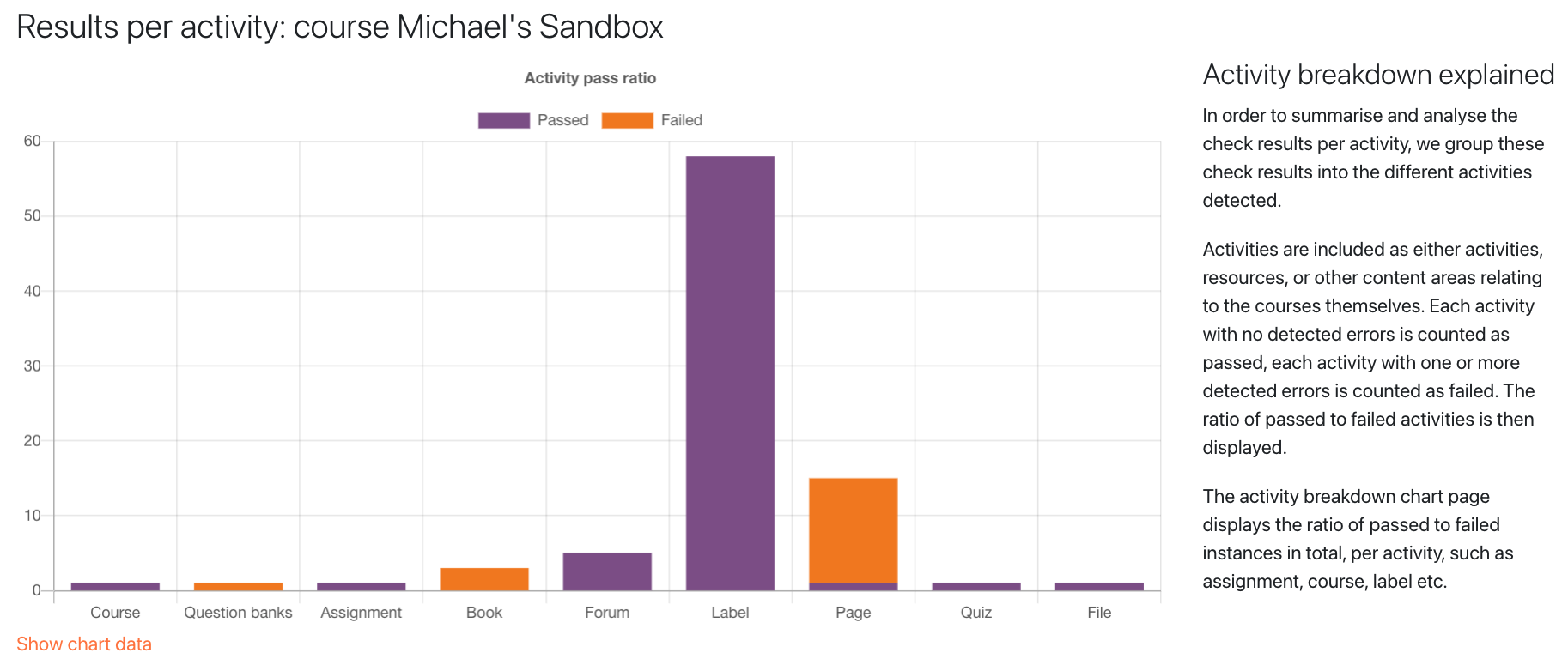
Content Types
The Content Types report is similar to the Activity Breakdown report. But while the Activity Breakdown report focuses on specific activity types like the question bank, assignments, books, forums, etc, the Content Types report focuses on specific types of content. These include: images, layout, links, media, tables, and text. The information is displayed as a doughnut chart. Like the Activity Breakdown report, you can click the "Show Chart Data" link below the chart to expand a table that lists the same data.
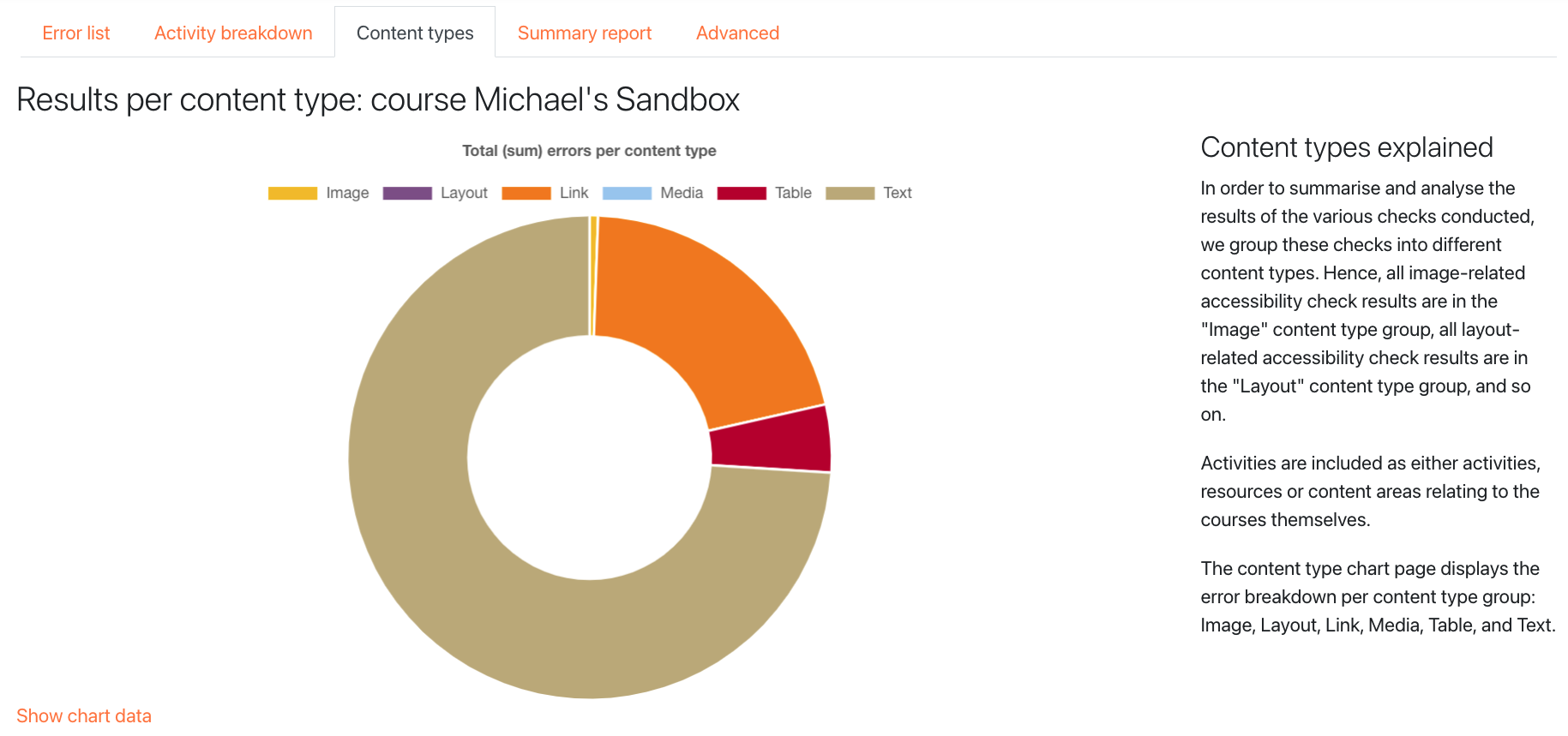
Summary Report
Though this report is listed last, it's arguably the most useful starting point. This report lists top-level information about your analysis results. These lists include:
- The total number of activities in the course, broken down by passed and failed
- The top errors, broken down by type and amount
- Failed activities, broken down by the number of errors in each
- Check errors, broken down by content type
- Activity pass ratio, broken down by activity type and how many of each passed and failed
- Error details, listing the first 50 errors found

You can download a PDF of this report by clicking the Download PDF link in the report, or clicking the download icon in the Accessibility Review block (this block must be added to the course home page to access the Summary Report using this method).
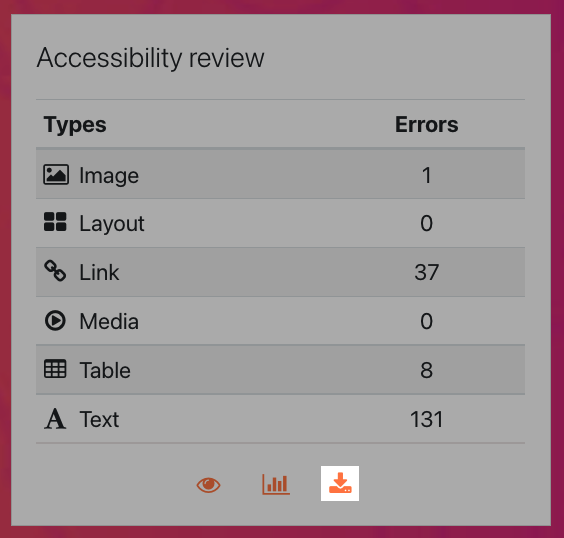
4. Disable H5P Content Types
If you are using the core version of H5P instead of the plugin (the activity icon is blue instead of black), content types can now be selectively disabled. This hides them from users on your site. Some clients have opted to disable content types that are not accessible to all learners, or if they're not mobile friendly. H5P maintains a list of content type recommendations (opens in new window) on their site.
If you'd like to disable one or more H5P content types, please open a support request through the Open LMS support portal (opens in new window). In your request (ticket), please include the names of the activities you'd like to disable. Disabling a content type will hide any existing versions of that content instructors may have already added to your site.
If you have full administrative access, you can update these settings in Site Administration > Manage H5P Content Types.