Activity Types - A Brief Introduction
| Site: | Tri-City United Moodle Site |
| Course: | Moodle™ Basics - v3.11 |
| Book: | Activity Types - A Brief Introduction |
| Printed by: | Guest user |
| Date: | Sunday, September 7, 2025, 3:38 PM |
Description
This book covers a four commonly used activities you'll find in your course.
1. Introduction
As you spend more time building your course you'll uncover a number of activities and resources that provide you with multiple ways to create and share content with your learners (and assess their progress).
As a quick refresher: An activity is something a learner does with others. In other words, an activity requires interaction with other learners and/or the instructor - like participating in a forum, taking a survey, or adding to a glossary.
In contrast, a resource is something a learner does independently. In other words, a resource is for passive learning resources like a book, a URL, or a file. Please note that "passive" is not a bad thing in this context. A novel is technically a passive learning resource, but that doesn't mean a novel is a bad learning resource.
Resource options were covered in the previous course topic, Building & Editing Your Course. In this section we'll cover four common activities many instructors use, but please keep in mind that there are many more available for use.
2. Activity - Lesson
The Lesson activity in Moodle is a structured, step-by-step activity that's typically built around presenting content to your learners, and prompting them to respond to checks for understanding along the way. Though the Lesson can present content to learners in a linear path, you can also add branching paths based on the choices your learners make. These branching paths make Lesson an excellent option for scenario-based activities where you're using a "choose your own adventure" style of decision making. You navigated through a Lesson in the Your Course Structure activity earlier in this course.
For example: Prompting the learners to select the first step of removing PPE when exiting a lab environment. If the learners make the correct choice (removing your gloves), they're taken to a page telling them they were correct, and prompting them to select the next piece of PPE to remove. If they make the incorrect choice, they can be taken to a different page explaining how not removing their gloves contaminated the rest of their PPE, then looping them back to the first page of the Lesson.
A Lesson in Moodle can be as simple or complex as you wish. We recommend starting simple for your first few Lessons. The tips below should help:
- The Lesson activity allows you to build both content and questions within one activity in your course. Spend time pre-planning the pacing for this activity, including spots where questions would be appropriate.
- Plan out your lesson before it. This way you know what type of content, checks for understanding, or question pages you want to include, which will save you time during the creation process.
- As a tip: We recommend planning out the major sections and questions of your Lesson using Post-it notes and a flat surface near you (using one Post-it per page or question).
- Like the Quiz activity, Lesson has two steps to its creation.In the first step you'll create the environment for the Lesson. A better way to think of this first step is to imagine you're explaining how the Lesson should work to someone who's going to deliver it on your behalf.
- For example: When should the Lesson be available? Should the learners see a progress indicator bar? Are learners allowed to retry a question they answered incorrectly?
- In the second step you'll add your content and questions. We've broken down each step of this process in the next Book in this course: More About the Lesson Activity.
- Clusters are an advanced feature in the Lesson activity since they offer your learners a random pool of questions you've added. They may be too intense to incorporate into your first few attempts, but are worth a closer look once you feel comfortable building a Lesson.
- "Jumps" are how learners will transition from one page to another. "Continue" is an example of a jump description, as is "Next Page". Once you've given a jump a description, you'll indicate whether that jump takes the student to the next page, or to another place within the lesson.
- Content pages are where you include the meat of the lesson. Here you can incorporate videos, audio, images, and other media to your content.
- Question pages are where you can check for understanding. You can choose from matching, multiple choice, true/false, essay, numerical and short answer question types.
- Note: These questions are not in any way connected to quiz questions.
This page only provides an overview of the Lesson activity. For more in-depth directions on how to create one in your course, please review the next Book: More About the Lesson Activity
3. Resource - Book
The Book resource is one of the more popular resources types due to its flexibility and simple interface. Books are used to create well-organized, media-rich, navigable course content. We've seen instructors use Books in a wide variety of ways, including:
- Re-structuring course content to prevent the course home page from being too long.
- Replacing long, unstructured documents so learners can review content in the course instead of downloading a document.
- Delivering the course syllabus, with each section broken onto a new page. This provides better navigation, and helps ensure the students always have access to the most updated copy.
- Building a pseudo video playlist for courses with quite a few videos. Breaking videos across pages in a Book allows instructors to incorporate supporting content alongside the videos, while minimize loading times for learners.
Even though the Book itself is not interactive, you can incorporate links, multimedia, H5P activities, and even links to other course activities or resources. Books can also be printed for offline use (including printing to a PDF).
Within a Book you can create chapters and sub-chapters to help ease navigation. You can create chapter names to reflect the content of the book, as well as customize how the navigation will display to your learners.
At the bottom of each Book page is a clear "previous" and "next" text identifier appended to the name of the previous and next chapter (or sub-chapter) in the Book.

This feature replicates the navigation features used to move between activities and resources in your course. Links in Moodle display below course items and a provided "jump to" menu means faster and more intuitive navigation of activities through your course. We recommend reviewing the navigation features at the very bottom of this page for an example.
4. Resource - Glossary
The Glossary activity module allows participants to create and maintain a list of definitions, like a course dictionary.
Glossary can be used in many ways, including as a collaborative activity for the learners, or a resource created exclusively by the instructor. Entries can be categorized, are searchable, and can be browsed in different formats.
If enabled within the course, the auto-linking feature will highlight any word in the course that is also located in the Glossary. Clicking the word will display a pop over with the Glossary definition, including any media in the entry.
Note: While you can restore or import the Glossary itself between courses, the Glossary entries are not included when you restore or import course content. They need to be imported separately. To do this, export the entries from your original Glossary to a .xml file you'll be prompted to download. Then open the Glossary in the new course, open the Glossary settings, and choose "Import". Here you can upload your file to restore the previous entries.
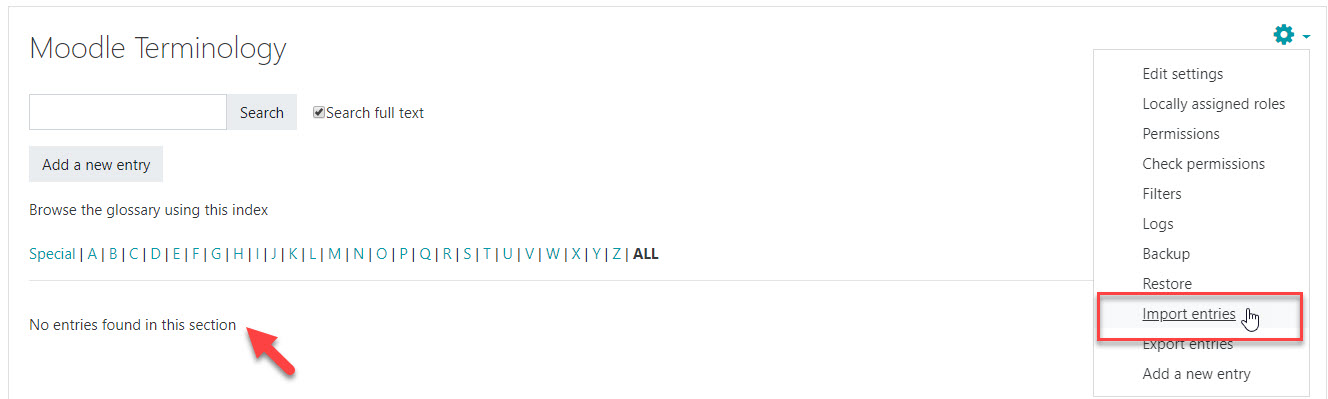
5. Activity Type - Choice
The Choice activity is used to ask your learners a single question, and allow them to select a response. Depending on how you configure the Choice activity, learners can select more than one option, or update their selection later.
Choice can be useful as quick poll to stimulate thinking about a topic, to allow the class to vote on a direction for the course, or to gauge learner progress. Using this activity type is an easy way to create a more personalized learning environment for your students where they can provide feedback directly to you. Consider using this activity to gauge learner understanding of a topic (without asking students publicly), as an attendance record, as a contract where a learner agrees not to plagiarize, or as a project topic or group selection method. Choice's simplicity makes it a highly versatile activity, leaving you with multiple options for use.
As an instructor you can always see the results of a choice activity. You can also decide whether or not to allow learners to see each others' choices. The topic of your Choice will dictate which approach you take.
6. Conclusion
This concludes our book on common activity types in Moodle. Please move on to the next module.