Settings: Visibility and Start & End Dates
| Site: | Tri-City United Moodle Site |
| Course: | Moodle™ Basics - v3.11 |
| Book: | Settings: Visibility and Start & End Dates |
| Printed by: | Guest user |
| Date: | Sunday, September 7, 2025, 3:39 PM |
Description
This book is organized into chapters that cover how to manage the visibility of your course(s).
1. Visibility
The course visibility setting allows an instructor to control whether or not students can view their course. The default setting of show or hide depends on your site's settings. Your site may also be configured to make all courses available at a given date (like the first day of a semester), or it may be the instructor's responsibility to make their course available to learners when they're ready.
Note: If your site is configured to make courses available at a set date, such as a week or two before a semester begins, you will need to re-hide the course each morning until one week past the course start date.
If you navigate into your course settings, you can "hide" your course completely. It will not appear on any course listings, except for managers, course creators, teachers and any other users with the view hidden courses capability. Even if students try to access the course URL directly, they will not be allowed to enter. One exception to this is the Incomplete Student role, which allows a student to access a course even when it's been hidden from them. This role is deliberately assigned by an administrator at the request of the instructor.
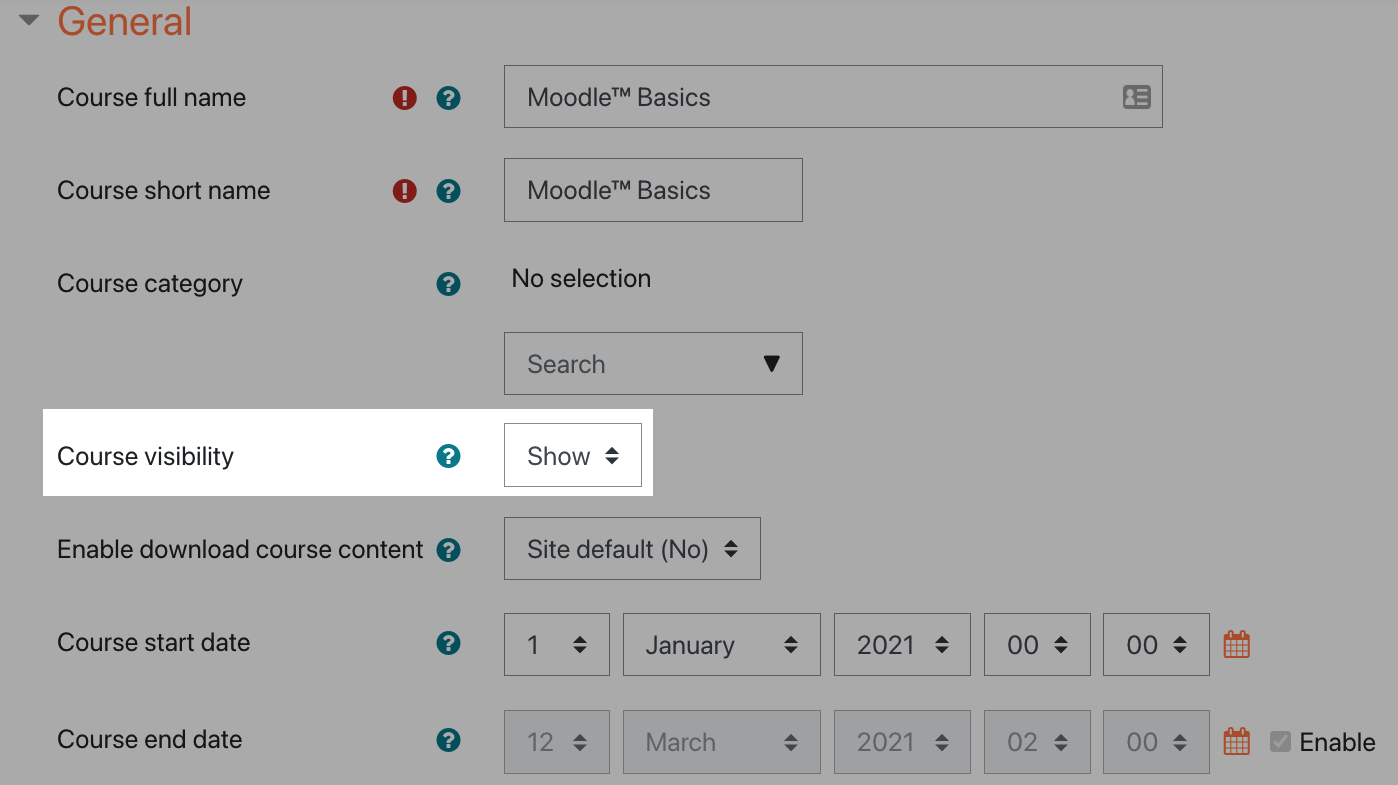
2. Start and End Dates
Course Start Dates
Course start and end dates can be set in the Course Settings. These start and end dates have a range of implications.
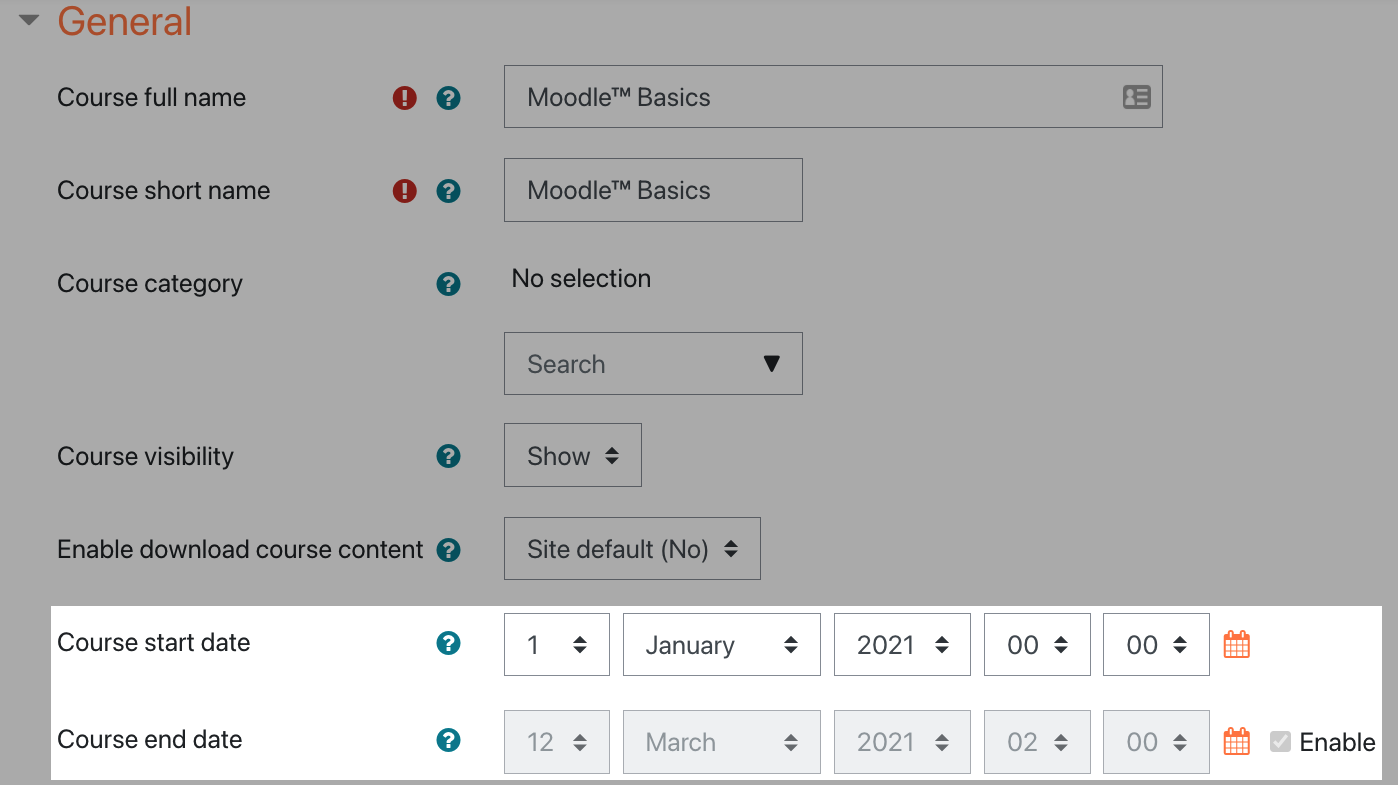
General Notes
The course start and end date settings can affect:
- how course logs and reports are displayed
- the weekly format topic dates
- course availability, if this setting is automated by a sync with an external service
Some sites use our custom integration to automatically sync user accounts and course enrollments. This integration can also be configured to make all courses for a semester available to learners a defined number of days before the course start date. This can be set anywhere from 14 days prior to 7 days after the start date. You should check with your site administrators for questions about whether your institution is using this feature, and how it affects your courses.
If you are at an institution that has this integration, and it's configured to make your course visible to students, but you don't want it to happen until the course start date, the simplest solution is to update your course start date to begin on the same day next year. For example, if my course start date is January 17, 2022, I would update it to January 17, 2023. When you're ready to make your course available, change the year back. If your course also has an end date, it will likely need to be updated as well. Having an end date that's before your start date will create a wormhole that will devour all matter, light, and time in our universe (it actually just generates an error message, and won't let you save your course settings until you fix it).
If you use the Weekly course format, the start date will appear in the first section of the course. Each subsequent section will be automatically named for the week that would occur at that point in time.
Two important notes about the Weekly course format and course start dates:
First: If your section names aren't the dates you want, the simplest solution is to update your course start date. So if the semester begins on a Tuesday, and that's your course start date, but your course runs on a Monday/Wednesday/Friday schedule, update your course start date to the day before the semester begins.
Second: If you have not used a Custom name for your sections in the Weekly format, they will be automatically named for the week that occurs in that position. This also applies to sections that are moved into a new position. For example:
- Section 1 is automatically named May 1 - May 7
- Section 2 is automatically named May 8 - May 14
- Section 3 is automatically named May 15 - May 21
If I move Section 3 into Section 1's position, Section 3 will automatically be renamed from May 15 - May 21 to May 1 - May 7, since it is now the first week of the course.
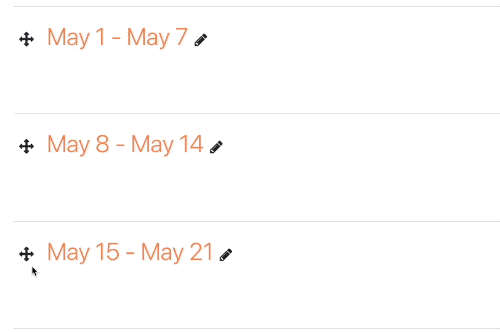
This setting will affect the display of logs. This will be the earliest possible date the log activity will display. This setting will not affect courses using the 'social' or 'topics' formats.
Start and end dates are commonly used in reporting, so having accurate dates will ensure your course information is accurately reflected in those reports.
Sample logs with start dates reflected:
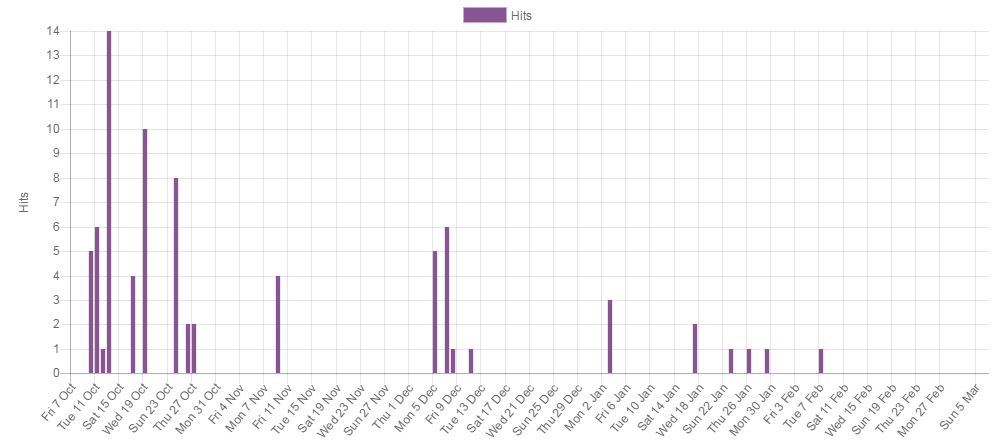
Course End Dates
Unlike the course start date, the course end date does not impact course availability. If your course has "ended" but it is still marked as visible, then students will still be able to access it. The course will remain open and available, but will appear in the 'past' tab of the learner's course overview on the dashboard, if your site is using the dashboard.
Despite this, we strongly recommend including a course end date. Having both a start and end date will help your course display properly on the learner's dashboard, and in their navigation drawer. The navigation drawer is designed to display courses to the user based on availability. Any course that is currently visible and that has started will appear in the navigation drawer.
Note: there are usually limits set on your site that control how many courses can display in the nav drawer.
Dashboard Tip
If your site uses the dashboard rather than site home, you should know that even if your course is visible to learners, it may appear to be "missing" on their dashboard if the course start date is in the future. The dashboard defaults to showing courses that are in progress. The learner will need to click the future tab to see your course. This most frequently happens in educational environments, typically when a course begins on Tuesday, but the semester began on Monday.