New to You in Our Latest Update!
| Site: | Tri-City United Moodle Site |
| Course: | Moodle™ Basics - v3.11 |
| Book: | New to You in Our Latest Update! |
| Printed by: | Guest user |
| Date: | Sunday, September 7, 2025, 3:39 PM |
Description
Did you take an older version of this course? This Book highlights the new features you can expect to see in this version. This upgrade includes:
- Clearer descriptions for what students need to do to complete an activity
- Multiple quality of life improvements for Quizzes
1. Clearer Activity Requirements
Some instructors choose to use a feature called Activity Completion. This feature provides learners with a visual indication of whether or not they've completed an activity based on criteria the instructor set. It also provides the instructor with top-level reporting of which learners have completed which activities in their course. If you've never used Activity Completion before, please review the Activity Completion book in the Building & Editing Your Course section.
In previous versions of Moodle™, an activity or resource you assigned activity completion criteria to would have a checkbox icon displayed next to the activity on the course home page. This upgrade changes the activity completion indicators to a series of labels that more clearly communicate your expectations and requirements to learners.
As the instructor you can configured course content so learners can manually mark them as complete. You can also require your learners to accomplish certain goals before an activity is marked complete. For example, a Quiz can be configured to be marked complete once the learners:
- View the activity
- Receive a grade for the activity
- Receive a passing grade for the activity
All three requirements must be met for that Quiz to be marked as complete.
As a note: You'd need both "Receive a grade" and "Receive a passing grade" because having a passing grade is dependent on a grade being received.
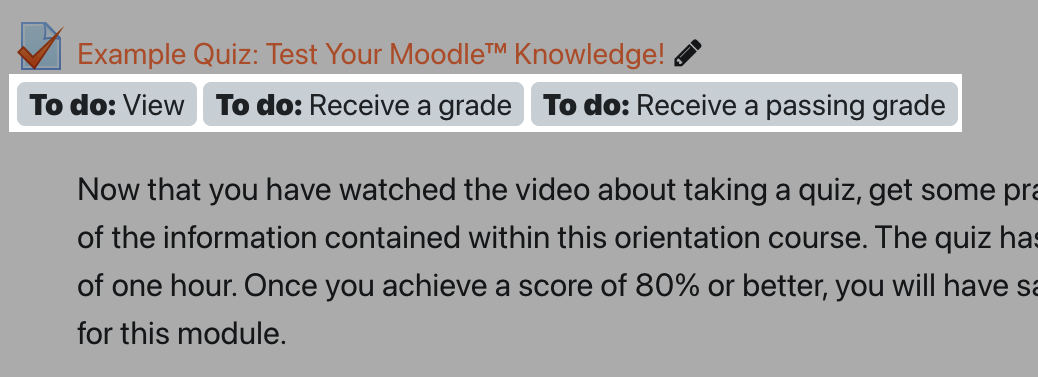
These requirements will change from "To Do" to "Done" for learners as they complete them. Keep in mind that it's possible for a learner to complete some, but not all requirements. For example, viewing the Quiz referenced above would update the view requirement from "To Do: View" to "Done: View". But the learner would still need to both receive a grade, and receive a passing grade for the Quiz to actually be marked as complete.
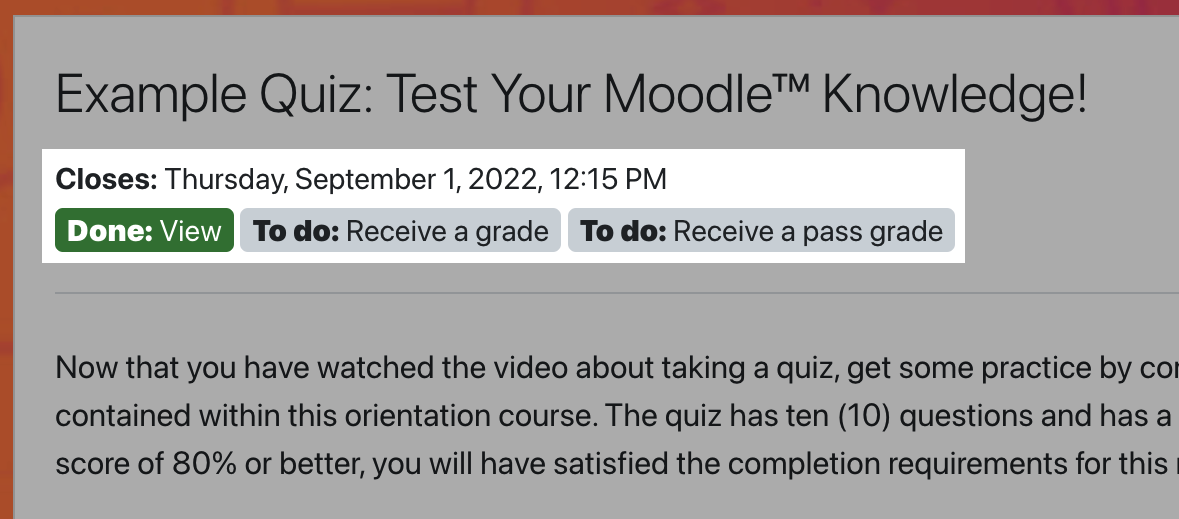
These requirements now appear inside the activity or resource as well, and will be listed at the top of the page. If you're viewing an activity with a due date, such as an Assignment or Quiz, that date will also appear at the top of the activity page.
Clearer Due Dates
This upgrade also includes a new course setting that will display due dates for all activities like Quizzes, Assignments, and Forums, on the course home page.
To enable this setting:
- Open your course settings (this process depends on which theme your site is using)
- Scroll to the "Appearance" heading, and click to expand it
- Set "Show activity dates" to Yes
- Save
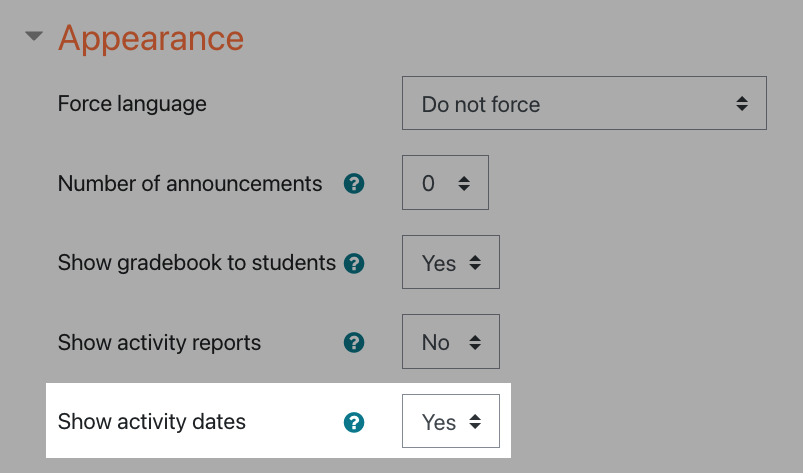
Enabling this setting will display all due dates beneath the title of the activity, and above the activity completion criteria labels on the home page of your course.
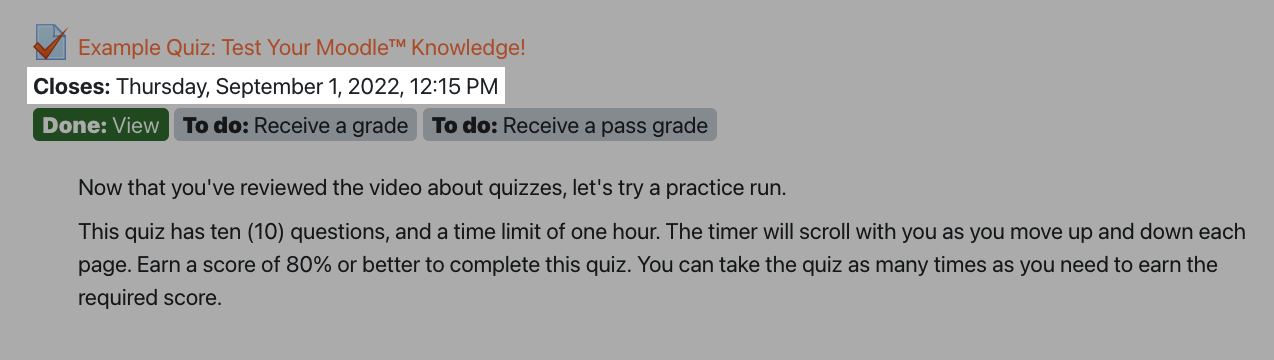
Bonus: Improved Activity Completion Report Filtering
The learners aren't the only ones benefiting from improved activity completion communication. In this upgrade instructors gain new filtering options in the course Activity Completion report, including filtering by groups, specific activity or resource types, and changing the order of activities in the report.

2. Quiz Quality of Life Improvements
This upgrade came with several quality of life improvements to the Quiz activity, including:
- Clearly communicating a passing grade threshold to learners
- The ability to set minimum and/or maximum word counts for Essay questions
- Plagiarism tool support for Essay questions
- Retaining your preferred question settings
Communicating Passing Grades to Learners
If you've set a passing grade for a Quiz, this threshold will now be displayed to learners on the Quiz activity page. It will be located just before the Attempt Quiz Now button.
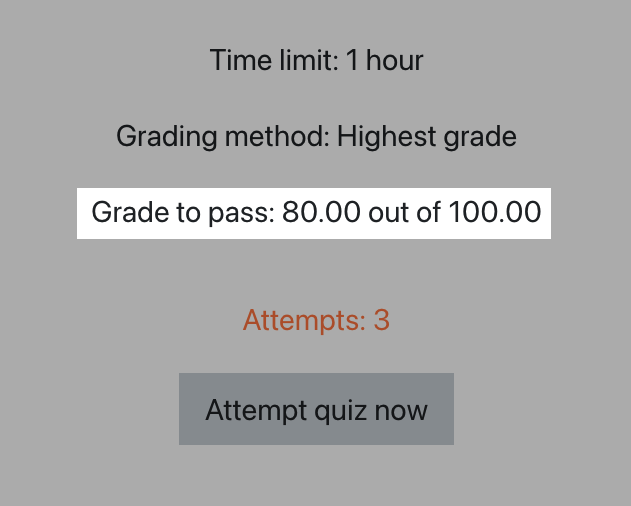
Minimum/Maximum Word Counts for Essay Questions
You can now set minimum and/or maximum word count requirements for Essay questions. These limits can be set in the Response Options section when editing the question. As a special note: Moodle™ does not currently display these limits to learners, so you should include your requirements in the question text.
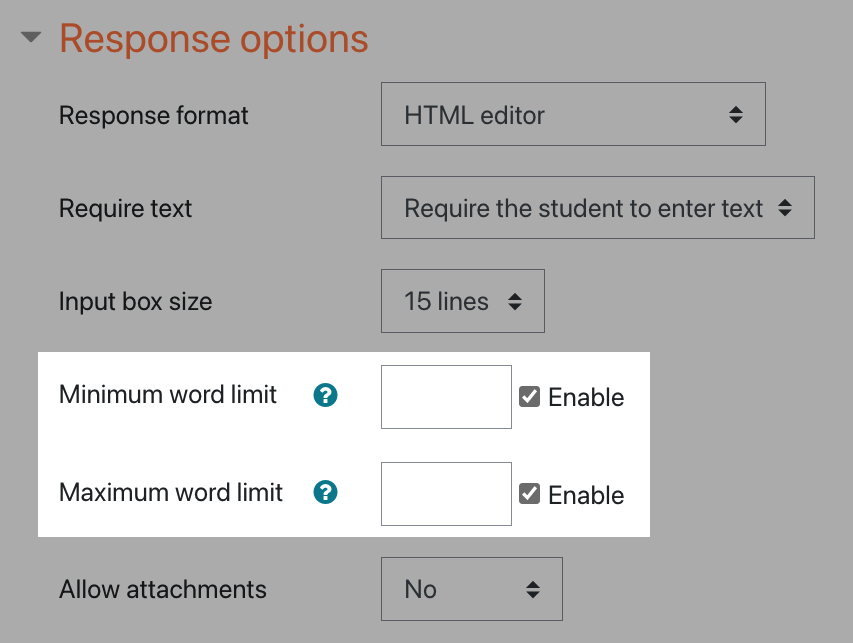
Your learners will see an error message if they submit an essay response where they've typed too little...

...or if they've typed too much.
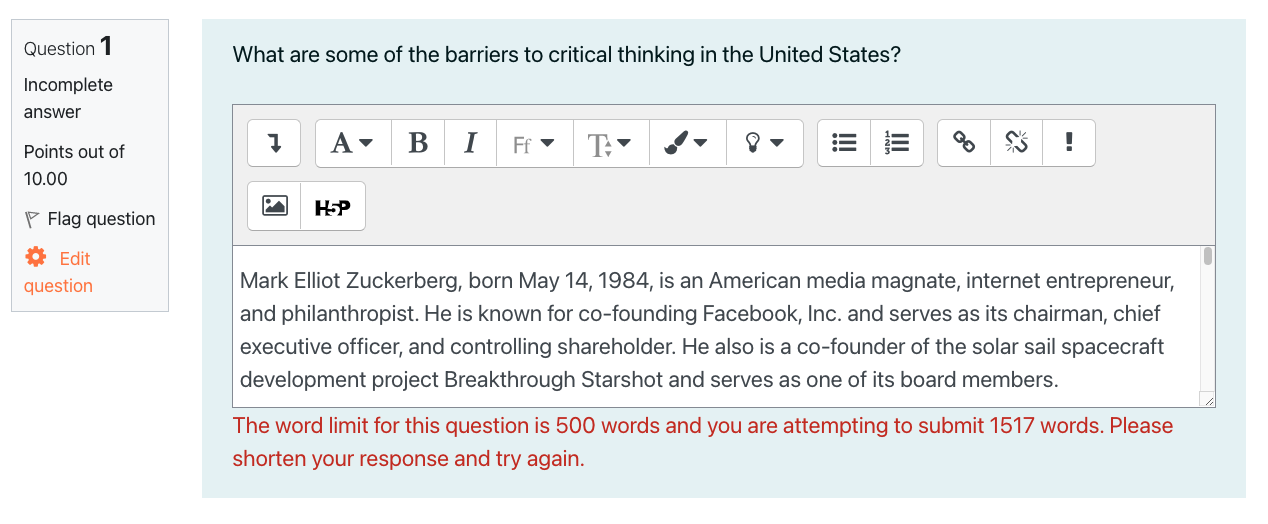
Additional Updates
This upgrade also adds:
- Plagiarism support to quiz Essay questions: This setting is dependent on whether or not your site has a plagiarism service installed. By default it's disabled if no service is present.
- Question settings retention: If you change the settings for a question when you create it, those will become the default settings the next time you create that question type. For example: Setting a Multiple Choice question to shuffle responses and only have one correct answer will change those settings to the default the next time you create a Multiple Choice question.