Frequently Asked Questions
| Site: | Tri-City United Moodle Site |
| Course: | Learner Orientation - v3.11 |
| Book: | Frequently Asked Questions |
| Printed by: | Guest user |
| Date: | Sunday, September 7, 2025, 3:39 PM |
Description
This FAQ "book" resource contains answers to the many of the most common questions we've received from students.
If you click on the link above, you can use the Table of Contents to jump to the topic that interests you.
Table of contents
- How do I log in to Moodle™?
- Which browser should I use?
- How can I make a text box bigger?
- How can I print a PDF that is displayed in Moodle™?
- Unable to Copy/Paste?
- Why can't I access my course?
- How do I edit my profile?
- How can I stop receiving email copies of forum posts?
- How do I highlight unread forum posts?
- Why can't I post to a forum?
- What is the difference between a forum and an assignment?
- Should I back up my work?
- How do I check my grades?
- What is the difference between the "Site Home" and "Dashboard" pages?
- My Navigation Drawer is missing!
- Can I access Moodle on my smartphone or tablet?
How do I log in to Moodle™?
Logging in through school portal:
If your school utilizes what is called a Single Sign-On (SSO) you can log in via your school’s main login page, which will effectively log you into each of your school’s services at once (e.g. Moodle™, Email, Registration)
Logging in directly through Moodle™:
You can log in one of two ways:
- Directly through the site’s ‘Front Page’, using the Login Box.
- Through the Login button located in the top right corner of the site.
Which browser should I use?
Mozilla Firefox is the recommended browser for Moodle™, but Google Chrome and Microsoft Edge are also good choices. If you're using a phone or tablet, we recommend using the Open LMS mobile app. The Open LMS mobile app is free for download, and available for iOS and Android. Learn more about the app on the Open LMS website.
In any browser you may occasionally notice unexpected issues, such as embedded videos not loading. This could be caused by your browser being out of date, your browser's cache needing to be cleared, or the video not being supported on your device. As an example: Some audio and video files cannot be played on iOS or Android.
How can I make a text box bigger?
The size of content in Moodle™ is dependent on the size of your screen, your screen's resolution, and the level of zoom in your browser. To increase the space for of your course content, you can minimize the navigation drawer. To minimize the navigation drawer, click on the three horizontal lines that display at the top left corner of the page. You can also try increasing the zoom in your browser.
To increase the size of a text box you can type text into, click and drag the bottom-right corner of the box.
How can I print a PDF that is displayed in Moodle™?
If your browser is configured to display PDFs in a tab instead of downloading the document, tap the Print icon in the top right corner of the PDF's window.
Unable to Copy/Paste?
I get an error message when trying to copy and paste into Moodle™, or just cannot copy/paste. How do I get around this?
If you are unable to copy and paste into a text box using the right-click menu, you can use a keyboard shortcut as a workaround. On a Windows computer, Press Ctrl+C to copy the highlighted text, and Ctrl+V to paste it into the text box. On a Mac, Press Command+C to copy and Command+V to paste.
Why can't I access my course?
My instructor says to go on Moodle™, but I do not see their course under "My Courses" what should I do?
One of two things may have happened:
- Your instructor has not made their course available to students yet.
- You have not been enrolled in the course.
Please contact your instructor for more support.
How do I edit my profile?
Alongside your profile picture at the top right of your screen is a triangle that, when clicked, displays the User Menu. Click the User Menu icon, then select Profile. Click the Edit Profile link on the next page. From here you can add a description, upload a picture, and change your forum settings. Remember to click the Update Profile button at the bottom of the page to save any changes you make.
How can I stop receiving email copies of forum posts?
Alongside your profile picture at the top right of your screen is a triangle that, when clicked, displays the User Menu. Click the User Menu icon, then select Preferences. On the next page click Forum Preferences, and then change the Forum auto-subscribe setting to “No: don’t automatically subscribe me to forums.” This will ensure that you do not become subscribed automatically to forums you post to. You can also change your Email Digest Type to Complete or Subjects. Selecting either option tells Moodle to send you one email with all of your Forum notifications, rather than one email for each Forum notification.
You can manage your subscriptions to individual forums by clicking on the gear menu within the appropriate forum and adjusting your settings from there.
How do I highlight unread forum posts?
Alongside your profile picture at the top right of your screen is a triangle that, when clicked, displays the User Menu. Click the User Menu icon, then select Preferences. Select Forum Preferences on the next page.
From this screen, change the Forum tracking setting to “Yes: highlight new posts for me.” This will highlight unread posts for you in any course you visit.
![]()
Why can't I post to a forum?
I have been instructed to make a post to a discussion forum, but the "Reply" link or "Add a new discussion topic" button does not appear. What do I do?
This issue is related to how the forum was set up. Let your instructor know that you are unable to post to the forum so that they can adjust the settings.
What is the difference between a forum and an assignment?
A forum is public to an entire class or group. This is where you will respond to questions or prompts posted by your instructor, and reply to posts made by your classmates.
An assignment, sometimes referred to as a "dropbox", is private between you and the instructor. You will submit work via an assignment link just as you would hand in a paper in class. Depending on how the assignment is set up by the instructor, you may be asked to upload a file or type your work into a text box.
Should I back up my work?
YES. Not just for Moodle™, either. It is always a good habit to keep copies of your work!
Compose your assignment or forum posts in Word or a similar program first, and then copy and paste your work into the text box in Moodle™.
How do I check my grades?
Click on the Grades link in the Navigation Drawer on the left. From there you can click on the name of any graded activity you completed to view your attempt, as well as any feedback your instructor may have added.
What is the difference between the "Site Home" and "Dashboard" pages?
The Dashboard or Site Home is the first page you see after logging into Moodle. This can vary depending on how your site is configured. The differences between the two are outlined in the An Introduction to Moodle™ book in this course.
My Navigation Drawer is missing!
I can't see my Navigation Drawer anymore. Where is it?
It is possible that you accidentally collapsed the navigation drawer. Click the "hamburger" icon at the top left of your screen and your Navigation Drawer will appear. A screenreader will refer to this icon as "nav-drawer".
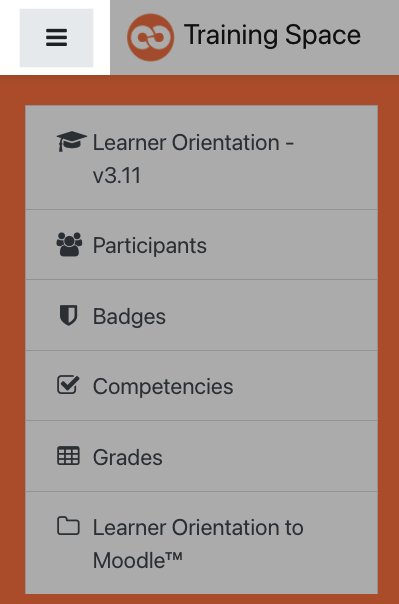
Can I access Moodle on my smartphone or tablet?
Absolutely! If you're using a phone or tablet, we strongly recommend using the Open LMS mobile app. The Open LMS mobile app is free for download, and available for iOS and Android. Learn more about the app on the Open LMS website.
Note: The Moodle™ mobile app will not work with your site. Only the Open LMS mobile app will work with your site.