New to You in Our Latest Update!
| Site: | Tri-City United Moodle Site |
| Course: | Learner Orientation - v3.11 |
| Book: | New to You in Our Latest Update! |
| Printed by: | Guest user |
| Date: | Sunday, September 7, 2025, 3:39 PM |
Description
Did you take an older version of this course? This Book highlights the new features you can expect to see in this version. This upgrade includes:
1. Clearer Activity Requirements
Some instructors choose to use a feature called Activity Completion. Prior to this upgrade, activity completion was displayed as a series of checkboxes that indicated if you had successfully completed that activity. It is now displayed as a series of labels.
Activities can be configured by your instructor so you can manually mark them as complete. Your instructor can also require you to accomplish certain goals before an activity is marked complete. For example, the Example Quiz in the Common Activity Types - Quiz section of this course will only be marked as complete when you as the learner:
- View the activity
- Receive a grade for the activity
- Receive a passing grade for the activity
All three requirements must be met for that Quiz to be marked as complete.
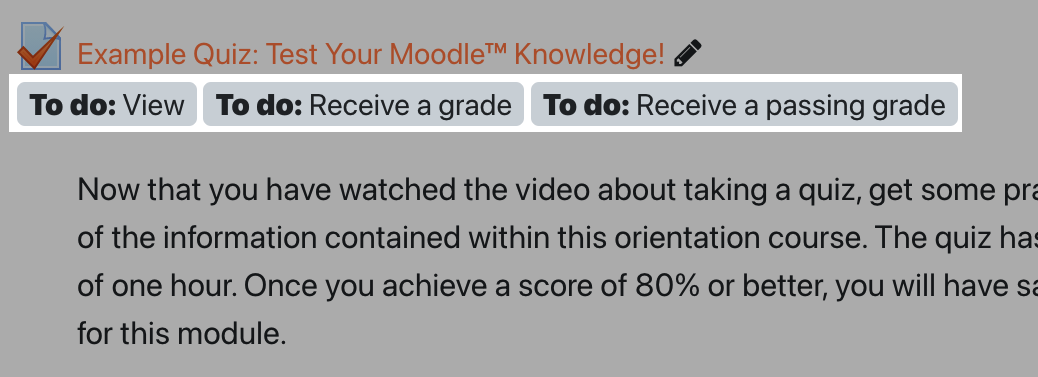
These requirements will also appear inside the activity or resource now, and will be listed at the top of the page. If you're viewing an activity with a due date, such as an Assignment or Quiz, that date will also appear at the top of the activity page.
These requirements will change from "To Do" to "Done" as you complete them. Keep in mind that it's possible to complete some, but not all requirements. For example, if you view the Quiz referenced above, then the view requirement will change from "To Do: View" to "Done: View". But you would still need to both receive a grade, and receive a passing grade for the Quiz to actually be marked as complete.
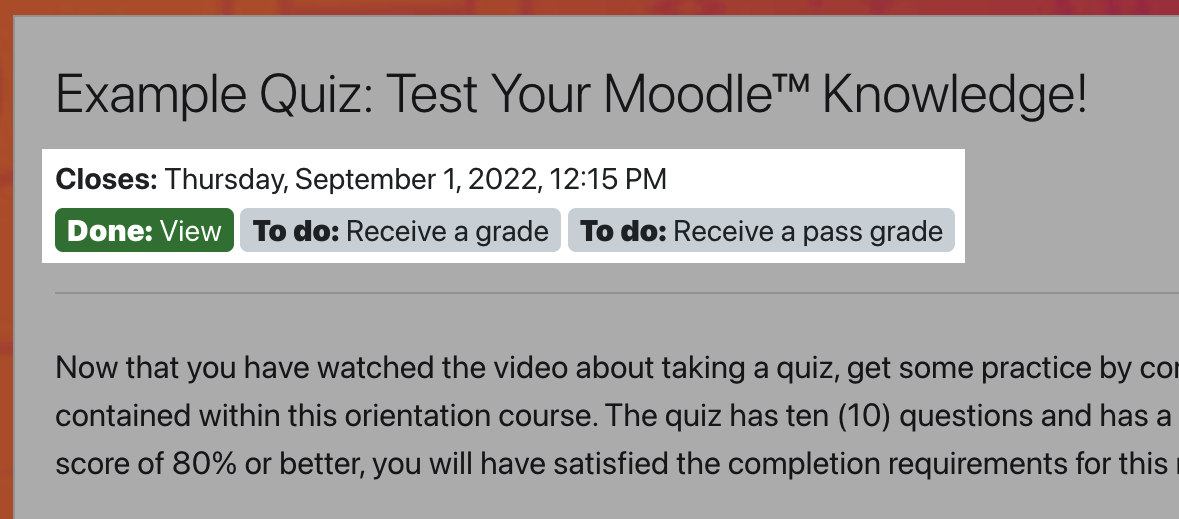
2. View Passing Grades for Quizzes
If your instructor has chosen to set a passing grade for a Quiz, this threshold can now be reviewed on the Quiz activity page. It will be located just before the Attempt Quiz Now button. Try to find it by opening the Example Quiz in this course. The grade to pass for that Quiz is 80.00 out of 100.00 points.
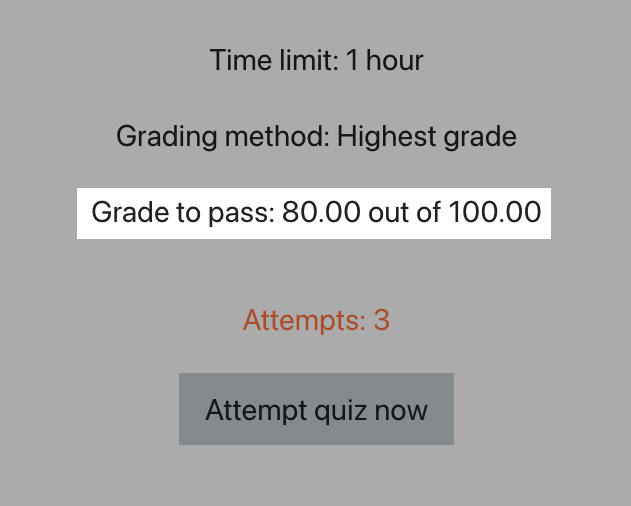
3. Controlling Audio and Video Playback Speeds
If you, an instructor, or another learner have used the microphone or camera icon in the text editor to create a short video or audio recording, those recordings can now be played back at different speeds. This also applies to audio and video files that were uploaded directly into Moodle™ (this does not include video or audio files that are being streamed from an external service like YouTube, SoundCloud, Kaltura, Panopto, or another service).
To change the playback speed of an audio or video file that's been added directly into Moodle™, click the Playback Rate icon in the media bar.

4. Essay Word Limits
Your instructor may now choose to require a minimum and/or maximum word count for responses to essay questions in Quizzes. If you attempt to save or submit a response to an essay question that falls outside the range they've set you will receive an error message that your response is either too short...
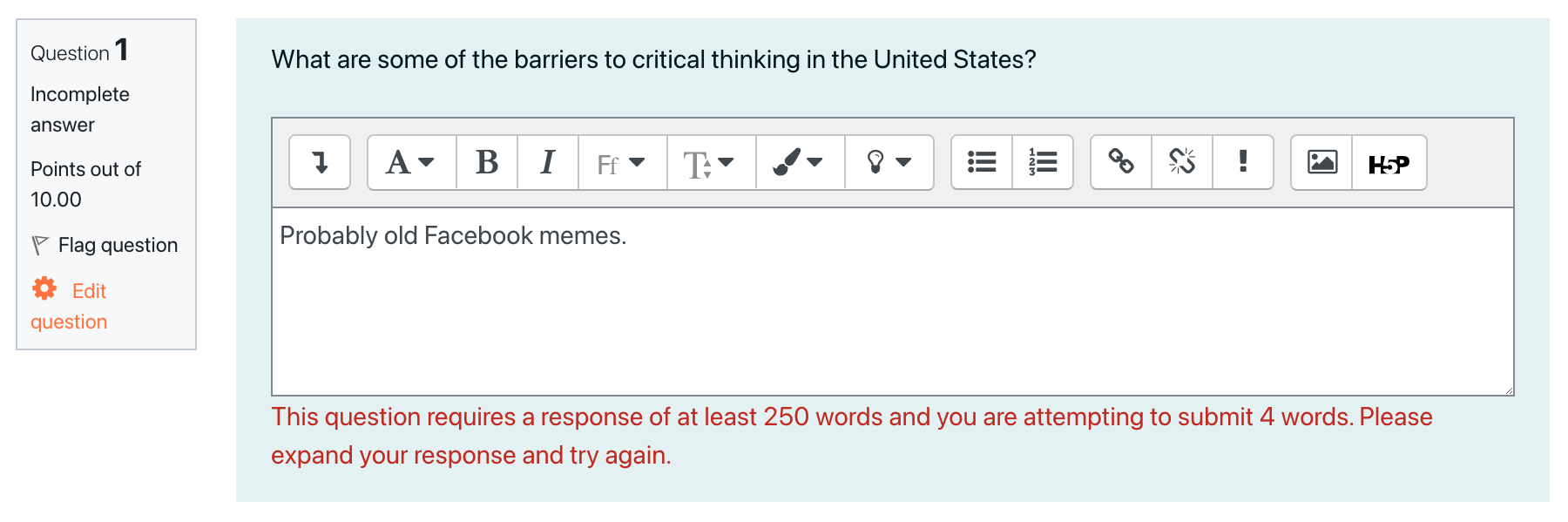
...or too long.
