Advanced Use of Forums
3. Discussion Locking
If you have quite a few forums in your course, you may have encountered a situation where you missed a reply from a learner because they posted it in a forum that hadn't been actively used in several weeks. Located in the forum settings, Discussion locking is a great strategy for balancing the desire to allow learners to view previous discussions, while also alleviating the pressure to respond to new posts on old forums without hiding the forum from learners (which also hides any corresponding grades). Using discussion locking you can set the forum to automatically lock after a certain period of inactivity. There are several time period options, ranging from 1 day to 1 year.
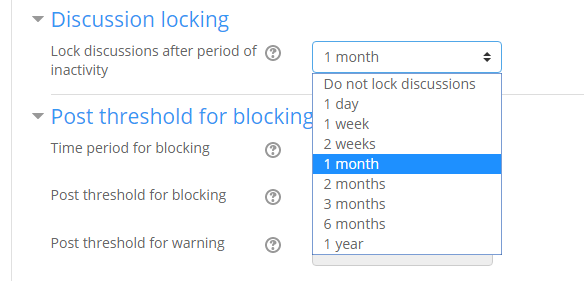
You can also lock individual discussions rather than a whole forum by opening the forum, clicking the ⋮ icon, and selecting "Lock this discussion." This can be especially useful if a discussion is escalating out of control.
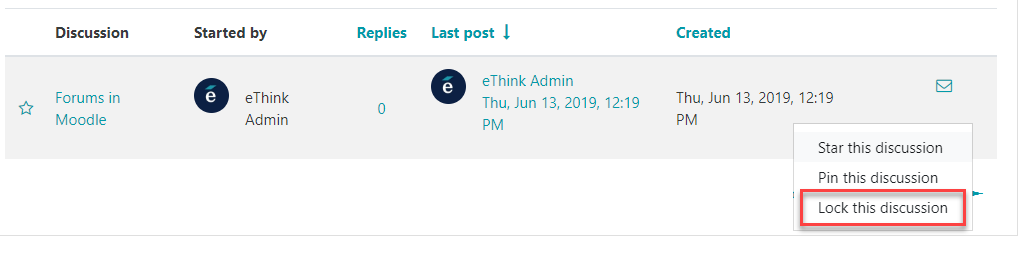
Locking a discussion or forum means learners can no longer reply to it. When they access the locked forum, they’ll see a message that says “This discussion has been locked so you can no longer reply to it.” The reply link and Add a New Discussion button will both be hidden.
Note: Learners will not be able to see whether a forum is locked from the course home page, so you may want to add that to the forum's description (and set the description to be visible on the course home page) to avoid creating any confusion.
An instructor, or anyone else with the capability to reply to locked discussions, can unlock a discussion by replying to a locked discussion or post (or unlocking it manually).