Tracking User Progress
Accessing The Bulk Editing Interface
The location of the bulk editing interface for activity completion depends on the theme your site is using. In Boost, click the gear icon in the top-right corner of the course home page, then select "Course Completion" at the bottom of the menu. In Fordson, open the Course Management Panel and look under the User Links heading (the fourth column). On the Course Completion page, click the Bulk Edit Activity Completion tab.

Bulk Editing Activity Completion Settings
All course content will appear on this page, whether it has activity completion settings configured for it or not. Use the checkboxes to select the activities and/or resources you'd like to edit, then click the Edit button at the bottom or top of the page.
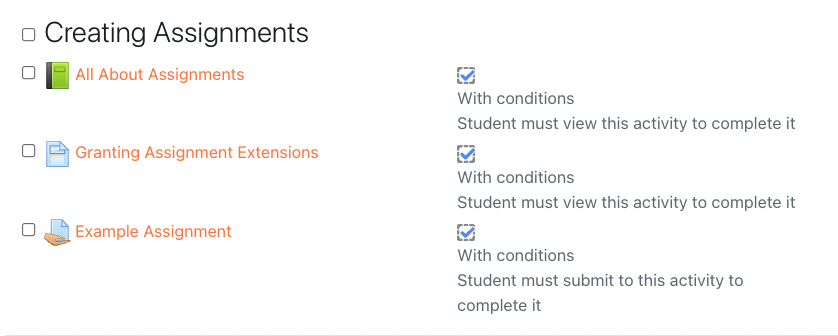
Unlocking Activity Completion Requirements
If you are editing activity completion requirements that one or more learners have already met, you will be prompted to unlock the requirements first. This does remove the learners' activity completion status for those activities and resources.
This is not always a destructive change. If the new activity completion requirement(s) relate to pre-existing data (like a grade or submission), the requirement will be marked as complete automatically after you save the updated settings. The exception is requiring learners view an activity or resource. If you add View as a requirement, learners will have to view that content again for the requirement to be marked as complete.
Example: Requirements that can be safely changed or added
- An Assignment requires learners receive a grade to be marked as complete.
- A learner creates a submission, which is graded by the instructor. The activity is marked as complete for them.
- The instructor then changes the activity completion requirement so learners must create a submission for the Assignment to be marked as complete. They have to unlock the completion requirements, clearing the learner's complete status.
- Since the learner has already created a submission, when the instructor saves the new requirements, the learner will be marked as complete for the Assignment automatically (usually within 1-5 minutes).
Bulk Editing Mixed Activities and Resources
If you select different types of activities and/or resources for bulk editing, you will only be edit the activity completion requirements they share in common. For example:
- An Assignment activity can be marked as complete if a learner:
- Views the assignment
- Creates an assignment submission
- And/or receives a grade
- A Page resource can be marked as complete if a learner:
- Views the page
- If you bulk edit both the Page and Assignment, you will only be able to bulk edit a requirement that the learner view them since it's the only requirement they both share.
If you need to bulk edit requirements related to grades or submissions, we recommend repeating the bulk editing process choosing just one activity or resource type at a time.