Enrollment Options
4. Flat-File Enrollment via CSV
This enrollment tool requires uploading an enrolled.csv file to an SFTP folder provided to you by our admin team. Your site's cron determines the timing for when the enrollments are processed.
Creating The Enrollment File
In this process you'll create a file named “enrolled.csv” that includes drops and adds for teachers and students (and other roles if appropriate). Unlike the files used for the Course and User Upload tools, this file does not (and must not) include a first row of fieldnames. You will simply include the following information for each add or delete (you may have several rows for a single user if they are adding and dropping multiple courses.)
- “add” and “del”
- role - (teacher, student. etc) This must match the role short names in your system.
- user id number - found in the user’s profile settings; usually matches their SIS/ERP or student ID number
- course id number - found in the course settings
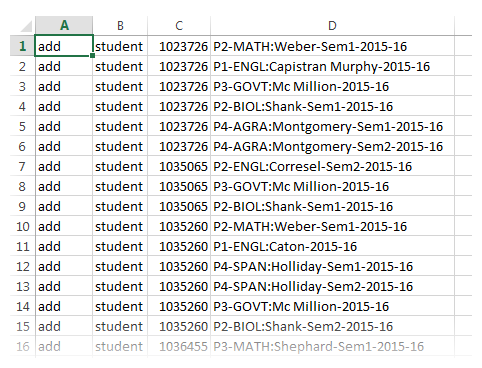
The file used for uploading users should be a text file saved as a .csv with a single record per line.
Encoding matters with your flat-file upload process. The file encoding must be set to UTF8, which can be done using the steps below.
1. Open csv file in NotePad++ or similar text editor.
2. Click on the “Encoding” menu option at the top.
3. Select “Encode in UTF-8”.
4. Save the file. This can also be done in Excel while you're saving the CSV.
You also need to make sure that the file has Linux End of Line Characters:
- Open the file in Notepad++.
- Click on View > Show Symbol > Show End of line.
- There should only be a line feed (LF).
- To fix them, click on Edit > End of line conversion > Unix (LF).
Uploading The File
Flat-file enrollments are picked up and processed via a recurring background job. You will need to upload it to the specific SFTP folder that was provided to you by eThink for it to be processed.
SFTP Upload Process
- Using an FTP client application such as WinSCP, FileZilla, etc., create an SFTP connection in the application using the access information and credentials issued to you by eThink.
- Connect to the SFTP site and upload your enrolled.csv file into the folder specified by eThink.
- When the background job picks up the enrolled.csv file and finishes processing it, the results will be appended to the end of the log file that is stored in the same location on the SFTP site. Please review that log file to confirm your file was successfully processed.