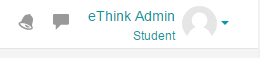User Roles and Contexts
4. The "Switch role to" Feature
The “Switch role to…” feature allows a user to switch temporarily to another role so they can see what the course would look like to someone with that role.
The "Switch role to..." list is set depending on your role in that course. Teachers can usually switch their role to Student, Non-Editing Teacher, or Guest, while Client Admins have additional options.
In order to switch to another role, look for the "Switch role to…” option in the menu aside your profile picture and click on the name of the role you want to function in the course as.
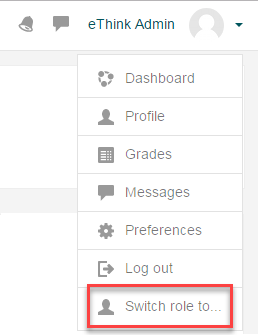
Important Note: This feature does not always give you a true picture of what the course would look like to someone with that role. For example, the Assignment activity does not give instructors an accurate view from the learner's perspective because it won't allow anyone who is not enrolled with the Student role to create a new Assignment attempt.
This feature works best for checking the availability of activities and resources at the course level. Switching your role to Student (or Learner) is a handy way to quickly see what is visible and what is hidden from learners.
Once you're done testing as a learner, you can click the "Return to my normal role" option in the menu next to your profile picture (the same place you switched the role from).