User Roles and Contexts
3. The "Log in as" Feature
An extremely useful permission administrators have is the ability to log in as other users. This makes troubleshooting issues reported by instructors and learners much easier since you can actually see what they see. In order to Log In As another user, you must view their profile, then click on the “Log in as” link that appears under the Administration heading.
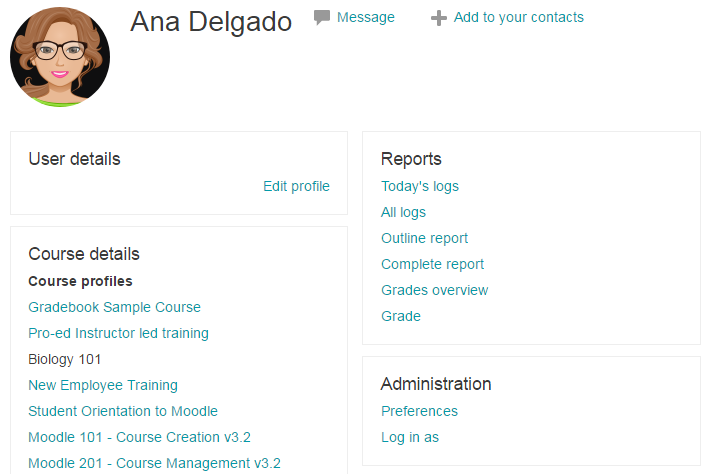
There are certain situations where logging in as an instructor to perform certain administrative tasks is considered a best practice, such as importing questions to the Question Bank or making changes to Forums. In these instances, it's a good idea to log in as the instructor of the course to perform these actions so the questions and/or forum postings remain associated with the instructor's account.
When Should I Use Log In As?
The Log in as feature is most useful when troubleshooting reported issues that you cannot replicate with your administrator account. Issues that involve "missing" content are good examples, as content usually isn't missing–it's just been hidden by that user's specific view settings. For example, if an instructor reports they cannot see any student submissions when they open an Assignment, but you can see the submissions when you view the Assignment, using Log in as will help you determine if there's a filter the instructor has added that is preventing them from viewing the learner submissions (like a filter for first name, last name, or workflow status).
The user menu in the top right corner will remind you that you are currently logged in as another user, and give you the option to logout. You must log in again as an administrator once you are finished impersonating a user.

Admin Tip
Content embedded through the use of iframe code may not display properly, or at all while logged in as another user. Logging in as another user disables user-specific scripts, which may prevent content embedded from sources like VoiceThread from appearing.