Creating User Accounts
3. Batch Account Creation via CSV file
3.1. Creating and Enrolling Users in One File
The Upload Users tool also allows for enrollments into course(s) at the point of creation. Six enrollment fields are available for the course information: course, type, role, group, enrolperiod, enrolstatus.
For the first course the fieldnames would be: course1,type1,role1,group1,enrolperiod1,enrolstatus1, and these can be repeated for subsequent courses up to four courses by iterating the value: course2,type2,role2,group2,enrolperiod2,enrolstatus2.
If using these fields, the file would look similar to this:

Once the file is created, go to the Upload Users tool:
Site administration > Users > Upload users
Once the file is added, a preview and Settings will appear. Set “Preview Rows” to the maximum to assure that you can preview the results before uploading.
The “Upload users preview” page will display with the following columns: CSV Line, username, password, firstname, lastname, email, idnumber, status
The “Status” column will display any errors regarding each csv record. If the “Status” column is blank, there are no errors with that csv record.
At the bottom of the preview page are settings for the upload. In the screenshot below are recommended settings for the users upload.
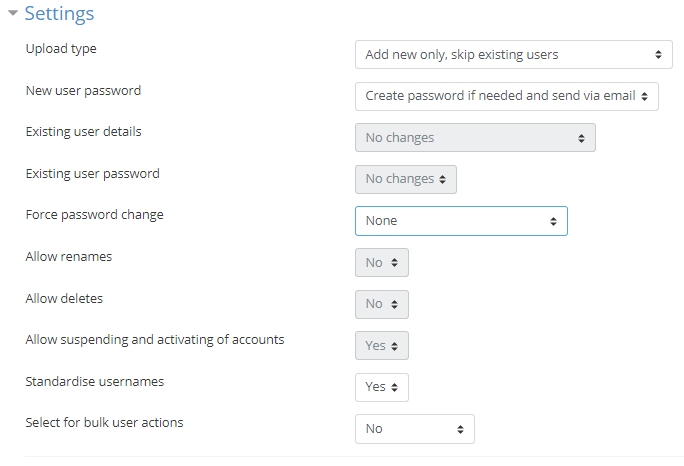
On the “Upload users preview” page, click the “Upload users” button at the bottom of the page. The “Upload users results” page will display. The “Status” column will display information about the creation of the user account. Total results display at the bottom of the page, similar to the screenshot below.
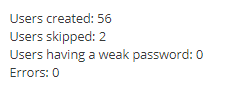
Click the “Continue” button to complete the upload.
The video below is a tutorial on uploading users with a CSV.