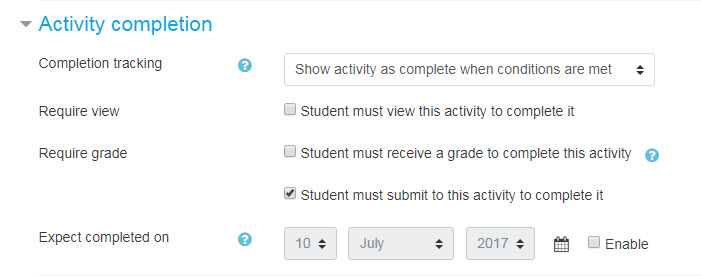All About Assignments
2. The "Remind Me to Grade" Feature
The Remind Me to Grade feature in the Timing section of the Assignment settings is especially helpful if your site defaults to using the Dashboard.
On the Dashboard you'll (likely) find the Course Overview block. This block displays course progress to your learners, as well as links to upcoming activities. Activities due soonest display at the top, and include a direct link to the activity.
As an instructor, you have a similar overview. Your assignments that require grading are clearly visible and accessible. The number of attempts that need to be graded will appear next to the Grade link. Clicking the Grade takes you directly to the grading screen.

How to Make Activities and Resources Appear in the Course Overview Block
For activities:
- Either set a due date, or
- Set an 'Expect completed on' date in the activity completion settings
For instructors to see assignments that need grading, a 'Remind me to grade by' date must be entered in the Assignment set up screen. This setting is in the Availability section.
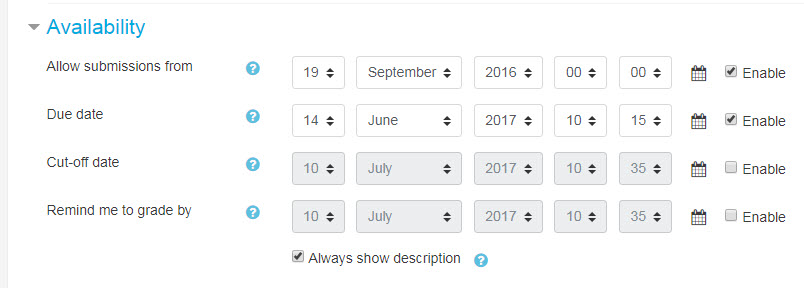
For resources:
- Set an 'Expect completed on' date in the activity completion settings (see image above)