Building & Editing Your Course - Go Further
4. Embedding Audio and Video
Embedding YouTube Videos
YouTube is the easiest external service to embed into your course since it involves no code. To add a YouTube video, simply copy and paste the link into a text box. The link will be turned into an automatically embedded video.
Embedding Other External Resources
Other external resources will require extra steps to embed. This can vary depending on the site or service you're using, but generally:
- Open the resource on the site where it's hosted.
- Look for an embed button, which is likely underneath the resource.
- If you don't see an embed button, look for a share button. There's like an embed option in their share sheet.
- Copy the embed code.
- Return to the text box in your course.
- Click the HTML icon in the text editor (</>). This changes the text editor to an HTML editing mode.
- If you don't see this icon, click the Show/Hide Advanced button (⤵️).
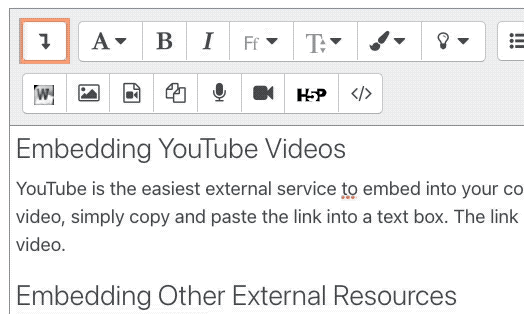
- After clicking the HTML button, paste your embed code into the text box.
- Click the HTML button once more to return to the normal editing mode.
Note: If your embed code includes the word "iframe", it will not display in all areas of your course. Unfortunately iframe code has been used by bad actors in the past, and can pose a security risk depending on the source. Media embedded using an iframe will be automatically stripped out of all activities that learners can contribute to. This includes Assignment submissions, Wiki pages, Forum posts and replies, Database and Glossary entries, and Blog posts. In those activities it's safer to post a link to the resource rather than trying to embed it.