An Introduction to Your Site
The Dashboard
If your institution is using the Dashboard instead of the Home page, you'll access your courses, activities and deadlines in a different way.
Course Overview Block
On your Dashboard you'll have a Course Overview block which displays courses you are enrolled in. The Course Overview block displays three drop-downs:
- an option to sort by all, current, future, in progress, starred or hidden courses
- an option to display courses by last accessed or by title
- an option to display course by cards, summary or list view
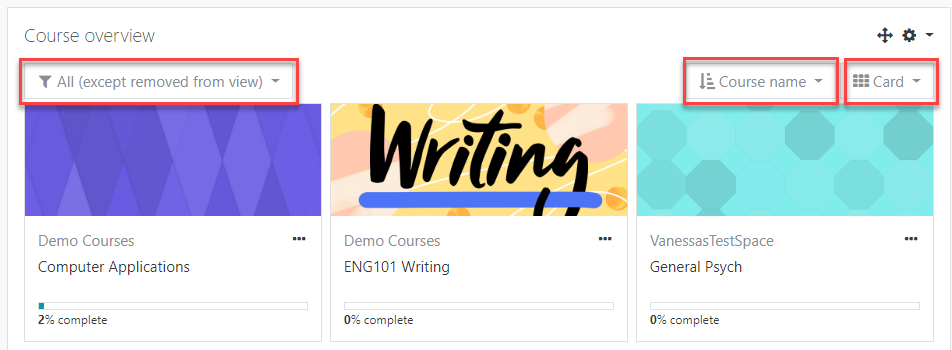
Note: You may also see the Timeline block on your Dashboard. This block contains a list of all completed, pending and overdue activities. The timeline was formerly found in the Course Overview block, but is now its own block. You can sort and filter the items in your Timeline block. For example, you can choose to view only the activities due in the next seven days.
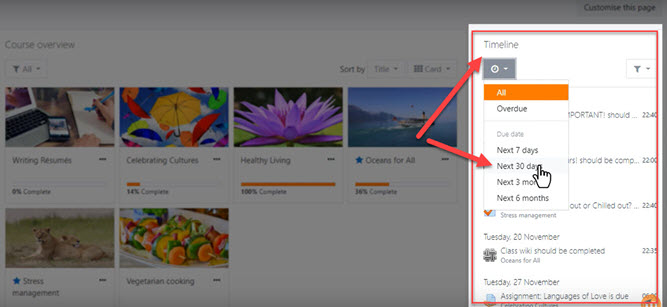
Past, In Progress, and Future courses
For courses to appear in the 'Past' section, the course end date must be in the past, or the course must be completed. If course completion is turned on in the course settings, the course will not appear in the 'Past' section until course completion conditions are met even if the course end date is in the past.
For courses to appear in the 'In Progress' section, they must:
- Not yet be completed
- The current date is after the course start date
- The current date is before the course end date (or there is no course end date)
Important Note: If you are at an academic institution, and do not see a course on the first day of classes, check the Future tab. As an example: If the semester begins on a Monday, but the first day of your class is Tuesday, the course start date for your class is likely Tuesday. It will appear under the Future tab instead of In Progress.
Courses 'In progress' that are displayed in the Course Overview block match the courses displayed in the navigation drawer on the left, although your site may be configured to limit the number of courses that appear there.For courses to appear in the 'Future' section, you must be enrolled in them even though the course start date is in the future, and the instructor has to make the course visible to students. If you are enrolled in a course, and it does not appear in the In Progress or Future tabs, contact your instructor to ask if the course has been made visible to students yet.
Starred and Hidden Courses
To 'star' ('bookmark') a course click the three dots by its name and then click the star icon. To hide a course, click the three dots by its name and then click the hide icon.
Courses may be filtered by starred or hidden courses.
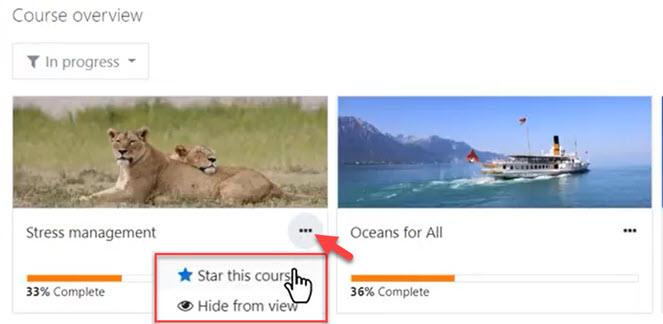
Percentages on the Course Overview
Activity completion is set by your course instructor and may or may not be enabled. If your instructor has enabled and configured Activity Completion for your course, you'll see a percentage on the course card in the Course Overview block. This percentage represents the percentage activities with completion requirements that you've completed. It does not indicate course completion. Your completion percentage will drop if your instructor adds or un-hides activities with activity completion.
Activity completion requirements will appear beneath and inside of activities where they've been added.