About Assignments
5. Using the Atto Record Buttons
If your instructor has allowed for "Online Text" submissions, you can click the Add Submission button, then click the microphone or camera icons to record audio or record video for your response. The audio recording feature uses your default microphone. The video recording feature uses your default microphone and your default webcam. You will likely have to give your browser permission to use your microphone and/or webcam the first time you use this feature.
How to Record an Audio or Video Response
Start by accessing the assignment you need to submit. Click the Add Submission button.
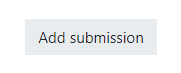
The Atto text editor icons are located above the text box. The recording buttons are a microphone symbol for audio (alt text is "Record audio"), and a video camera icon for video (alt text is "Record video").

Click either icon. You will be prompted with a box to begin the recording. As a reminder: you may need to allow access to your computer's microphone and/or webcam the first time you use this feature.

There is a time limit on the recording, and by default it will only be 2 minutes. It's helpful to practice what you're going to say or sign ahead of time, or record multiple videos/sounds for your submission.
Click the Stop Recording button when you've finished. You'll be able to review your recording before you submit it. You'll also be able to delete the recording and re-record a new version.
If you're satisfied with your recording, click the Save Changes button to submit your recording. It may take up to five minutes to submit your attempt because your recording needs to upload first. Please do not close the tab, refresh the page, or click the Save Changes button a second time.