Advanced Uses of Quizzes
2. Pre-Building Feedback
A simple way to any quiz is to add feedback for your learners. This feedback can be very specific (down to individual questions), or broad (including grade ranges for overall performance on the Quiz). Though many question types offer feedback for incorrect or correct responses, it's much easier to begin with General Feedback that all learners will see regardless of their response.
General Feedback
When creating quiz questions you can choose to offer General Feedback that appears with the question during a review (this is dependent on your Review Options selections in the quiz settings). This general feedback could include a link to further instructional resources, a brief video of you applying a complex equation to solve the problems, or further applications of the concept the question is assessing.
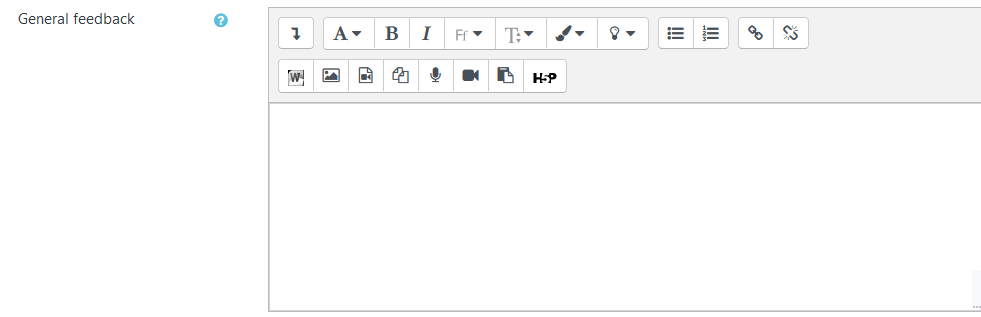
Overall Feedback
Like General Feedback, the visibility of Overall Feedback is determined by your Review Option selections in the quiz settings. Overall Feedback appears on the quiz review page, which means learners can view it without having to open their submitted attempt. Overall Feedback can also be set based on the grade the student received. In other words, learners who receive a lower score could receive remedial information in their Overall Feedback, while learns who score higher can receive praise or acknowledgement. Overall Feedback can be added at any time in the Overall Feedback section of the quiz settings.
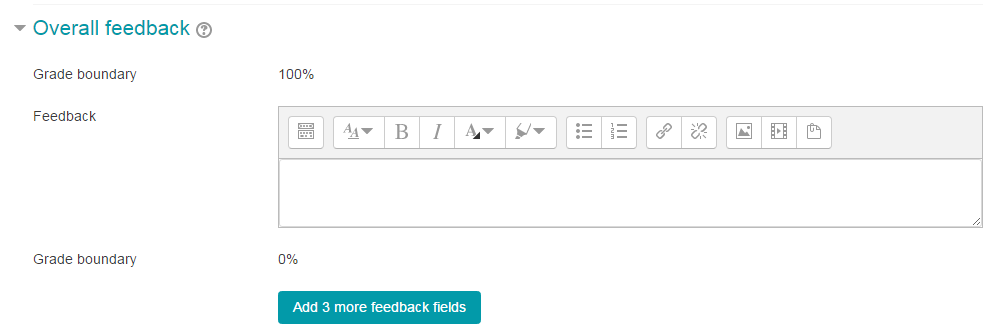
Overall Feedback Based On Grade Range
You can optionally create different types of Overall Feedback based on a learner's grade. For example:
Grade boundary: 100%
Feedback: "Well done"
Grade boundary: 60%
Feedback: "Please study this week's work again"
Grade boundary: 0%
In the setup above, learners who score between 100% and 60% will see the "Well done" message, and those who score between 59.99% and 0% will see "Please study this week's work again". That is, the grade boundaries define ranges of grades, and each feedback string is displayed to scores within the appropriate range.
Grade boundaries can be specified either as a percentage, for example, "31.41%", or as a number, for example, "7". If your quiz is out of 10 marks, a grade boundary of 7 means 7/10 or better.
You can add more grade boundaries by clicking the "Add 3 fields to form" button (the page will refresh).